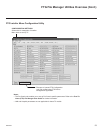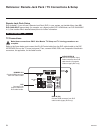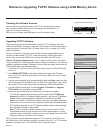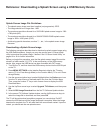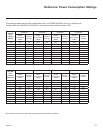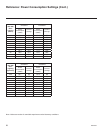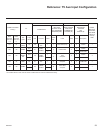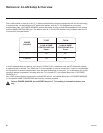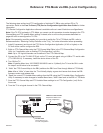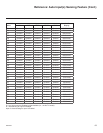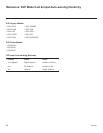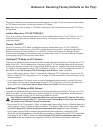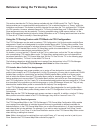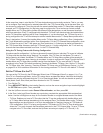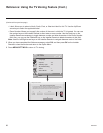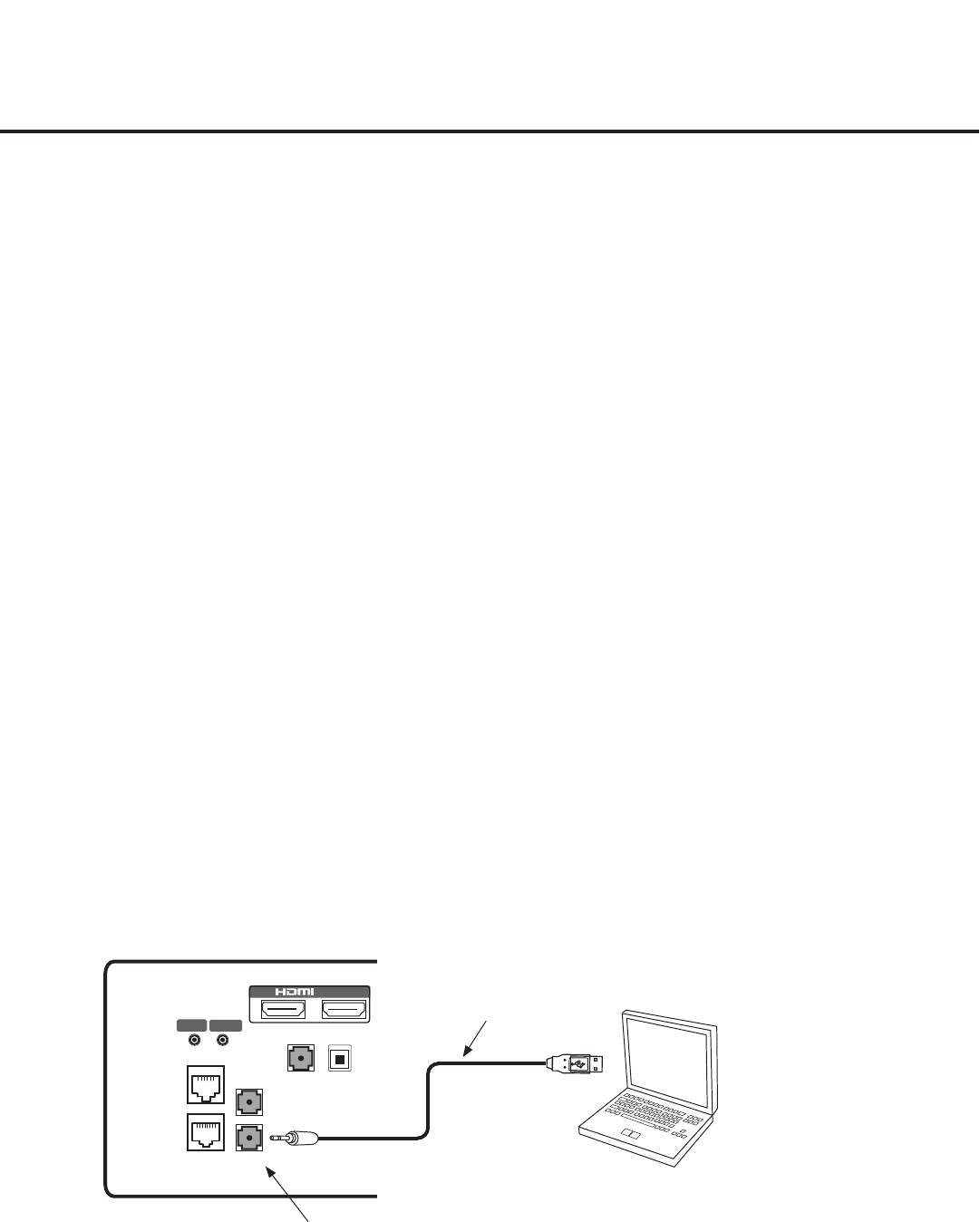
61
206-4232
Reference: FTG Mode via EBL (Local Conguration)
The following steps outline local FTG configuration of individual TV EBLs using a direct PC-to-TV
connection. Refer to the Free-To-Guest (FTG) Device Configuration Application User Guide for further
information.
FTG Device Conguration Application software is available online at: www.LGsolutions.com/ftgsoftware.
Note: If the TV CPU is already in FTG Mode, you cannot use this procedure to make changes to the FTG
Channel Map and FTG Installer Menu settings. Instead, refer to and use the processes described on
pages 45 to 49 to recongure the TV CPU.
Note: If the preceding condition applies, but you wish to switch the TV to FTG Mode via EBL, refer to
Reference section, “Restoring Factory Defaults on the TV(s),” for further information before proceeding.
1. Install (if necessary) and launch the FTG Device Configuration Application (v5.4.0 or higher) on the
PC that will be used to configure the EBL.
2. Build an FTG Channel Map using the FTG Channel Map Editor in the FTG Channel Map Configuration
Utility (or, if applicable, open an existing FTG Configuration [.rml] file).
Note: Up to 141 logical channels can be defined in the FTG Channel Map.
3. Connect the PC to the TV-LINK CFG jack on the TV’s rear jack panel using a USB-to-TTL serial cable
(TTL-232R-5V-AJ). If necessary, install the device driver on the PC.
4. Turn ON the TV.
Note: If Installer Menu item 118 POWER SAVINGS is set to 3 (default), the TV must be ON in order
for steps 5 and 6 below to be successful.
5. “Write” the FTG Channel Map to the EBL (switches the EBL from Pass-through Mode to FTG Mode).
Note: After a “Write” of new data, the TV will briefly display a green text banner that shows the EBL
firmware version and release date.
6. “Read” the current FTG Installer Menu settings from the EBL using the FTG Installer Menu Configuration
Utility. If necessary to make changes to Installer Menu items, “Write” them back to the EBL in FTG Mode.
7. Save the FTG Channel Map and FTG Installer Menu settings to an FTG Configuration (.rml) file for
future use.
8. Tune the TV to a logical channel in the FTG Channel Map.
Laptop
PC
TV-LINK
CFG
SPEAKER OUT
LINE OUT
PTC SERVICE
(SERVICE ONLY)
RJP
GAME CONTROL
/MPI
/
DVI IN
1
2
........ ..
........ ..
RESET
UPDATE
OPTICAL
AUDIO OUT
TV-LINK CFG
Use for direct PC-to-
TV FTG configuration.
USB-to-TTL Serial Cable
Required for direct PC-to-
TV FTG configuration.