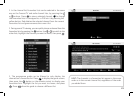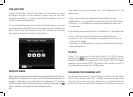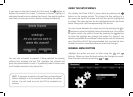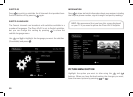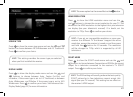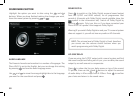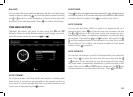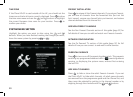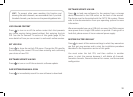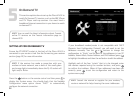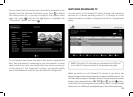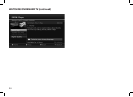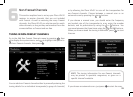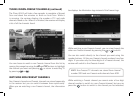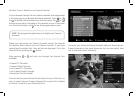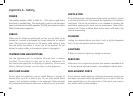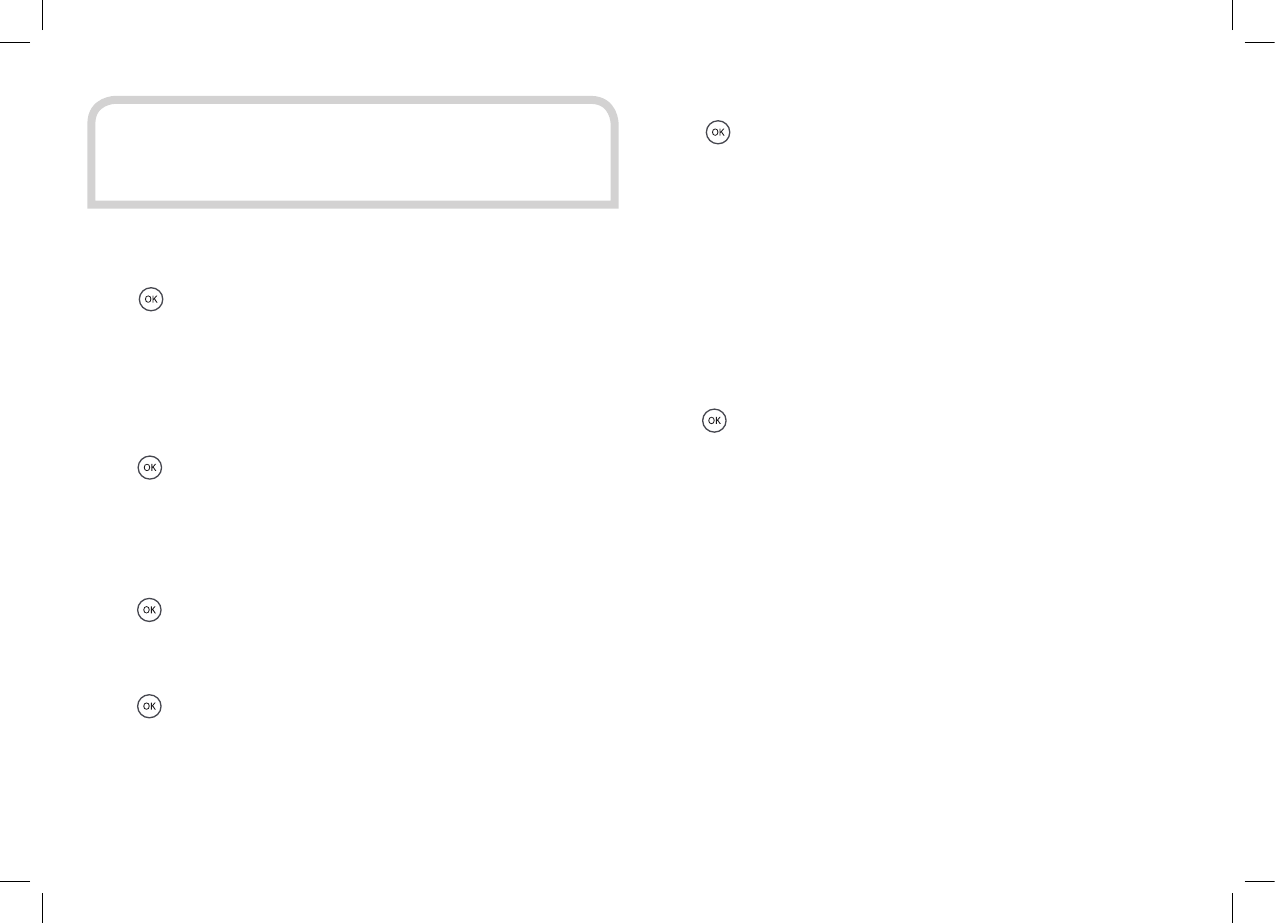
31
LOCK ONLINE CONTENT
Press
to turn on or off the online content lock that prevents
any online services being viewed without first entering the lock
PIN. See the On Demand TV section of this guide (page 32) for
more details of how you can connect to and watch online services.
SET LOCK PIN
Press
to show the set lock PIN menu. Change the PIN used by
first entering the current PIN and then entering and confirming
your choice of new PIN.
SOFTWARE UPDATE VIA OAD
Press
to turn on or off the automatic software update.
OAD SOFTWARE MANUAL SCAN
Press
to immediately search for new software to download.
HINT: To prevent other users resetting this function and
showing the adult channels, we recommend that if you hide
the adult channels, you also turn on the parental guidance lock.
SOFTWARE UPDATE VIA USB
Press
to load new software for the receiver from a storage
device connected to the USB socket on the back of the receiver.
The device must be formatted with the FAT32 file system. Please
refer to the documentation from your operating system for more
information.
We recommended you use a USB stick as many Hard Disks require
more power than a single USB socket can provide. If using such a
hard disk, please ensure it has an external power supply.
RESTORE FACTORY DEFAULT
Press
to revert all the receiver settings to what they were when
you first got your receiver and to start the installation procedure
described in the Preparation section of this guide.
You must enter the lock PIN, and then confirm in another
menu, to start the process because it will delete all channels,
favourite channels, favourite channel list names, and the receiver
configuration.