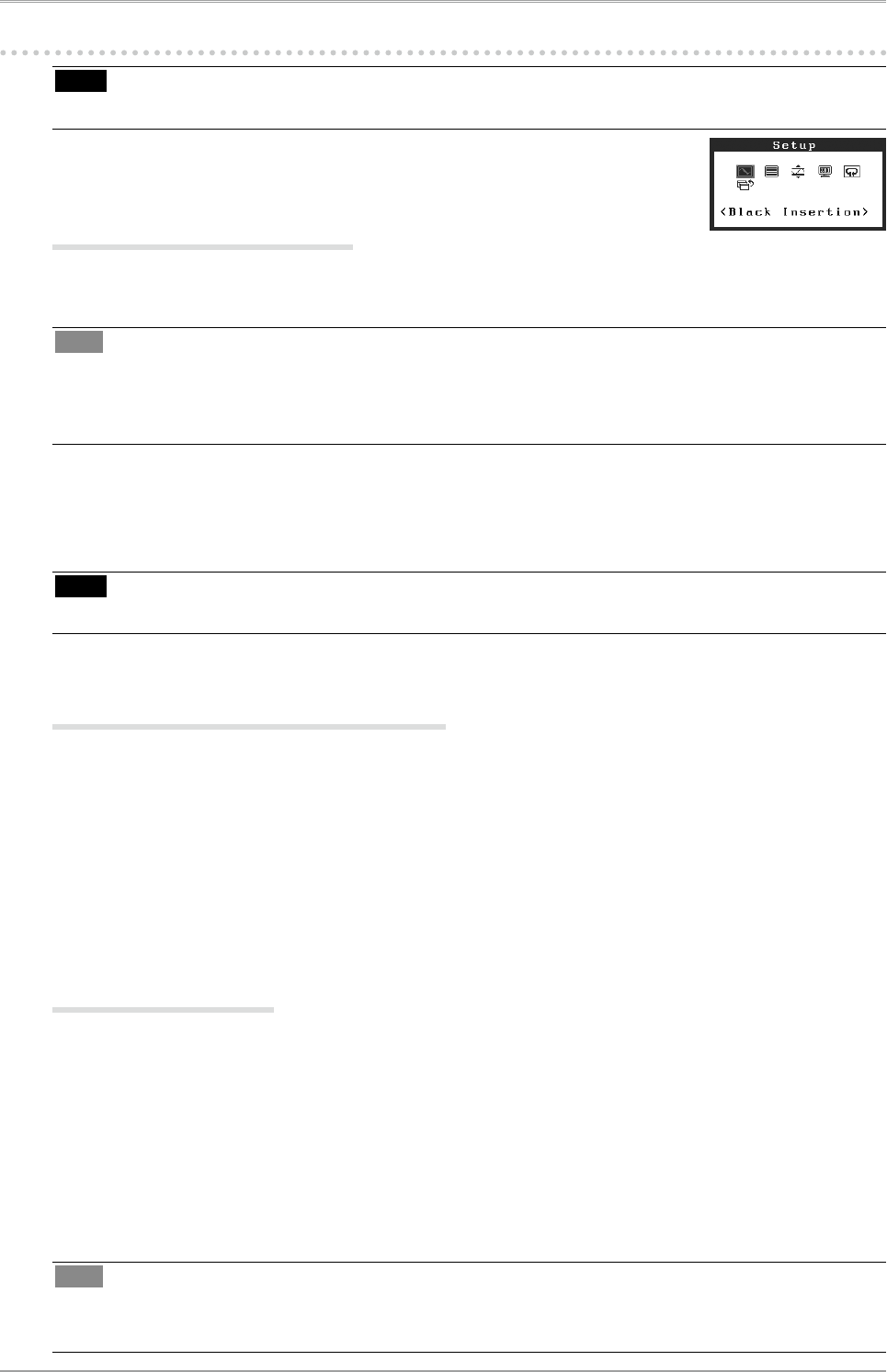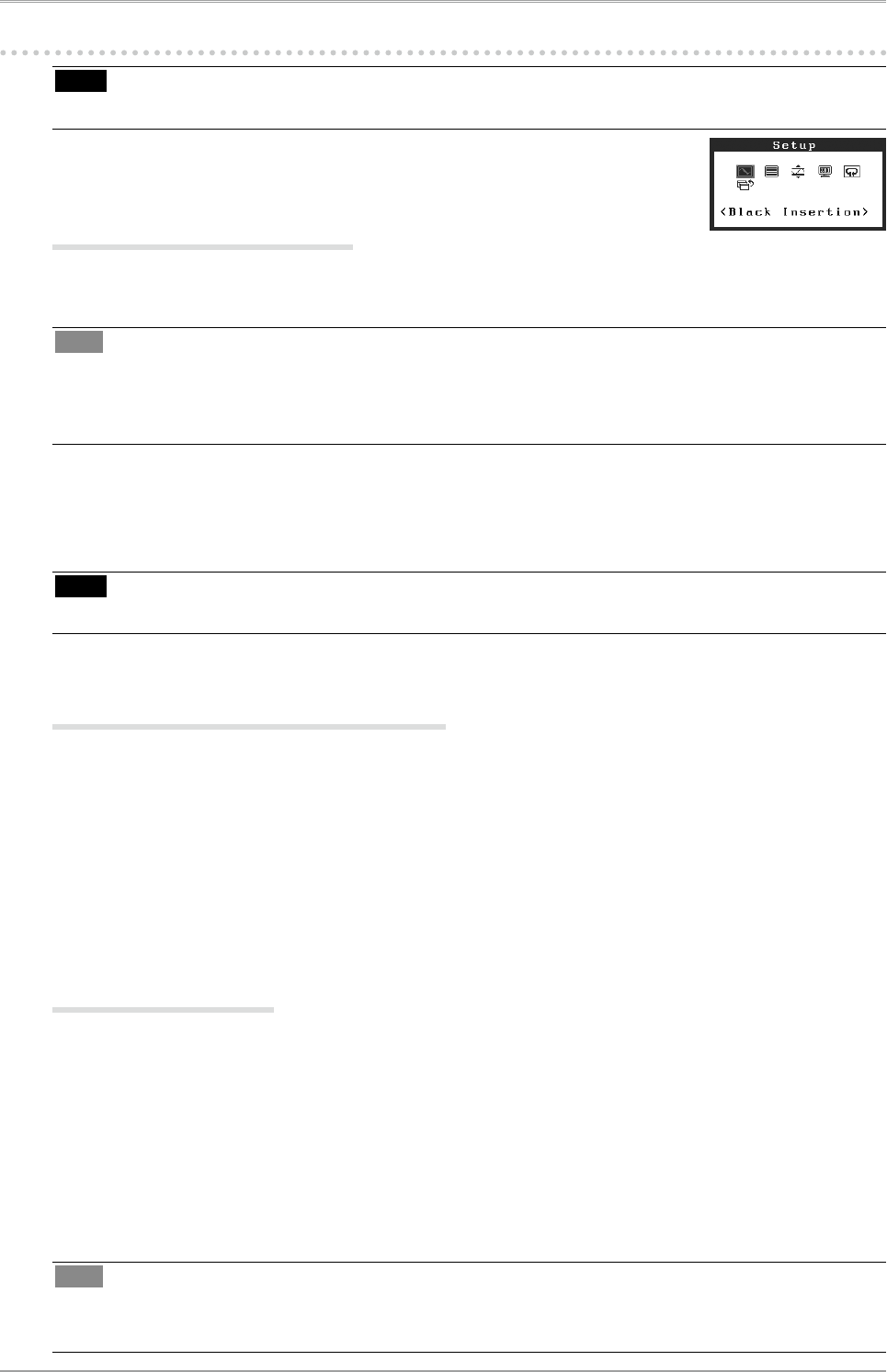
12
2. Adjusting Screen
2-2. Setting SDI Input Signal
Note
•
These settings can only be made when using the SDI input signal.
The following settings are located on the <Setup> menu of the Adjustment
menu.
Setting Pseudo Interlace
This display method shows the interlaced signals as they are and gives the video a CRT-like display
effect.
Tips
•
<Pseudo Interlace> can be set under these conditions:
-
The input signal is 1080i and the scan type on the <SDI Settings> menu is set to “Interlace”.
-
The input signal is 1080i and the <SDI Settings> menu is set to “Auto” (default setting).
[Procedure]
1. From the <Setup> menu on the Adjustment menu, select <Pseudo Interlace>.
2. Select “On”.
Note
•
When <Pseudo Interlace> is set to “On”, <Black Insertion> cannot be set.
Expanding Signal Output Range
The signal range can be expanded to meet the input signal from 64/1023 - 1019/1023 to 0/1023 -
1023/1023.
[Procedure]
1. From the <Setup> menu on the Adjustment menu, select <Range Extension>.
2. Select “On”
Setting SDI Signal
This setting sets the scan type and signal format.
[Procedure]
1. From the <Setup> menu on the Adjustment menu, select <SDI Settings>.
2. Select “Manual”
3. Select a scan type (Interlace, Progressive, or PsF).
4. Select a signal format (YUV 4:2:2, YUV 4:4:4, or RGB 4:4:4).
Tips
•
The signal format can be set if the SDI signal input is SDI-Dual (A-B) or SDI-Dual (B-A).
•
The signal format is set to YUV 4:2:2 if the SDI input signal is SDI-1 or SDI-2.