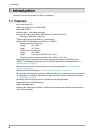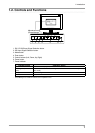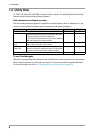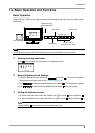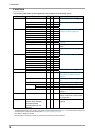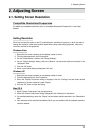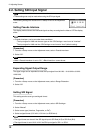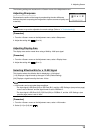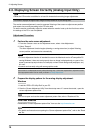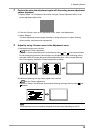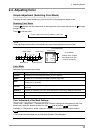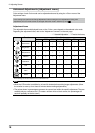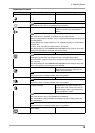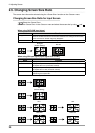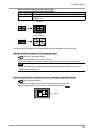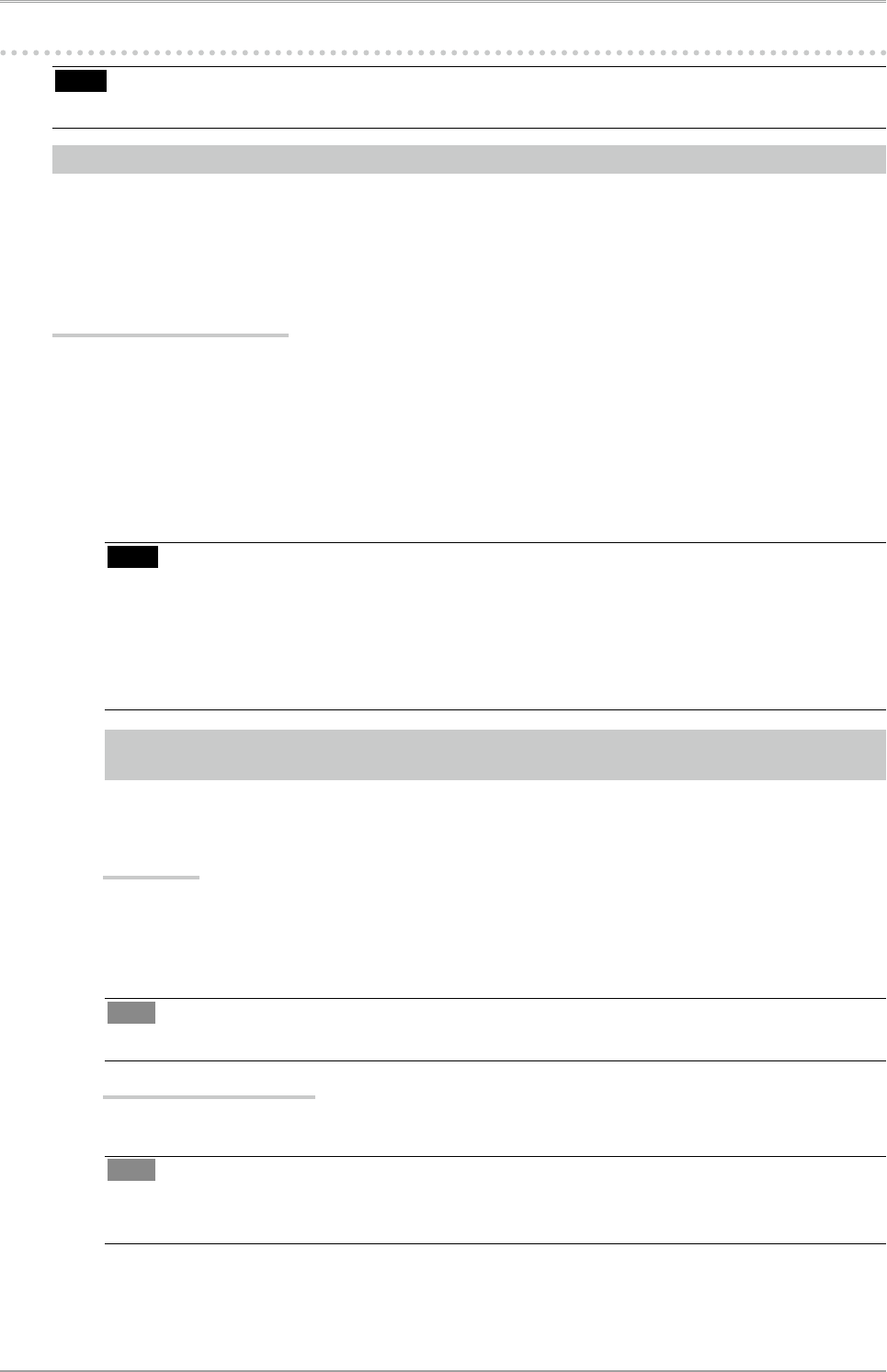
14
2. Adjusting Screen
2-3. Displaying Screen Correctly (Analog Input Only)
Note
•
Allow the LCD monitor to stabilize for at least 30 minutes before making image adjustments.
The monitor displays the digital input image correctly based on its pre-setting data.
The monitor screen adjustment is used to suppress flickering of the screen or adjust screen position
and screen size correctly according to the PC to be used.
To use the monitor comfortably, adjust the screen when the monitor is set up for the first time or when
the settings of the PC in use are updated.
Adjustment Procedure
1
Perform the auto screen adjustment.
1. From the <Screen> menu on the Adjustment menu, select <Auto Adjustment>.
2. Select “Execute”
The Auto Adjustment function begins (showing a running status icon) to adjust flickering,
screen position, and screen size automatically.
Note
•
The Auto Adjustment function is intended for use on the Macintosh and on AT-compatible PC
running Windows. It does not work properly when an image is displayed only on a part of the
screen (command prompt window, for example) or when a black background (wallpaper, etc.)
is in use.
• It cannot work correctly using with some graphics cards.
If the screen is not displayed correctly after performing step 1, follow the steps below to adjust the screen.
If the appropriate screen can be made, proceed to 5. Range Adjustment.
2
Prepare the display pattern for the analog display adjustment.
Windows
1. Load the “EIZO LCD Utility Disk” to your PC.
2. Start the “Screen Adjustment Utility” from the startup menu. If it cannot be started, open the
screen adjustment pattern files.
Tips
• For how to open and use the screen adjustment pattern files, refer to “Readme.txt” file.
Other than Windows
Download the “Screen adjustment pattern files” from our site: http://www.eizo.com.
Tips
•
For details and instructions on opening the “Screen adjustment pattern files”, refer to the “Read
me” file.