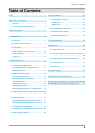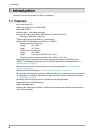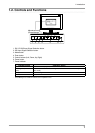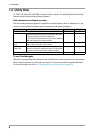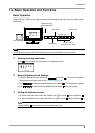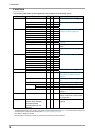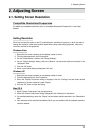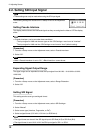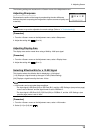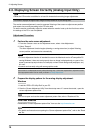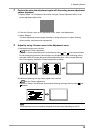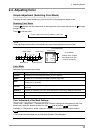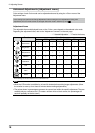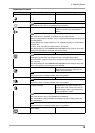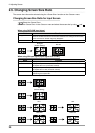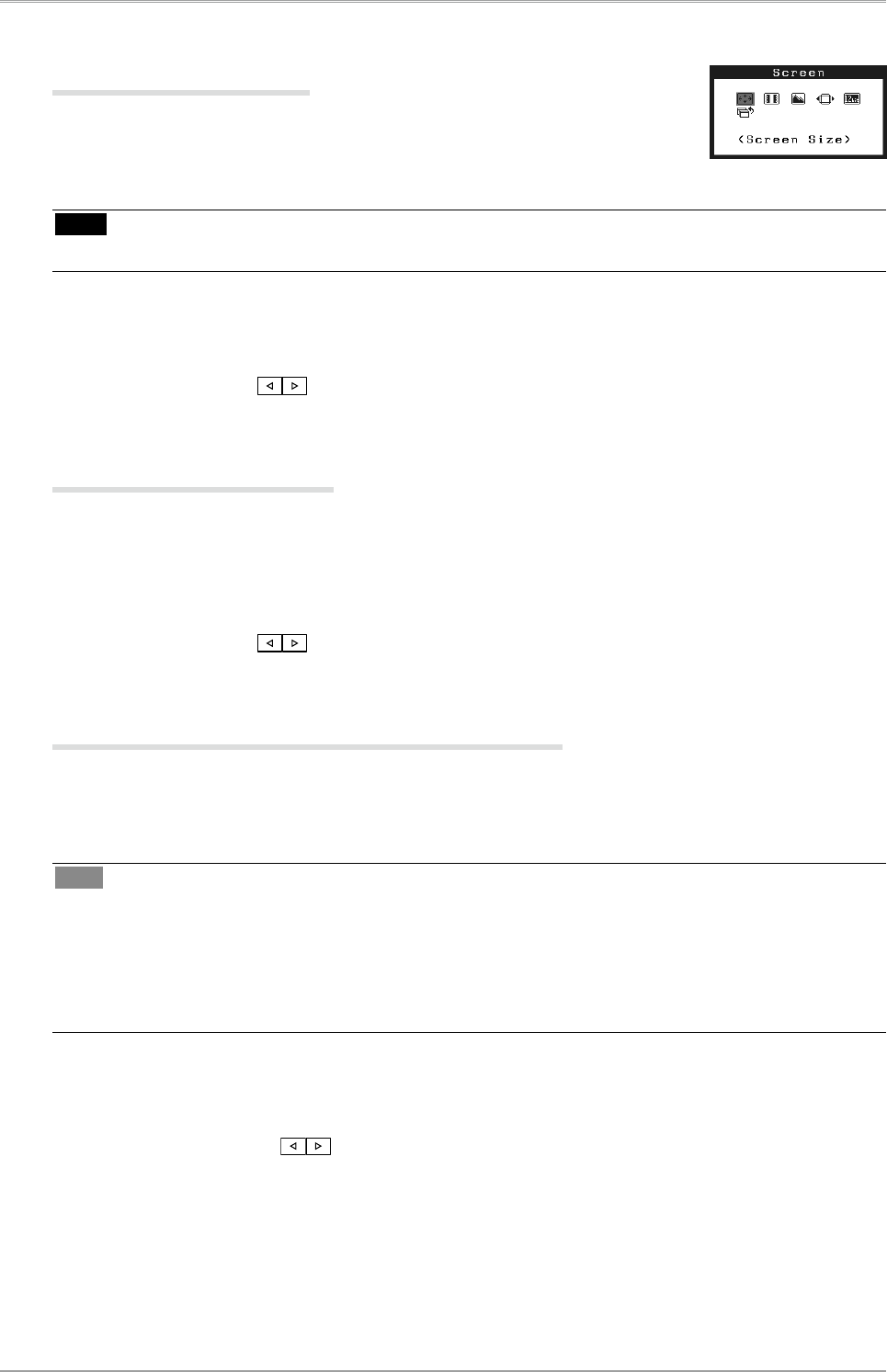
2. Adjusting Screen
13
The following settings are located on the <Screen> menu of the Adjustment menu.
Adjusting Sharpness
Emphasizes the outline of the image by emphasizing the color difference
between the pixels composing the image and to improve a sense of quality and
materiality.
Note
•
<Sharpness> may not be adjustable for certain settings. (Refer to "4. Troubleshooting").
[Procedure]
1. From the <Screen> menu on the Adjustment menu, select <Sharpness>.
2. Adjust the setting with (0 to 10).
Adjusting Display Area
The display area can be moved when using a 2048-by-1080 input signal.
[Procedure]
1. From the <Screen> menu on the Adjustment menu, select <Display Area>.
2. Adjust the setting with (2 to -2).
Selecting Effective Bits for a 12-Bit Signal
This function selects the effective bits for displaying a 12-bit signal.
[11:2]: Displays a signal formed by the upper 10 bits. (Default setting)
[9:0]: Displays a signal formed by the lower 10 bits.
Tips
•
<12bit mode> can be set under these conditions.
-
The input signal is SDI-Dual (A-B) or SDI-Dual (B-A), and the <SDI Settings> (see previous page)
menu is set to “Manual” and the signal format is set to “RGB4:4:4”.
-
The input signal is SDI-Dual (A-B), SDI-Dual (B-A) or “RGB4:4:4”, and the <SDI Settings> (see
previous page) menu is set to “Auto”.
[Procedure]
1. From the <Screen> menu on the Adjustment menu, select <12bit mode>.
2. Select [11:2] or [9:0] with .