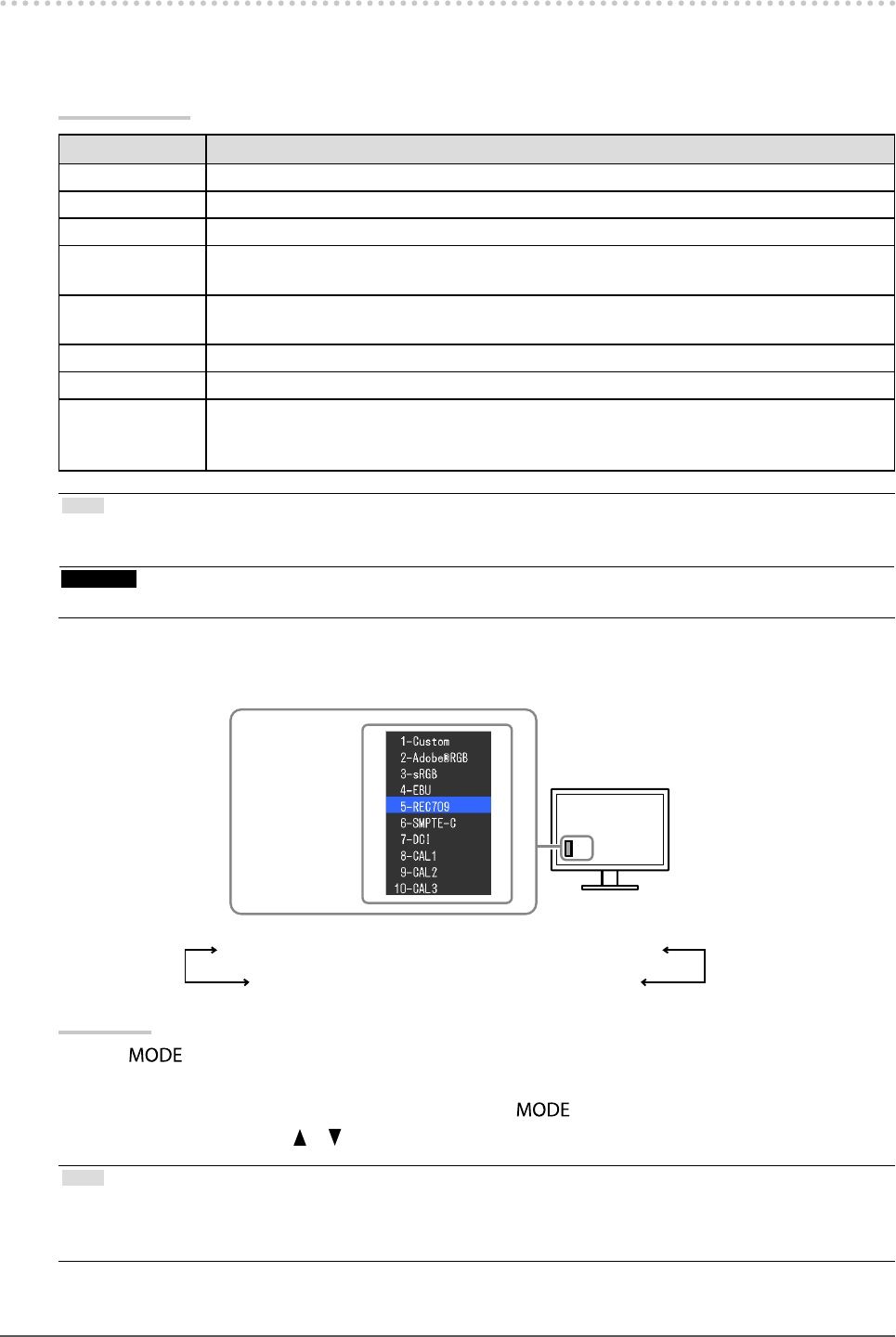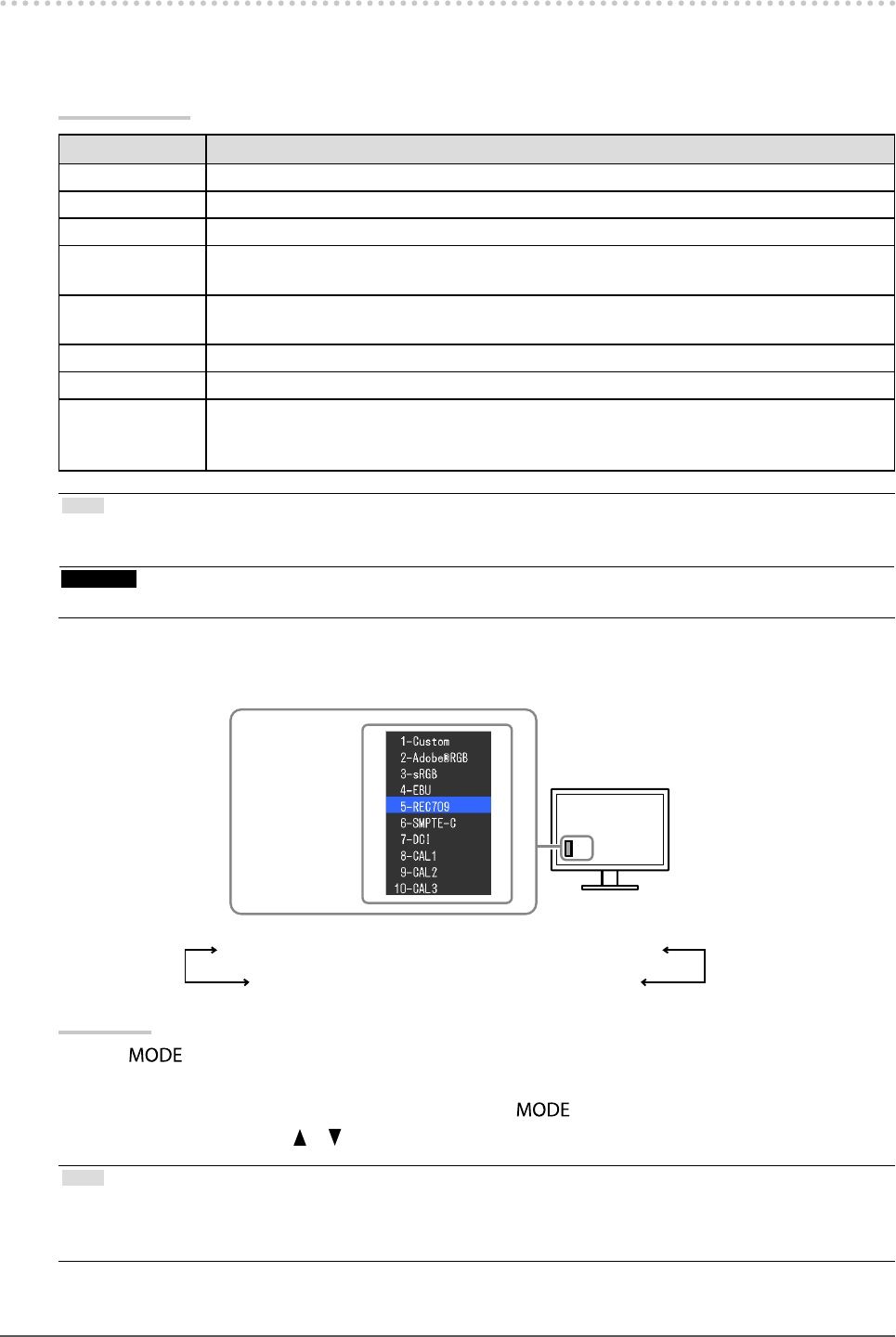
17
Chapter2AdjustingScreens
2-3. Adjusting Color
●
To select the display mode (color mode)
This function allows easy selection of a desired mode according to monitor application.
Display Modes
Mode Purpose
1-Custom Availableforthecolorsettingsaccordingtoyourpreference.
2-Adobe
®
RGB SuitableforcolormatchingwithAdobe
®
RGBcompatibleperipherals.
3-sRGB SuitableforcolormatchingwithsRGBcompatibleperipherals.
4-EBU SuitableforreproducingthecolorgamutandgammaassetforthbyEBU(European
BroadcastingUnion)standards.
5-REC709 SuitableforreproducingthecolorgamutandgammaassetforthbytheITU-RRec.709
standard.
6-SMPTE-C SuitableforreproducingthecolorgamutandgammaassetforthbySMPTE-Cstandards.
7-DCI SuitableforreproducingthecolorgamutandgammaassetforthbyDCIstandards.
8-CAL1
9-CAL2
10-CAL3
DisplaysthescreenadjustedbytheColorManagementSoftware“ColorNavigator”and
SelfCalibration.
Note
• In CAL mode, ColorNavigator and SelfCalibration can be used for adjustment. (See “Chapter 4 SelfCalibration” (page 36))
• Available CAL mode differs depending on each input signal.
Attention
• Avoid operating any function of the monitor while using ColorNavigator.
Example:AtDVIinput
Themodemenu
appears.
1-Custom←→2-Adobe
®
RGB←→3-sRGB←→4-EBU←→5-REC709
10-CAL3←→9-CAL2←→8-CAL1←→7-DCI←→6-SMPTE-C
Procedure
1. Press
.
The mode menu appears at the bottom left of the screen.
2. The mode among the list is highlighted in turn each time is pressed.
You can switch the mode with or while the mode menu is displayed.
Note
• The Adjustment menu and the Mode menu cannot be displayed at the same time.
• You can disable a specic mode to be selected. For more information, see “3-1. Enabling/Disabling Mode Selection”
(page 31).