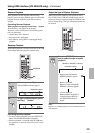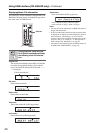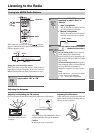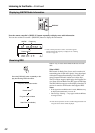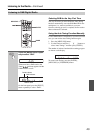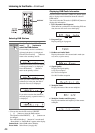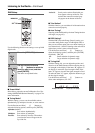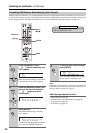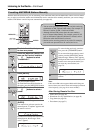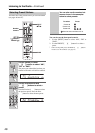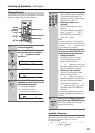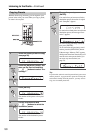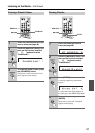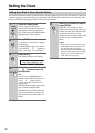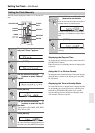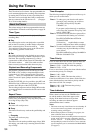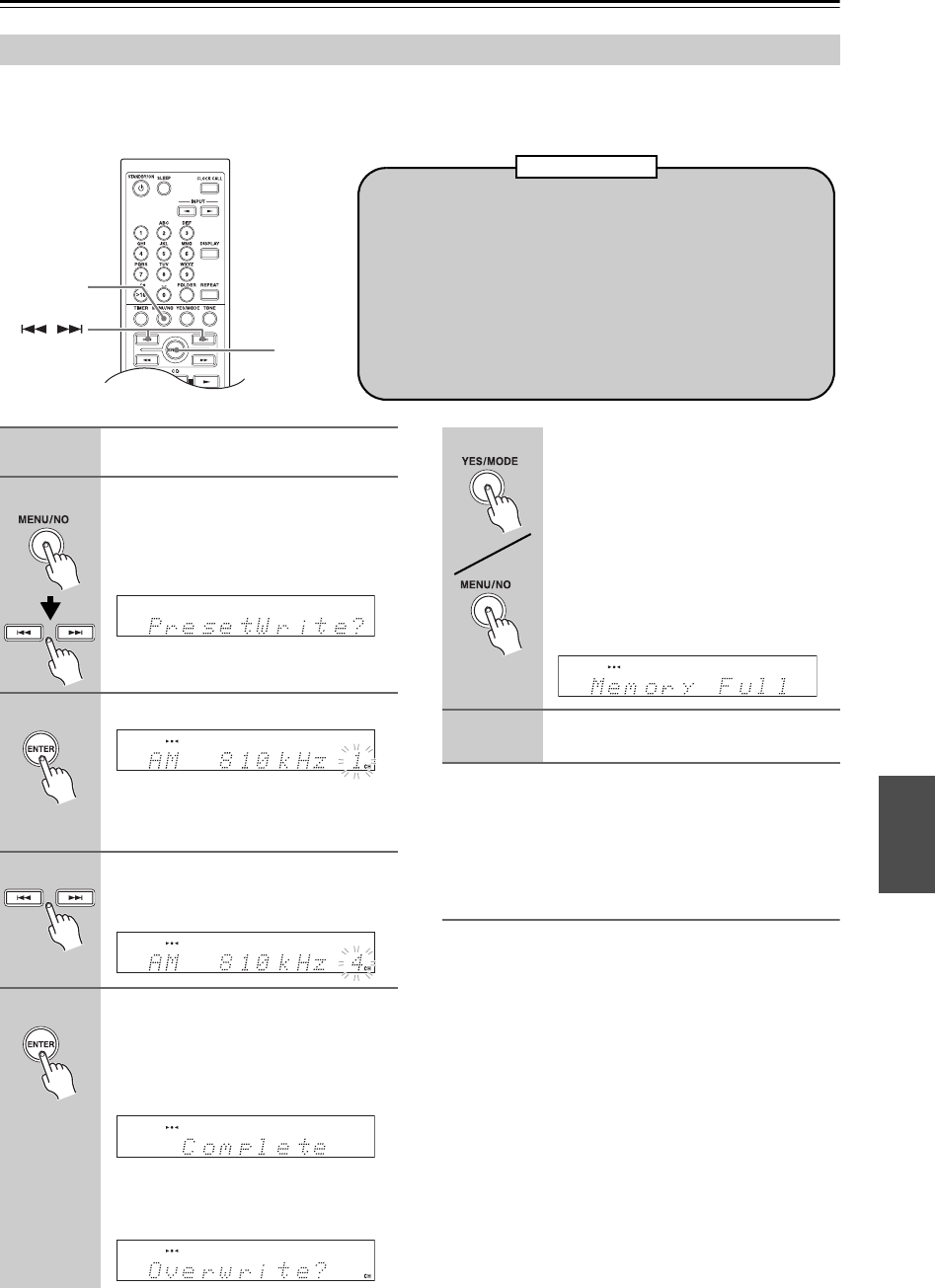
47
Listening to the Radio—Continued
With the Preset Write function, you can manually preset individual AM, FM and DAB radio stations. Presets make it
easy to select your favorite stations and eliminate the need to tune the radio manually each time you want to change
stations. FM stations can also be preset automatically (see page 46).
Note:
If the current FM station supports RDS and PS (Program
Service Name), the station’s name will be displayed instead
of the frequency. (See page 42 for more on RDS.)
After Storing Presets You Can:
• Select them (see page 48)
• Name them for easy identification (see page 49)
• Copy them (see page 50)
• Erase them (see page 51)
Presetting AM/FM/DAB Stations Manually
/
MENU/NO
ENTER
• You can store up to 40 stations as presets and this can be any
combination of AM, FM and DAB stations. For example, 27
FM and 13 AM or 20 FM, 12 AM and 8 DAB.
• Although AM and FM presets share the same numbers,
they’re selected independently. For example, preset #1 will
store an AM station when the AM band is selected, and an
FM station when the FM band is selected.
• Stations can be stored to presets in any order. For example,
you could store preset #5 first, #1 second, and so on.
About Presets
1
Tune into the station that you want
to store as a preset.
2
Press the [MENU/NO] button, and
then use the Previous and Next
[ ]/[ ] buttons to select
“PresetWrite?”.
3
Press [ENTER].
The preset number flashes.
To cancel the Preset Write function at
this point, press the [MENU/NO] button.
4
Use the Previous and Next
[ ]/[ ] buttons to select a
preset.
5
To store the station, press
[ENTER].
If no station has yet been stored to the
selected preset, “Complete” appears and
the station is stored.
If a station has already been stored in the
selected preset, the message “Over-
write?” appears.
To overwrite the previously stored sta-
tion, press the [YES/MODE] button.
To not overwrite the previously stored
station, press the [MENU/NO] button.
If the message “Memory Full” appears,
all 40 presets have been stored and you’ll
need to erase some presets before you
can store any more stations (see
page 51).
6
Repeat steps 1 to 5 to preset more radio
stations.