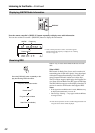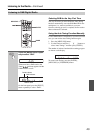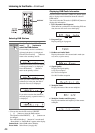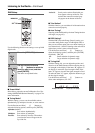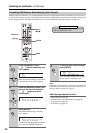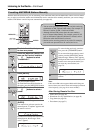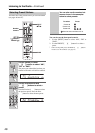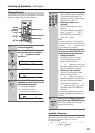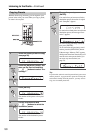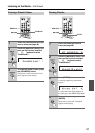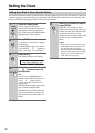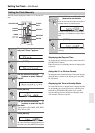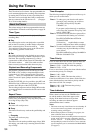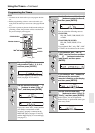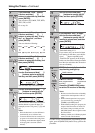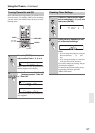50
Listening to the Radio—Continued
With the Preset Copy function, you can organize your
presets in the order you want. When you copy a preset,
its name is also copied.
Tip:
If you favorite station is stored in preset #5 and you want to
make it preset #1, copy preset #5 to preset #1. To keep the
station that’s already stored in preset #1, you may want to
copy it to an unused preset first.
Copying Presets
1
Select the preset you want to copy
(see page 48).
2
Press the [MENU/NO] button, and
then use the Previous and Next
[ ]/[ ] buttons to select “Pre-
setCopy?”.
3
Press [ENTER].
The number of the preset to be copied
flashes.
4
Use the Previous and Next
[ ]/[ ] buttons to select the
destination preset.
The number of the destination preset
flashes.
/
MENU/NO
ENTER
5
To copy the preset, press
[ENTER].
If no station has yet been stored in the
destination preset, the station is copied
and “Complete” appears.
If a station has already been stored in the
destination preset, the message “Over-
write?” appears.
To overwrite the previously stored sta-
tion, press [ENTER].
To not overwrite the previously stored
station, press the [MENU/NO] button.
If the message “Memory Full” appears,
all 40 presets have been stored and you’ll
need to erase some presets before you
can store any more stations (see
page 51).