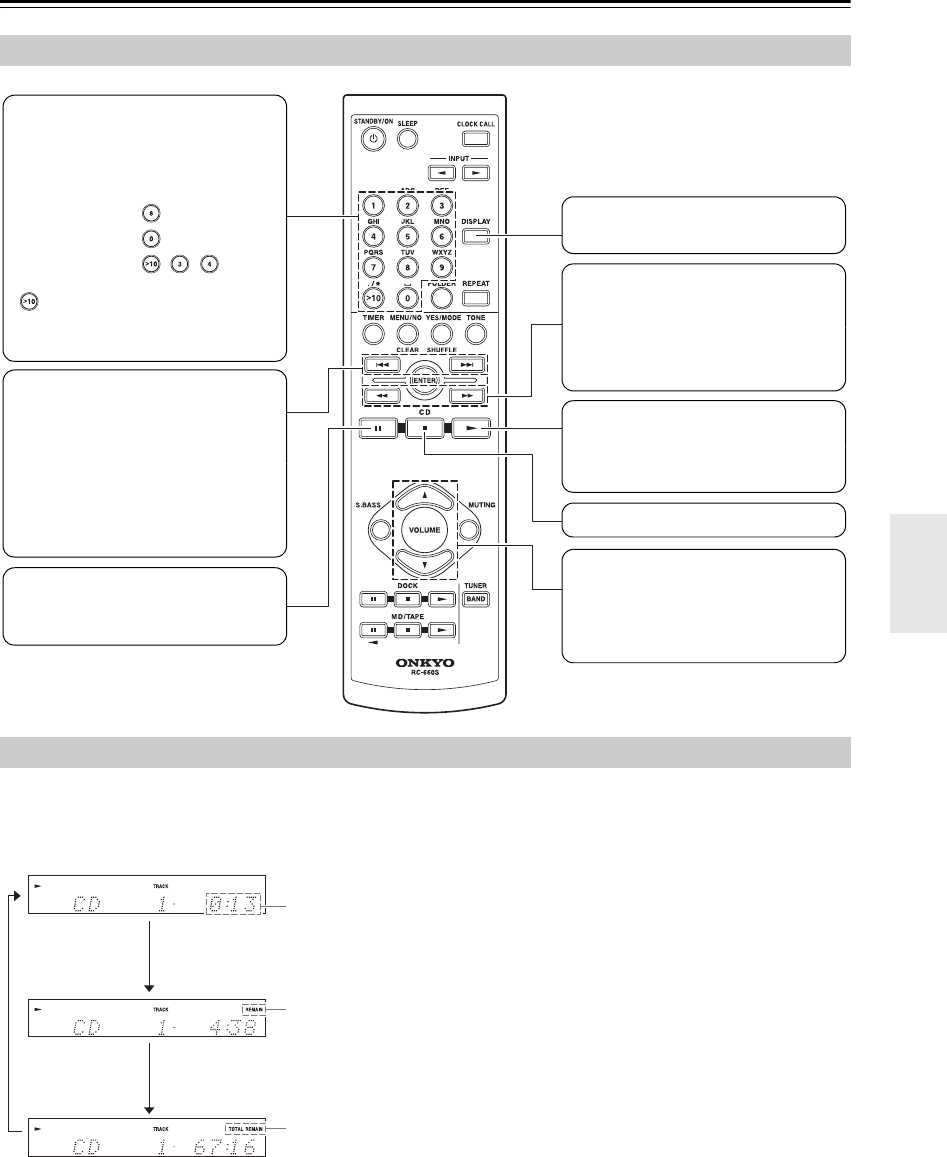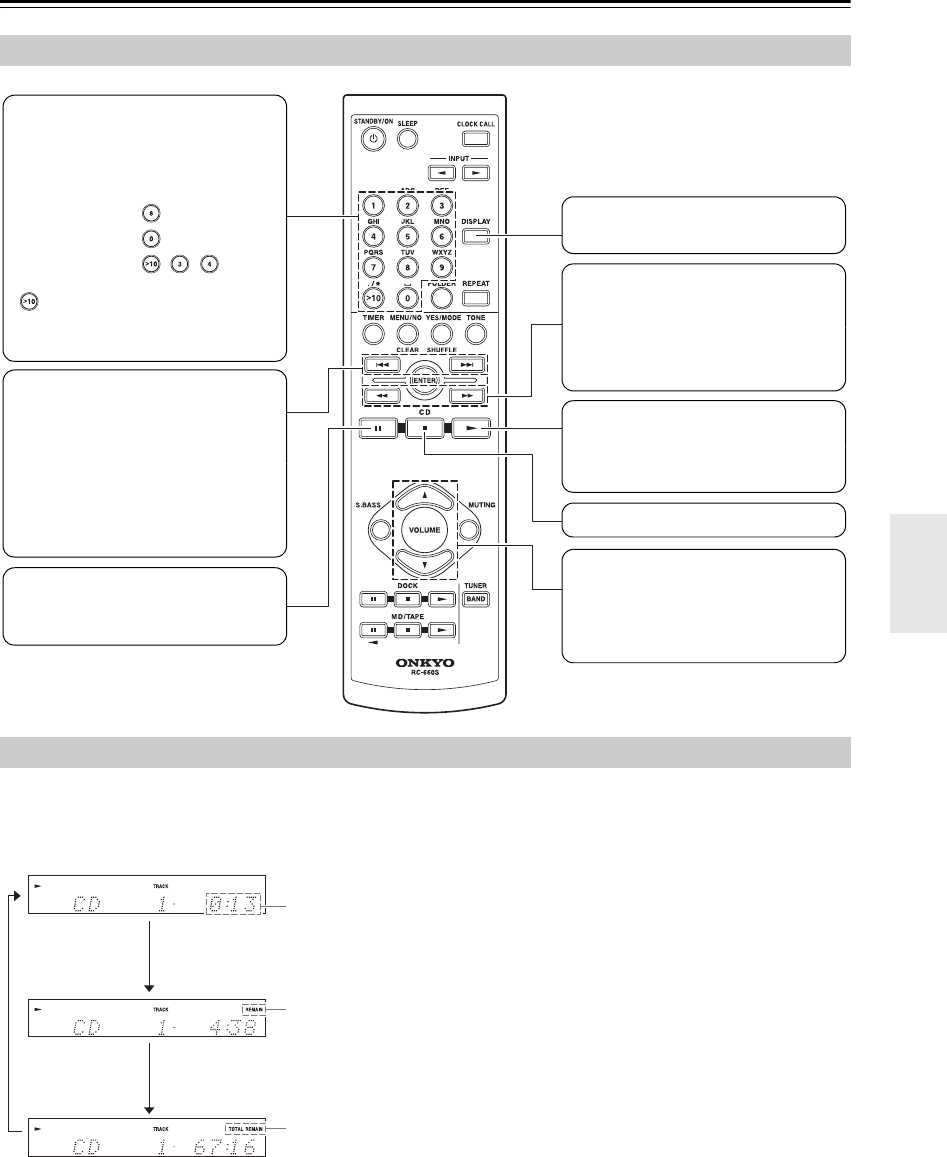
29
Playing CDs—Continued
During playback or while playback is paused, press the remote controller’s [DISPLAY] button repeatedly to display the
following CD information.
Note:
You can also use the CD receiver’s [DISPLAY] button to display this information.
Using the Remote Controller
To select:
Use the number buttons as shown
in the examples below to select
tracks.
Press to stop playback
Press to pause playback
To resume playback, press the Pause
[ ] or Play [ ] button.
Press:
Press to select tracks
• Press the Previous [ ] button to
locate the beginning of the currently
playing or paused track. Press it
repeatedly to select earlier tracks.
• Press the Next [ ] button repeat-
edly to select subsequent tracks.
On MP3 CDs, you can select files in
other folders (see page 30).
Press to adjust the volume
Press the VOLUME Up [ ] button to
turn up the volume. Press the VOL-
UME Down [ ] button to turn it down.
Press to start playback
Pressing this button while the CD
receiver is on Standby will turn on the
CD receiver and start playback.
Press to display more CD informa-
tion
Track #8
Used to enter numbers over 10.
With MP3 CDs, you can select files in
the current folder with these buttons.
Track #10
Track #34
Press to fast forward or fast reverse
During playback or while playback is
paused, press and hold the Fast For-
ward [ ] button to fast forward, or
the Rewind [ ] button to fast
reverse.
Displaying CD Information
The elapsed track time is displayed.
“REMAIN”
Lights up while the remaining track
time is being displayed.
“TOTAL REMAIN”
Lights up while the remaining disc
time is being displayed.
The total time is more than 99 minutes
and 59 seconds, “– –:– –” is dis-
played.
Note:
See page 32 for details on display-
ing MP3 information.