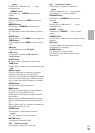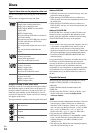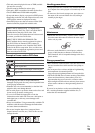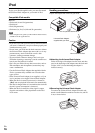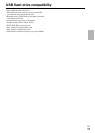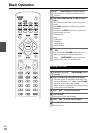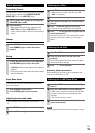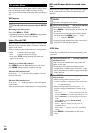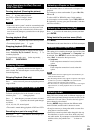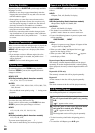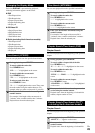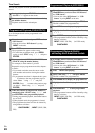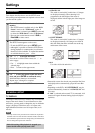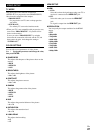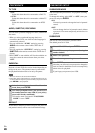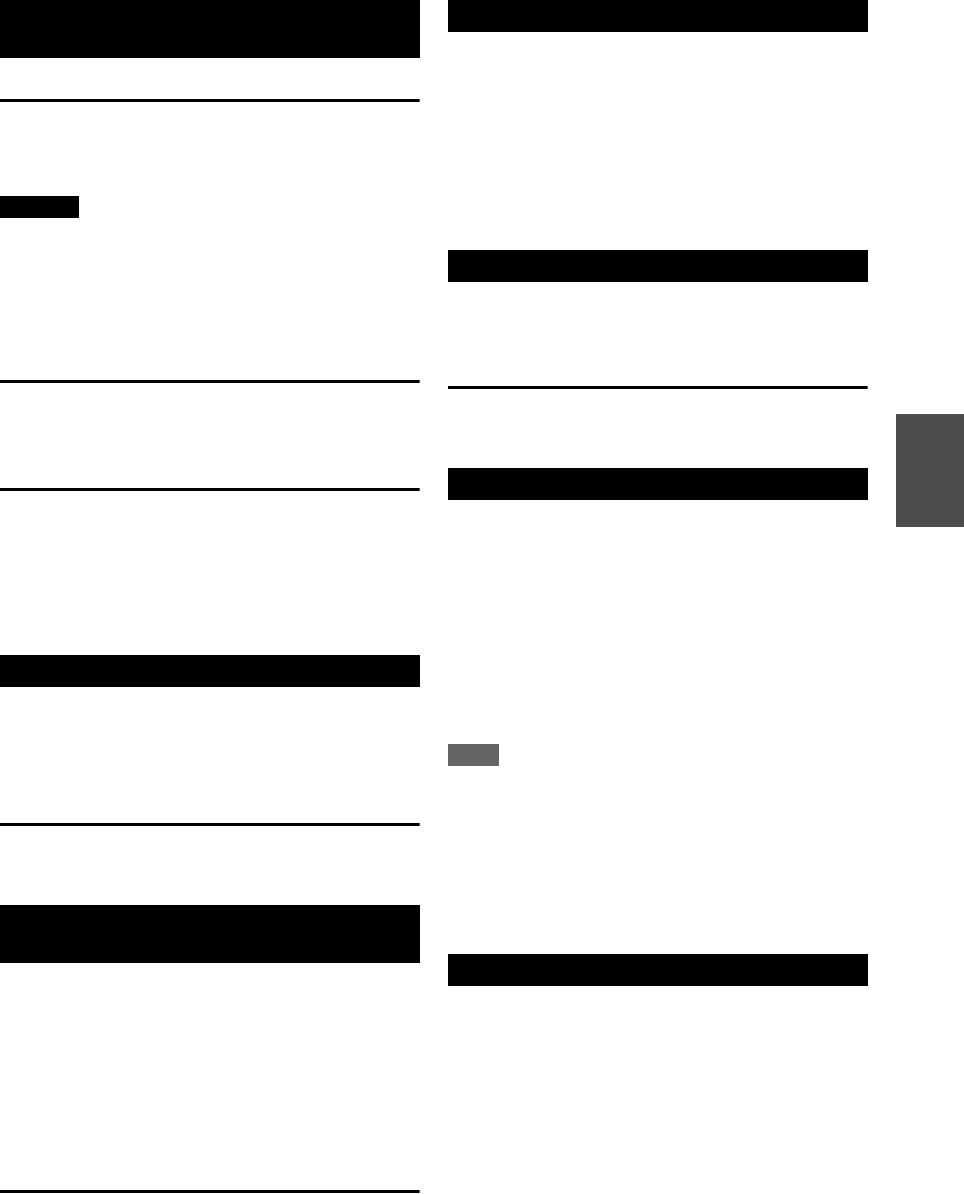
21
En
Pausing playback (Freezing the picture)
Press / to pause audio playback.
Any DVD or Video CD image is frozen.
Press / again to restart playback.
Caution
• If this unit is left in “pause” mode for an extended period
of time with the screen saver set to on, the screen saver
will automatically start on the television. If the screen
saver is set to off, damage to your television or the player
may occur.
Pausing playback (iPod)
Press / or . Playback stops at the current position.
• To resume playback, press / again.
Stopping playback (DVD only)
When is pressed, playback is stopped, and the display
shows “Press Play Key To Continue”. Pressing / to
continues playback.
To cancel resume mode, press (in the stop mode), ,
INPUT or ON/STANDBY.
Press / repeatedly until the desired chapter or
track is found. The selected chapter or track will be played
from the beginning.
Skipping Playback (iPod only)
Press twice or more if you want to play the previous
songs of iPod.
To Search quickly the disc in the forward or reverse
direction, press / during playback.
Press / when the part you want to listen to is found.
Each time / is pressed, the search speed changes
as follows:
x2, x4, x8, x16, x32, normal speed
• The sound is muted during playback of DVD and VCD.
Searching for a part of a song (iPod)
Hold down or and release it when the part you
want to listen to is found.
Use the number buttons to select tracks or chapters for
playback.
For instance, to select track number 35, press 10+, 10+,
10+ and 5.
To select a MP3 or WMA file, enter 3 digit numbers.
As an example, to select number 5, press 10/0, 10/0 and
5. (Optionally, you may press just the number 5 and then
wait a few seconds.)
Press / to scroll to the menu item you want, and then
press ENTER.
Going back to the previous menu (iPod)
Press MENU.
This button has the same functions as its iPod counterpart.
This setting is for switching the output signal of the video
from iPod. Either the “Component” or “Composite” can
be selected. Press SETUP to switch video output signal
when “iPod” is selected as the input source.
`Component
If the component connection is used, select this
option.
`Composite
If the composite connection is used, select this
option.
Note
• Make sure that the video output signal is selected before you
insert the iPod into the dock.
• The iPod (5th generation) only supports composite video output,
so make sure you select “Composite” and connect to the
television using the composite video terminal.
• The iPod nano (1st, 2nd generation) do not have a video signal
output function, so cannot playback video on an external
television.
Many DVD discs include audio in different languages, as
well as stereo and multi-channel surround versions of the
sound track. CDs and Video CDs allow the left, right or
stereo channels to be selected.
Pressing AUDIO changes between the different audio
tracks available, and the result is shown on screen.
• It may be necessary to change the audio on some discs
using the on-screen disc menu.
• Some discs cannot have their audio changed in the way
described here, as well as some discs which only have
one audio stream. If you attempt to select different audio
with these discs, the prohibit icon “ ” is shown on
screen.
Basic Operations for iPod, Disc and
USB Flash Drive
Skipping Playback
Searching for a part of a chapter or
track
Selecting a Chapter or Track
Selecting the menu item (iPod)
Selecting Video Output (iPod)
Selecting Audio