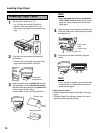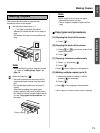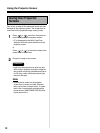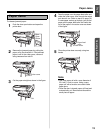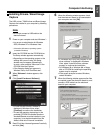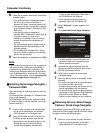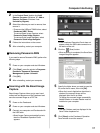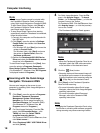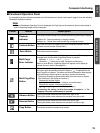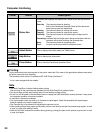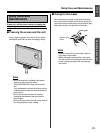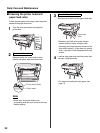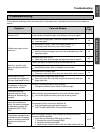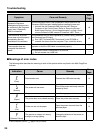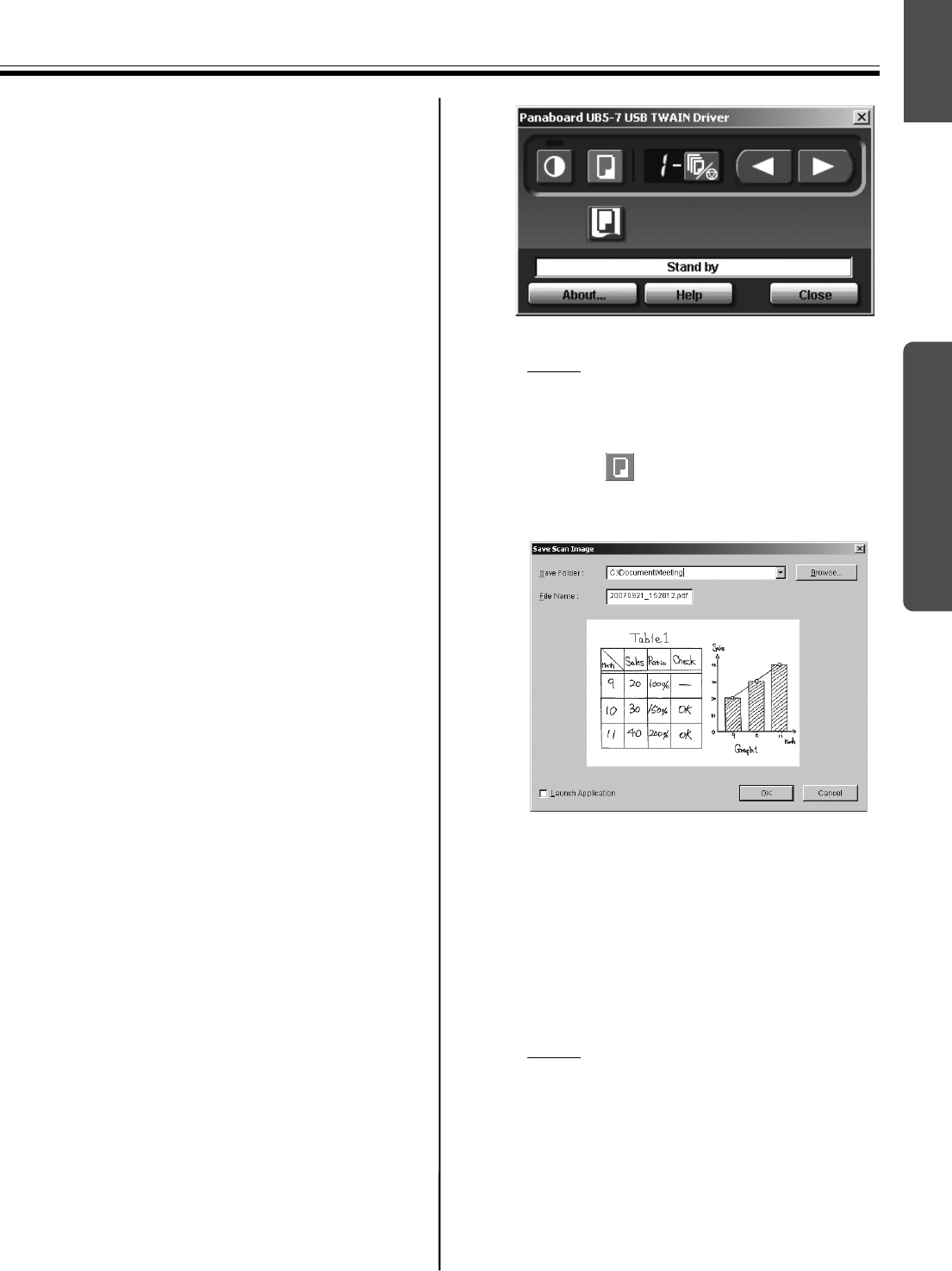
Computer Interfacing
17
Operating Instructions
English
2 In the Control Panel, double-click Add/
Remove Programs (Windows XP: Add or
Remove Programs, Windows Vista:
Uninstall a program).
3 Select the software you want to remove, then
remove it.
• To remove the USB and TWAIN driver, select
Panaboard UB5-7 Driver.
To remove Board Image Capture, select
Panasonic Board Image Capture.
To remove Quick Image Navigator, select
Panasonic Quick Image Navigator.
4 Follows the instructions on the screen.
5 After uninstalling, restart your computer.
■ Removing Panasonic-DMS
If you need to remove Panasonic-DMS, perform the
following steps.
1 Power on your computer and start Windows.
2 Click [Start], move the pointer to Programs–
Panasonic–Panasonic Document
Management System–Uninstall.
3 Click [OK].
4 After uninstalling, restart your computer.
■ Scanning with the Board Image
Capture
Board Image Capture allows you to scan hand-
written text and diagrams on the Panaboard and
save the scanned image as a PDF file.
1 Power on the Panaboard.
2 Power on your computer and start Windows.
3 Connect your computer and Panaboard with
the USB cable.
• Board Image Capture automatically starts,
then the Panaboard Operation Panel
appears.
Note
• If the Panaboard Operation Panel does not
appear, check the USB cable connection or
the status of the unit.
4 Click the (Scan) button.
• When scanning is completed, the Save Scan
Image dialog box appears.
5 Specify the folder where you want to save the
file, enter the file name, then click [OK].
• When the Launch Application check box is
checked, the scanned image will be
displayed after the file is saved.
To display the scanned image successfully,
Adobe Reader or Acrobat Reader must be
installed on your computer.
Note
• The last 5 folders used are displayed in the
Save Folder dropdown list.
6 Click [Close] on the Panaboard Operation
Panel window to end the session.