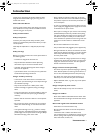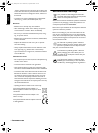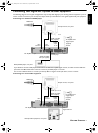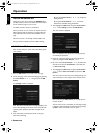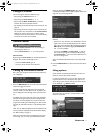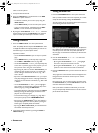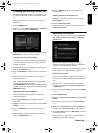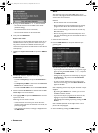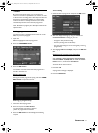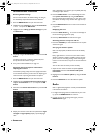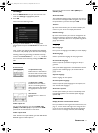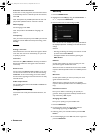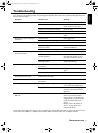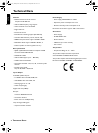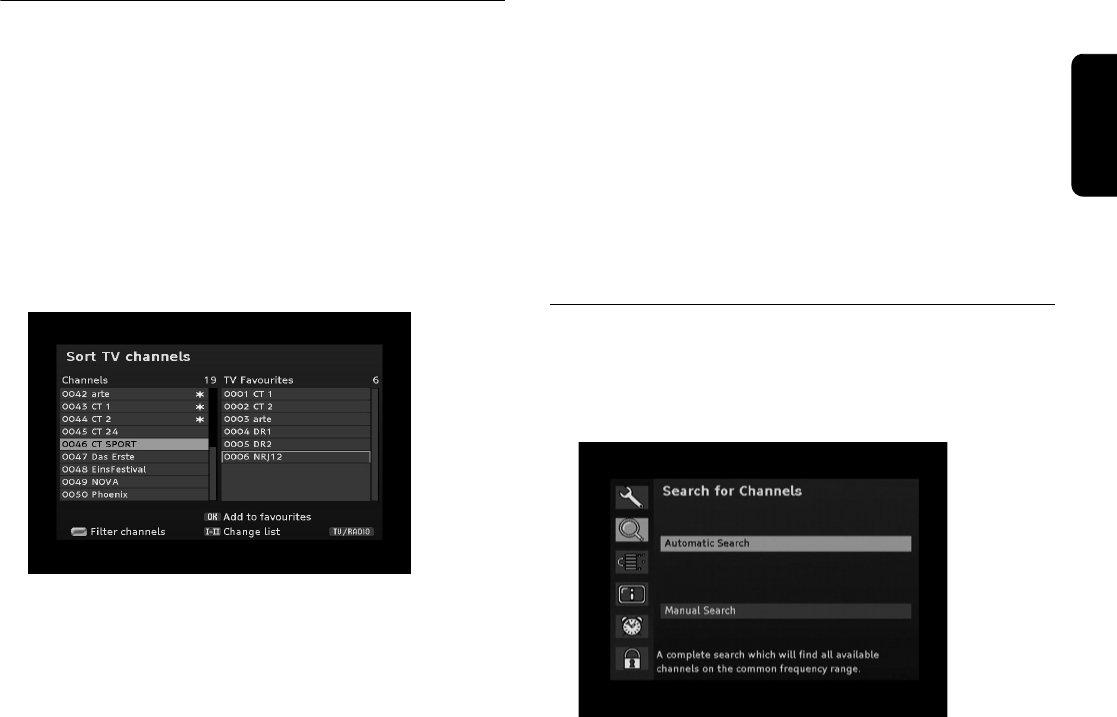
OPERATION 13
English
Creating and Editing channel list
Possibly the channel list may appear too complex to you
or contain channels that you are not interested in watch-
ing.
Via the main menu, you can edit and create your own
favourite list.
1 Press the MENU button.
2 Select the menu item Sort Channels by the arrow but-
tons
or and press the OK button.
3 After you have carried out the desired settings, press the
EXIT button in order to close the window.
Defining channels as your favourites
The favourites list contains all channels you have defined
as favourites. By means of this list, you can create a per-
sonalised channel list.
1 Select the channel you want to indicate as a favourite by
using the arrow buttons
or .
2 Press the OK button to add the channel to the favourite
list.
3 Repeat this process with all channels that you want to
indicate as favourites.
Note: The previously described functions are also provided to
you with regard to the radio channel list.
Press the RADIO button to call up the overview for the radio
channels. You can return to the TV channel list by pressing the
RADIO button again.
Shifting channels in the favourite list
You can individually set the sequence of the channels
within the channel list.
1 Press the arrow button to highligt and edit the
favourite list.
2 Highlight the channel you want to shift by using the arrow
buttons
or .
3 Press the OK button to confirm the channel to be
shifted.
4 Shift the highlighted channel to the desired position by
using the arrow buttons
or .
5 Press the OK button to store the channel at the
desired position.
Deleting channels in the favourite list
1 Highlight the channel you want to delete by using the
arrow buttons
or .
2 Press the red colour button.
3 To delete all the channels in the favourite list, press the
yellow colour button
Extended installation
In the main menu you can choose between automatic
scan mode and expert scan mode via automatic
channel scan.
After the initial installation, see page 10, it may be
required to search for channels again, or to add specific
channels that are additionally broadcasted.
Note: In order to carry out a new initial installation, you have
to reset the device to its default settings, see page 16.
Automatic scan mode
This scan mode usually is the right one, because during
this scan mode normally all channels are found automati-
cally.
1 Only if you use an active antenna (otherwise continue
from point 4.): Highlight the antenna setting and press
the OK button.
2 Switch the active antenna On by using the arrow button
or .
3 Press the EXIT button.
4 Highlight the automatic scan mode and press the OK
button.
5 Set the start or stop frequency via the arrow button
or .
6 Specify by the arrow buttons whether all channels or
channels that are free-to-air only are to be searched.
7 Then highlight OK and press the OK button to start the
automatic scan mode
Following, the scan mode is started. After the search is
completed, the following is displayed:
DTR 210 _Phillips.book Seite 13 Mittwoch, 6. September 2006 10:53 10