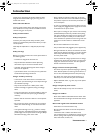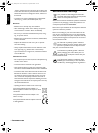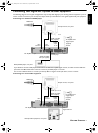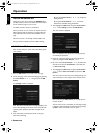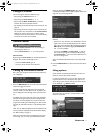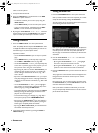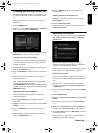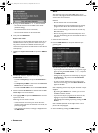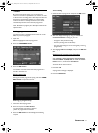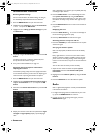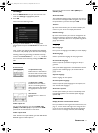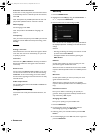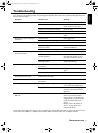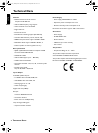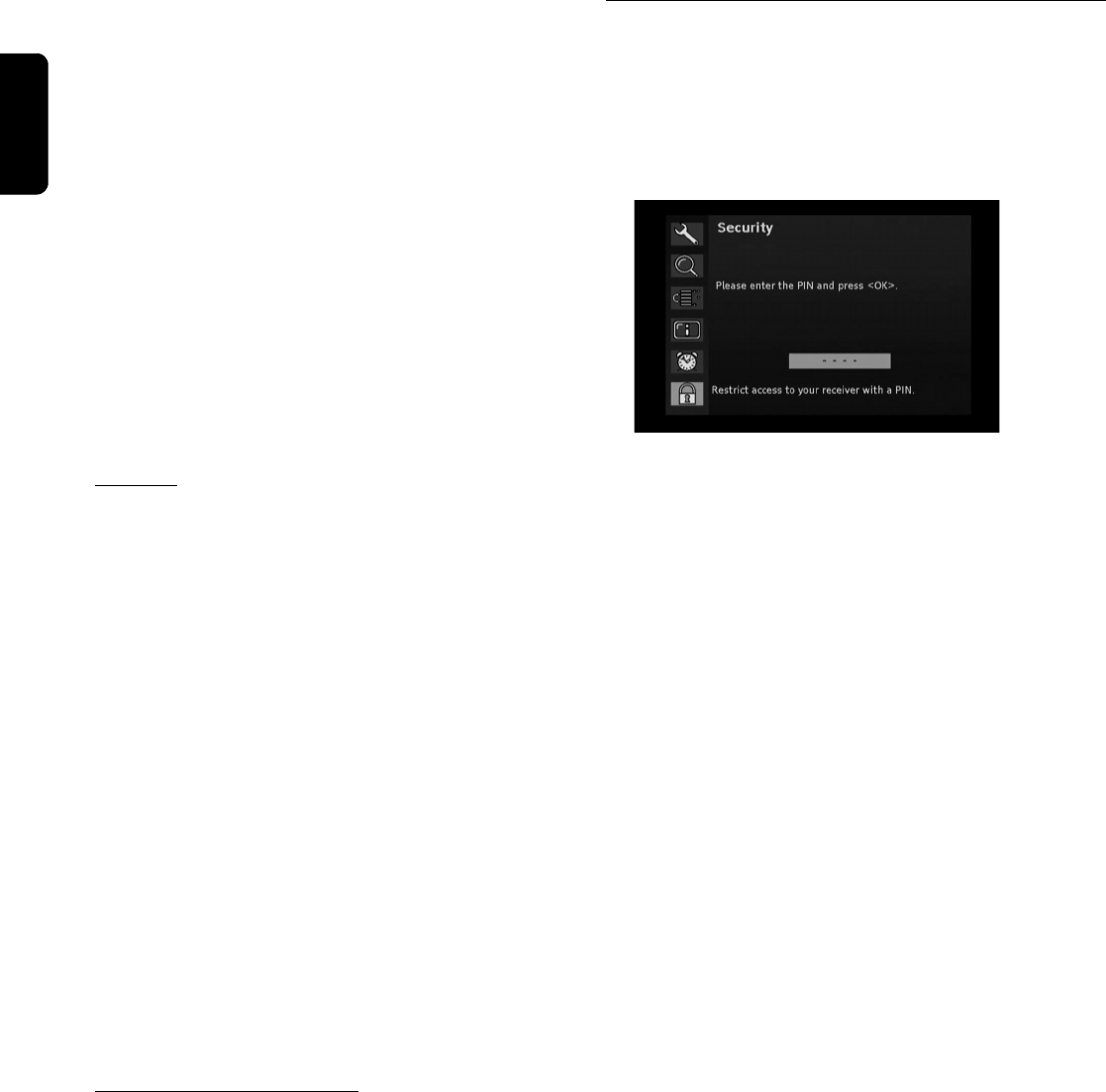
18 OPERATION
English
Automatic information banner
At the start of a new programme, the information banner
is automatically shown as a default. If you do not want this,
select off.
Note: This option is only available if the value set under "dis-
play duration information banner“ is at least 4 seconds.
Menu language
Set the language of the OSD.
Note: This function is also available via "language“, see
page 17.
Transparency
Here you set the transparency of the OSD. If you have dif-
ficulties to read the OSD with transparent setting, select
not any.
General
Setting a time zone
Select whether the local time offset with regard to Green-
wich mean time is to be set automatically, or if you want
to specify it yourself.
Time zone
Select the entry GMT +01:00 for Germany and Central
Europe (time difference with regard to the Greenwich
mean time).
Summer time
Set the menu item summer time to off if it is not sum-
mer time at the moment. You can also select the setting
automatic. In case of this setting, the receiver obtains
the information regarding summer time from the currently
selected channel.
Audio output format
For the audio output, the formats mono and stereo are
provided to you.
Calling up default settings
This function has already been described elsewhere, see
page 16.
Security
1 Press the MENU button.
2 Highlight the item safety by using the arrow button
or , and press the OK button.
3 Enter the PIN code and acknowledge by OK.
Note: The PIN code is set to 0000 by the factory. Also observe
the displayed information. It will help you to select the correct
settings.
Observe:
- Selecting and altering the settings is carried out as usual
by means of the arrow buttons.
- A displayed window can be closed by pressing the
EXIT button.
PIN lock
Set this option to on if you want to protect your com-
plete device against unauthorized access.
When the receiver is switched on the next time, the PIN
request is effected (the PIN code is set to 0000 by the fac-
tory).
Menu lock
Set this option to on if you want to protect your menu
against unauthorized access.
When the menu is called up the next time, the PIN
request is effected (the PIN code is set to 0000 by the fac-
tory).
Protection of minors
Here you can define a minimum age for specific pro-
grammes. These programmes are PIN protected and are
only unlocked by a PIN request.
Changing device PIN
Here you can specify your personal PIN code.
1 Press the OK button.
2 For this purpose, enter the current PIN code and
acknowledge by pressing the OK button.
3 Following, enter your new PIN code and press the OK
button.
4 For acknowledging your new PIN code, enter it again and
press the OK button.
DTR 210 _Phillips.book Seite 18 Mittwoch, 6. September 2006 10:53 10