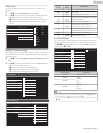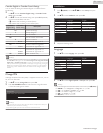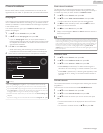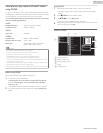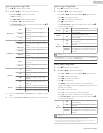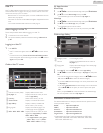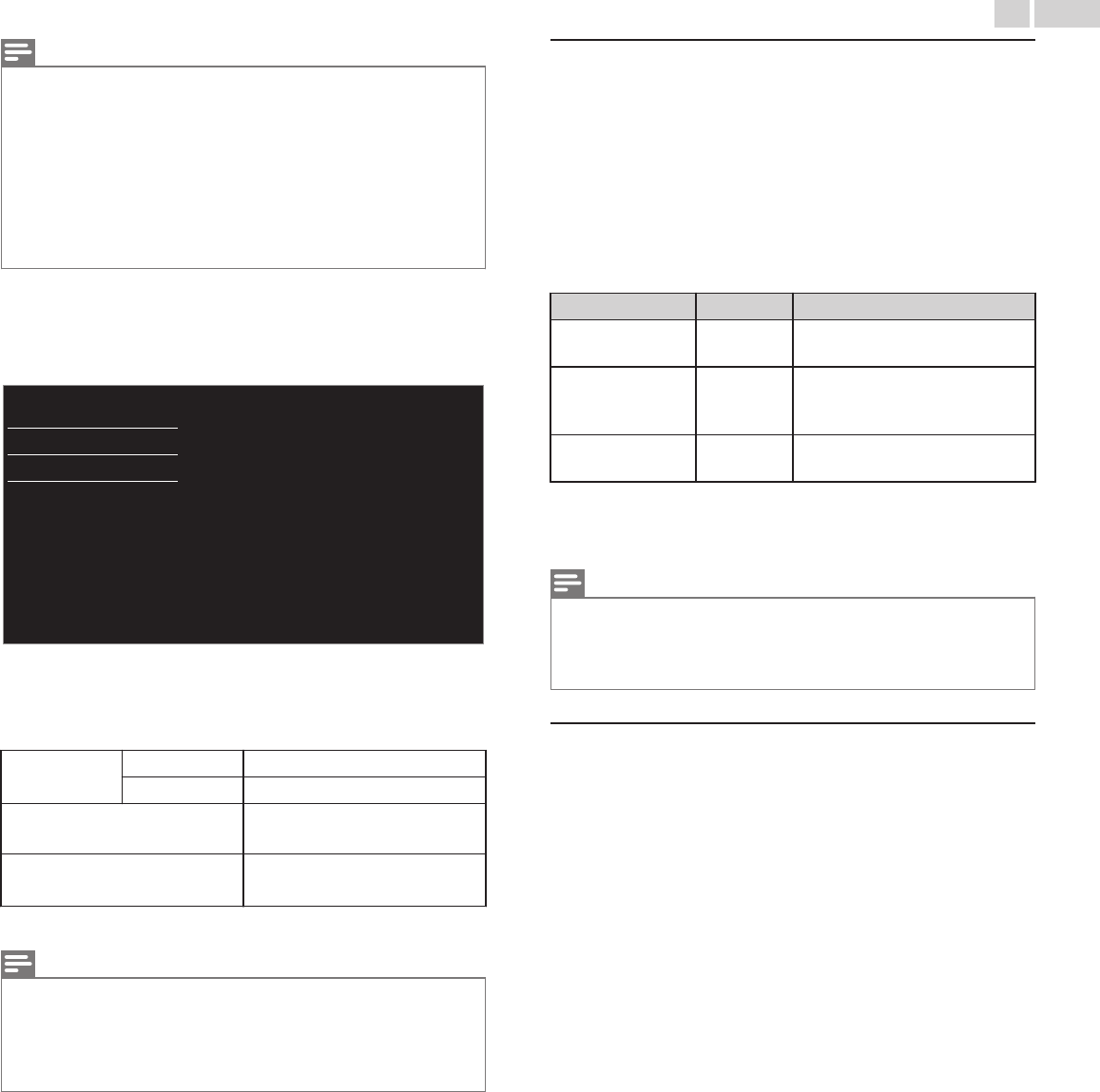
Note(s)
●
The range of input numbers is between 0 and 255.
●
If you enter a number larger than 255, the number will automatically be 255.
●
The manually entered number will be saved even if you change the setting to Auto.
●
If you want to enter 1 or 2 digit number in one cell, press OK to move on to the next
cell.
●
If the entered IP address or the default gateway or primary DNS number is same as the
default setting, IP address setting will be set to Auto. (The manually entered number will
be saved).
●
When IP address setting is set to Manual, the setting of DNS setting will automatically be
Manual and when IP address setting is set to Auto, you can set either Auto or Manual for
DNS setting.
Proxy configuration
3
Use H I to select Proxy configuration, then press OK.
4
Use H I to select a setting, then press OK.
Do not useProxy setting
Proxy configuration
IP configuration
Wireless network setting
Network selection
●
Do not use is selected for default settings.
●
If you need to change the proxy setting as instructed by your
Internet service provider to set the designated proxy address and
port, select Use.
Proxy setting
Do not use
Does Not use the proxy server.
Use
Uses the proxy server.
Proxy address *
Selects the number or word by
using H I J K, then press OK.
Proxy port *
Use H I or the NUMBER
buttons to input numbers.
* Items can be selected only when Proxy setting is set to Use.
Note(s)
●
The range of input numbers for the port number is between 0 and 65535. (If you enter
a number larger than 65535, it will be regarded as 65535.)
●
For proxy port, the selected ports may be blocked and not be able to use depending on
your network environment.
●
If the proxy address is entered with blank only, proxy server setting will be set to Do not
use.
Connection test
Perform the following steps to test your internet connection after you
have connected an Ethernet cable or entered Network settings such as
IP address, DNS settings, etc. manually.
2
Use H I to select Connection test, then press OK.
3
Press OK to select Start now.
●
Connection test will start automatically and the test result for
Home Network and Internet will appear right after the connection
test finishes.
●
“Testing…” is displayed while the connection test is in progress.
Home Network Internet Description
Pass Pass
Connection test is successfully
completed.
Fail
-
Connection test for Home
Network failed. Check the
connection settings.
Pass Fail
Connection test for Internet failed.
Check the connection settings.
●
If the connection test for Internet passes, speed test will start
automatically.
4
Press OK to go to the list of Network status confirmation screen.
Note(s)
●
If the connection test for both Home Network and Internet pass, you are ready to use
Net TV or Network Upgrade function using the internet without making any additional
settings.
●
If the connection test fails, check if the Ethernet cable is connected to this TV properly or
if you have entered all the required details for the wireless LAN connection properly.
Setting status
You can check the status of network settings.
2
Use H I to select Setting status, then press OK.
●
Network setting list will be displayed.
●
MAC address of this unit will be displayed in the list.
43 .English
Continued on next page.