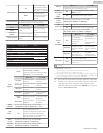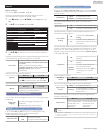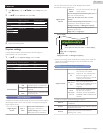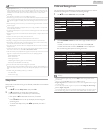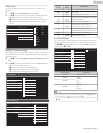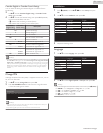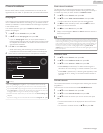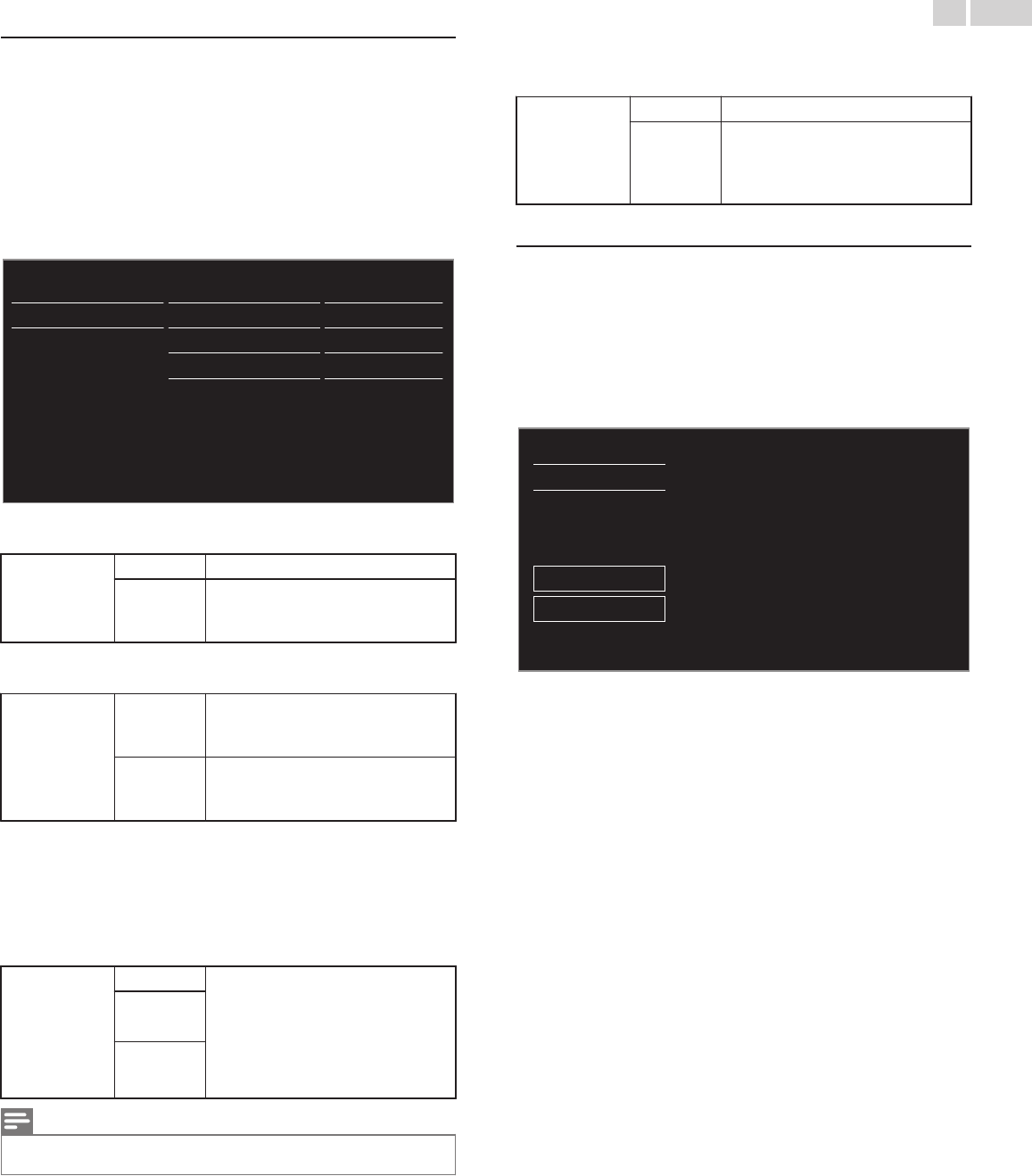
EasyLink (HDMI CEC)
This function allows you to operate the linked functions between our
brand Devices with a EasyLink feature and this unit connecting through
an HDMI cable. You must connect this unit to our brand EasyLink devices
and be sure its EasyLink (HDMI CEC) setting is also set to On.
1
Use H I to select Preferences, then press OK.
2
Use H I to select EasyLink, then press OK.
3
Use H I J K to select the item you want to adjust, then press
OK.
Select
Off
Select
On
On
Device List
HDMI-ARC
RC key forwarding
Auto TV On
Master EasyLink
TV placement
EasyLink
Location
Set the Master EasyLink to On or Off. The following additional settings
will not be displayed when you set to Off.
Master
EasyLink
Off
Disables All EasyLink.
On
Selects if you have connected an
External Device that is compatible
with the EasyLink function.
This unit will Turn On when the Power On signal is sent from your
connected EasyLink device.
Auto TV On
Off
This unit stays in Standby mode even
if you Turn On your connected
EasyLink device.
On
This unit Turns On Automatically
when you Turn On your connected
EasyLink device.
You can operate some functions such as disc playback or call up the menu
of the connected devices, by using this unit’s remote control.
You can set each HDMI input to activate the RC key forwarding. Each
press of OK will toggle RC key forwarding On or Off.
●
G indicates that the RC key forwarding is On.
●
E indicates that the RC key forwarding is Off
RC key
forwarding
HDMI1
PLAY, PAUSE K F / STOP C /
FWD D / REV E / U OPTIONS /
H I J K / OK / BACK /
the NUMBER buttons can be used to
control your connected EasyLink
devices by this unit’s remote control.
HDMI2
HDMI3
Note(s)
●
Pause may not work properly on some devices even if they are EasyLink (HDMI CEC)
compliant.
HDMI-ARC allows you to use Philips EasyLink to output TV Audio directly
to a connected Audio device, without the need for an additional Digital
Audio cable.
HDMI-ARC
(HDMI 1 only)
Off
Disable HDMI-ARC.
On
You can output TV Audio through the
HDMI cable solely, provided both the
TV and device are HDMI-ARC
compliant.
Device List
This function lets you see the product model number or name of
Connected Devices.
Use H I to select the desired EasyLink Devices listed on the TV screen,
then press OK.
Your connected EasyLink device will be Turned On if the device is in Stand
by mode.
DVD recorderHDMI1
:
Back
Refresh
Device List
HDMI3: Home theater system
HDMI2: Blu-ray disc player
39 .English
Continued on next page.