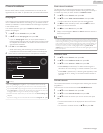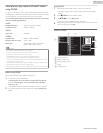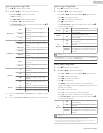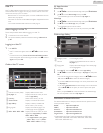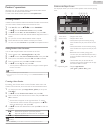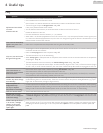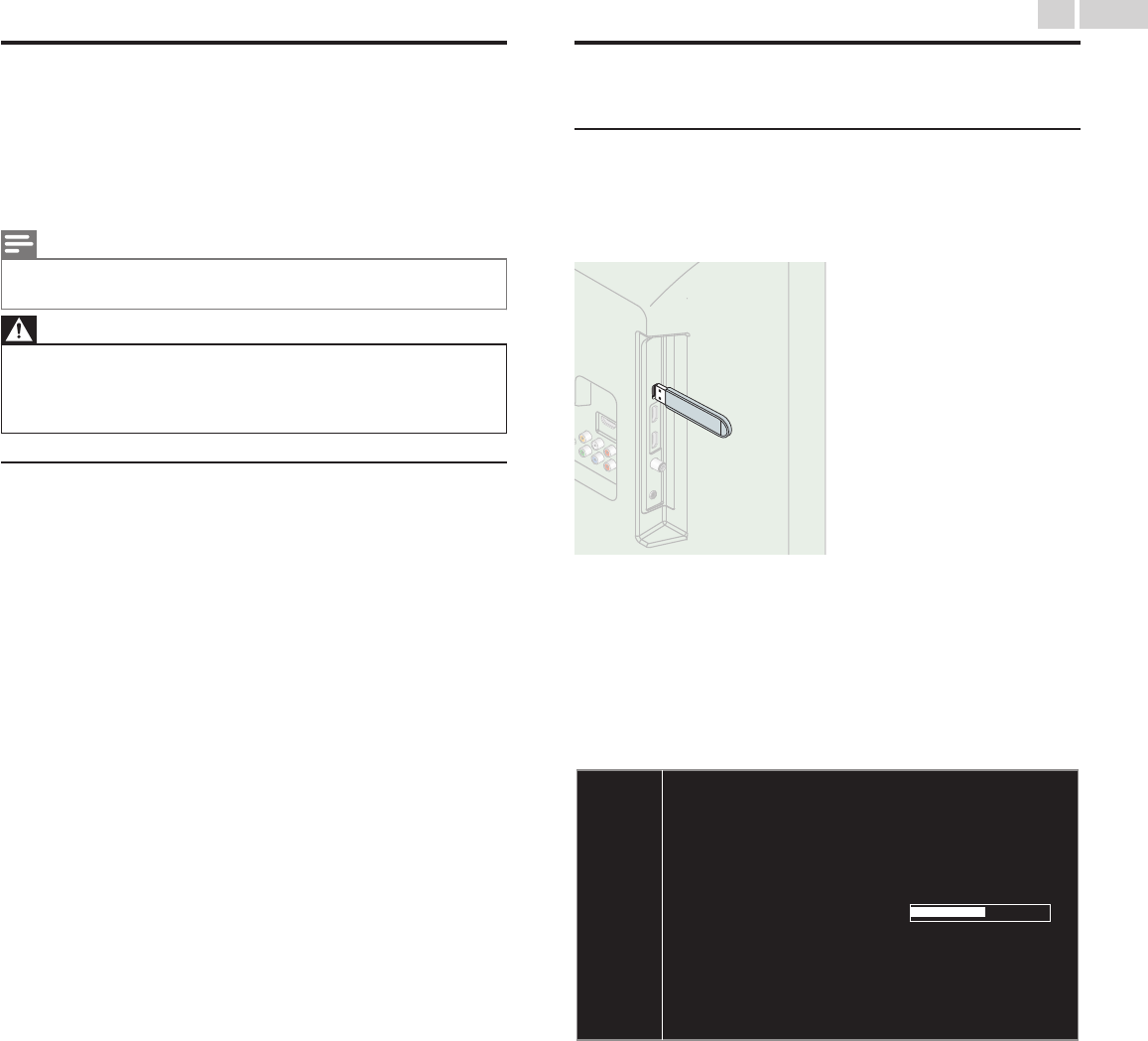
Preparing for the software upgrade
You require the following equipment:
–
A PC with web browsing capability
–
An archive utility that supports the ZIP-format
(e.g. WinZip for Windows or StuffIt for Mac OS)
–
An empty clean formatted USB Memory Stick
Note(s)
●
Only FAT / DOS-formatted portable memory is supported.
●
Use only software upgrades that can be found on the Philips web site.
Warning
●
When the software upgrade is running, don’t press any buttons.
●
Do not remove the USB Memory Stick during the software upgrade.
●
If an error occurs during the upgrade, retry the procedure or for further assistance, please
contact Call Center.
Downloading the software
Find information and software related to your TV and download the latest
software upgrade file to your PC.
1
On your PC, open a web browser and go to
www.philips.com/support.
2
Enter the model number in the “Type the Model Number...” field.
3
Click the desired software to be downloaded.
●
Decompress the ZIP-file.
4
Copy the upgrade file to the root directory of the USB Memory Stick.
Upgrading the software
USB upgrade
You can upgrade the software by using USB Memory Stick.
1
Connect your USB Memory Stick with the upgrade file to the USB
terminal on the side of your TV.
2
Use H I to select Software update, then press OK.
3
Use H I to select USB, then press OK.
4
Use H I to select the desired Update file.
5
Use J K to select Yes, then press OK.
6
Read the on-screen instructions and confirm that you want to
continue with the installation.
Update your TV with new software:
upgrade is in progress.
Do not remove the USB storage device or turn the TV off while
Software update is in progress. Please wait.
7
When the software upgrade is completed, press B to set the unit
into Standby mode, then remove the USB Memory Stick.
8
Unplug the AC power cord for a few seconds from AC outlet and
plug it again.
9
Press B again to Turn the unit On.
●
The TV starts up with the new software.
For further assistance, please contact Call Center.
45
.English
Continued on next page.