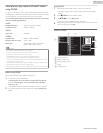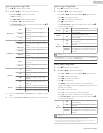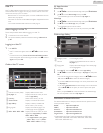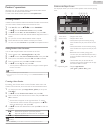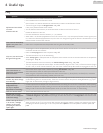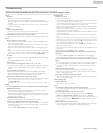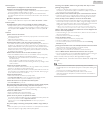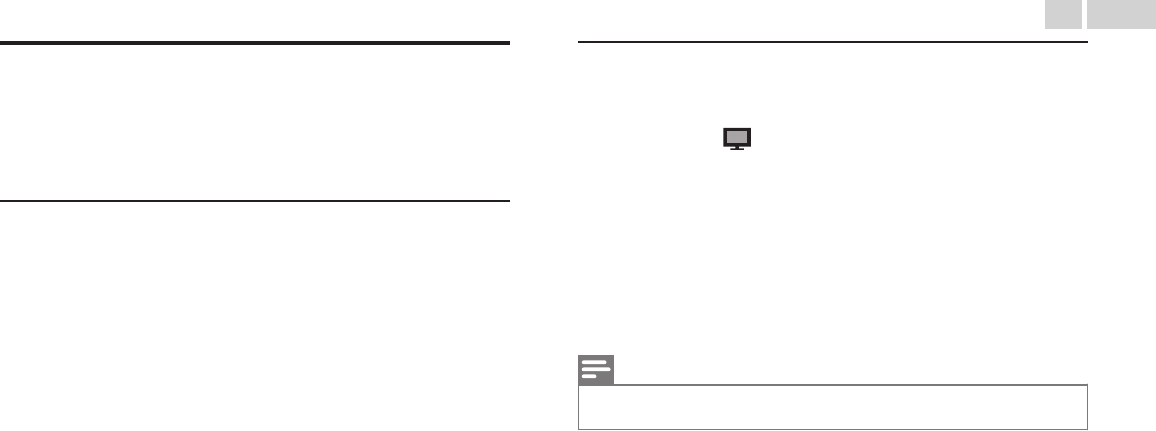
Philips Wirelessconnect
You can enjoy your TV as a PC monitor wirelessly using your Home
Network. Make sure you download the Philips Wirelessconnect Software
and install it on your PC before you perform the steps below.
Install Philips Wirelessconnect
1
Display Setup using Home Menu and use H I to select Software,
then press OK.
2
Use H I to select Wirelessconnect code, then press OK.
●
Write down the 12-digit code displayed on the screen. You will
need this to download Philips Wirelessconnect Software.
3
Start your internet browser on your PC and open the Philips
Wirelessconnect download page at
www.wifimediaconnect.philips.com/
On the website, you can check the necessary PC system
requirements.
4
Enter the 12-digit code you wrote at step 2.
5
Click the ‘Download now’ button to download the free Philips
Wirelessconnect Software.
6
Once downloaded, run the Philips Wirelessconnect Software
installer. Follow the instructions on the screen to complete Software
installation.
Using Philips Wirelessconnect
1
Launch Philips Wirelessconnect on your PC first.
●
Right on the
and select “Start Projecting”.
●
The start up screen for Philips Wirelessconnect will be displayed
and the Unit searches for an available PC that is running Philips
Wirelessconnect Software.
Once connected, the Philips Wirelessconnect Software will encode and
stream the screen of your PC as a video along with audio.
Depending on your computer and Network configuration, there will be
a delay between your PC screen and the TV but the audio-video will
always be in sync.
Note(s)
●
If the “Start Projecting” is not available, please allow Wirelessconnect access through your
firewall Software on the computer.
Philips Wirelessconnect Help
To read the Philips Wirelessconnect Help, right click the program icon in
the notification tray of the PC and select Help.
Specifics
You can project high definition (HD) or standard definition (SD) video,
depending on the processing power of your PC. For smooth playback of
HD video, please use a hardware accelerated video player on your
computer. A hardware accelerated video player uses the graphics adapter
of your PC to render HD video rather than the processor. This frees up
the processor for Philips Wirelessconnect video encoding. The content
protection on most DVD or Blu-ray Disc movies might restrict watching
the movie on TV when the disc is playing on a PC. The TV shows PC
media files with a small delay. Philips Wirelessconnect is only available for
PC.
PC requirements
Windows XP, Windows Vista, Windows 7, Windows 8
Mac OS X 10.6 or above
Minimum PC requirements
●
IntelN Core™ 2 Duo 1.8GHz
●
512MB RAM
●
IEEE 802.11n
Recommended PC requirements
●
IntelN Core™ 2 Duo 2.1GHz
●
1GB RAM
47
.English
Continued on next page.