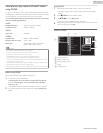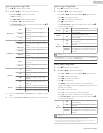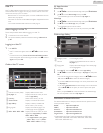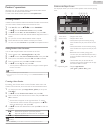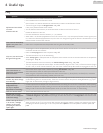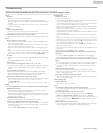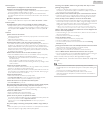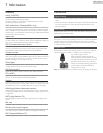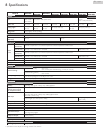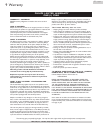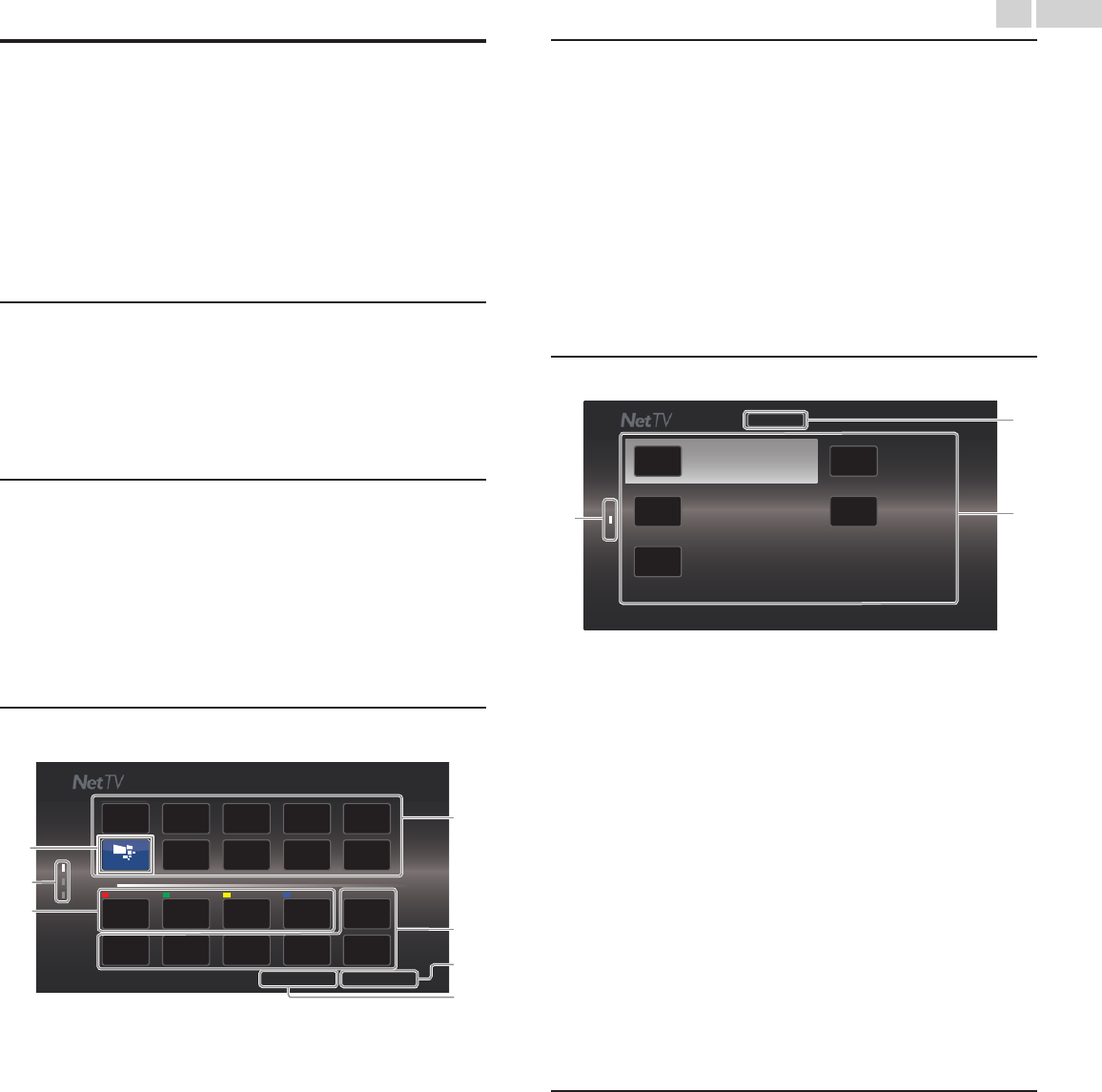
Net TV
Net TV offers Internet services for your TV. Use the TV Remote Control
to browse the Net TV pages. You can play movies, listen to music and
much more, all from your TV screen.
–
Because Net TV is an online system, it can be modified over time to
better serve its purpose.
–
Some Net TV services can be added, changed or stopped after some
time.
–
You cannot download and save files or install plug-ins.
Before Logging in to Net TV
Follow the procedure below before logging in to Net TV.
1
Connect this Unit to the internet.
2
Set up the necessary Network connection settings. Network L
p. 40
Logging in to Net TV
1
Press NETTV.
●
Net TV screen will appear, then use H I J K to select service
icon.
●
For the first time only, Terms of Use Internet Enabled product
screen will appear. After confirming the content, use J K to select
Agree, then press OK.
Guide to Net TV screen
APP1
My Apps
APP2 APP3 APP4
: USA
f
e
g
b
a
c
d
App Gallery
CountryTerms of Use
a
Net service icons (fixed): Displays default service icons.
b
My Apps list: Displays Net service icons you have
listed in App Gallery.
c
Country: Selects what country you live.
d
Terms of Use: Displays a clause of Net service.
e
App Gallery: Displays currently available Net
service icons in your country.
f
Page guide: Displays the order of pages. The
current page will be highlighted.
g
APP1 / APP2 / APP3 / APP4:
Displays Net service icons you have
registered in App Gallery for APP1 /
APP2 / APP3 / APP4.
●
Press Apps buttons (red / green /
yellow / blue) to start up APP1 /
APP2 / APP3 / APP4 accordingly.
My Apps functions
Remove App
1
Use H I J K to select the desired App, then press U OPTIONS.
2
Use H I to select Remove App, then press OK.
●
The selected App will be removed from My Apps list.
Move App
1
Use H I J K to select the desired App, then press U OPTIONS.
2
Use H I to select Move App, then press OK.
●
The selected App icon will be smaller.
3
Use H I J K to the point you want to place, then press OK.
Guide to App Gallery
App Gallery
XXXXX XXXXX
XXXXX
XXXXX
XXXXX
a
b
c
All
a
Category menu: List of category menu.
b
Icon list: Displays unregistered Net service icons on
My Apps list.
c
Page guide: Displays the order of pages. The current page
will be highlighted.
1
Press Net TV, then use H I J K to select App Gallery.
2
Use H I J K to select the desired App in My Apps list, then press
OK.
●
You can also choose from Category menu. Use H I J K to select
All, then use H I OK to select the desired category.
●
If you select Add, the selected App icon will be placed at the end
of My Apps list.
●
If you select Add and move, the selected App icon will be smaller
and use H I J K to the point you want to place, then press
OK.
Even if you press BACK to cancel this function, the selected App
icon will be placed at the end of My Apps list.
Information on Network Services
For detailed information on 3rd party Internet services, please visit the
service providers website:
Netflix :
http://www.netflix.com
VUDU :
http://www.vudu.com
Cloud TV :
http://www.activevideo.com
CinemaNow* :
http://www.cinemanow.com
Target Ticket* :
http://www.targetticket.com
* CinemaNow and Target Ticket are supported in 65PFL4909,
55PFL4909, 50PFL4909, 49PFL4909, 43PFL4909, 40PFL4909,
32PFL4909, 28PFL4909 only.
50
.English
Continued on next page.