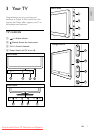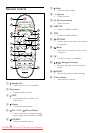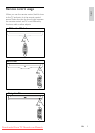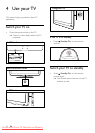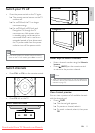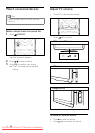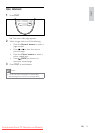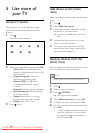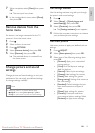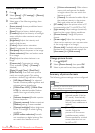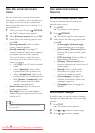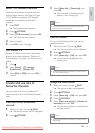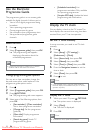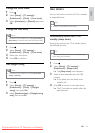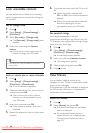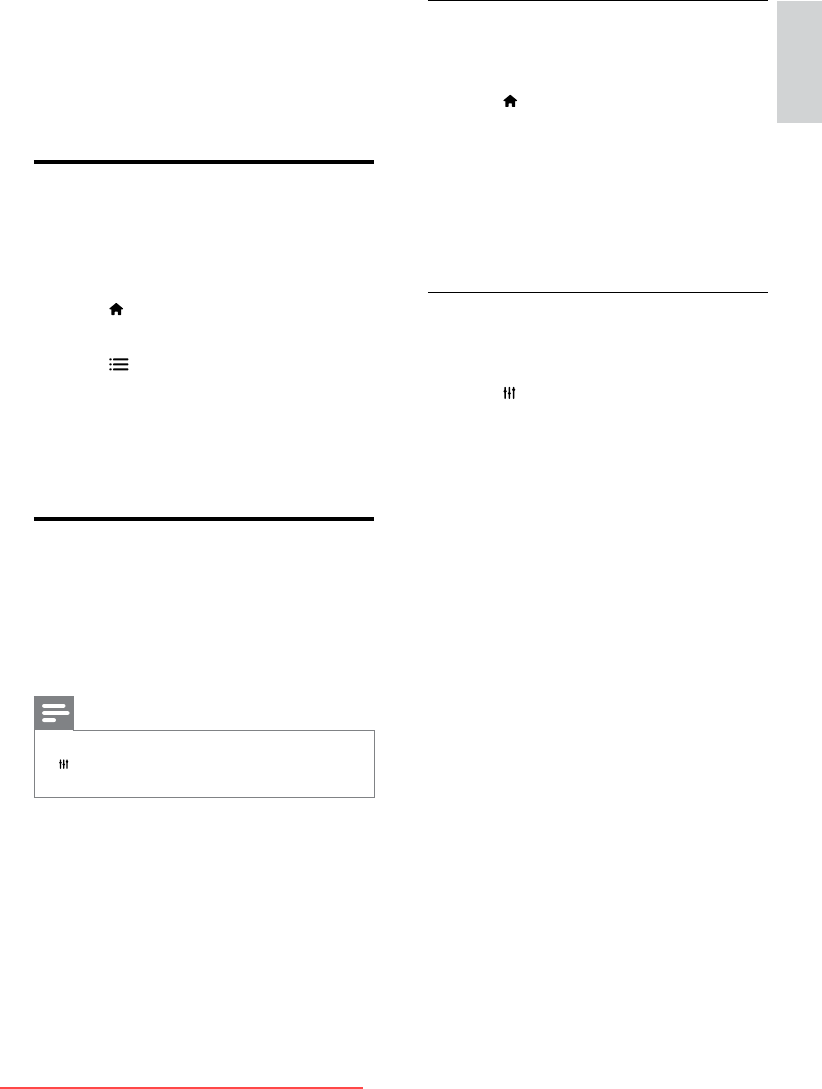
15
English
Use settings assistant
Use the settings assistant to guide you through
the picture and sound settings.
1 Press .
2 Select [Setup] > [Quick picture and
sound settings], then press OK.
3 Select [Continue], then press OK.
» The [Settings assistant] menu appears.
4 Follow the onscreen instructions to choose
your preferred picture settings.
Use smart picture
Use smart picture to apply pre-dened picture
settings.
1 Press ADJUST.
2 Select [Smart picture], then press OK.
3 Select one of the following settings, then
press OK.
• [Personal]: Apply your customised
picture settings
• [Vivid]: Rich and dynamic settings,
ideal for daytime.
• [Natural]: Natural picture settings.
• [Cinema]: Ideal settings for movies.
• [Game]: Ideal settings for games.
• [Energy saving]: Settings that conserve
the most energy.
• [Standard]: Default settings that suit
most environments and types of
video.
• [Photo]: Ideal settings for photos.
• [Custom]: Customise and store
your personal picture settings. Select
[Personal] to apply these settings.
7 When complete, select [Done], then press
OK.
» The text input box closes.
8 In the rename device menu, select [Done],
then press OK.
Remove devices from the
home menu
If a device is no longer connected to the TV,
remove it from the home menu.
1 Press .
2 Select a device to remove.
3 Press OPTIONS.
4 Select [Remove device], then press OK.
5 Select [Remove], then press OK.
» The selected device is removed from
the home menu.
Change picture and sound
settings
Change picture and sound settings to suit your
preferences. You can apply pre-dened settings
or change settings manually.
Note
•
While you watch TV or external devices, press
ADJUST, then select [Smart picture] or [Smart
sound] for quick access to picture and sound settings.
EN
Downloaded From TV-Manual.com Manuals