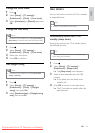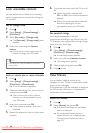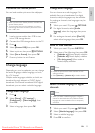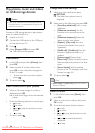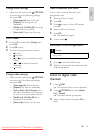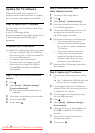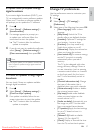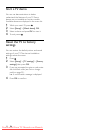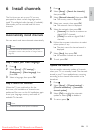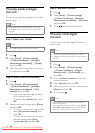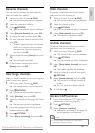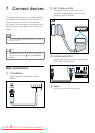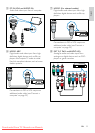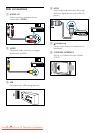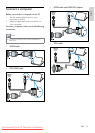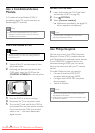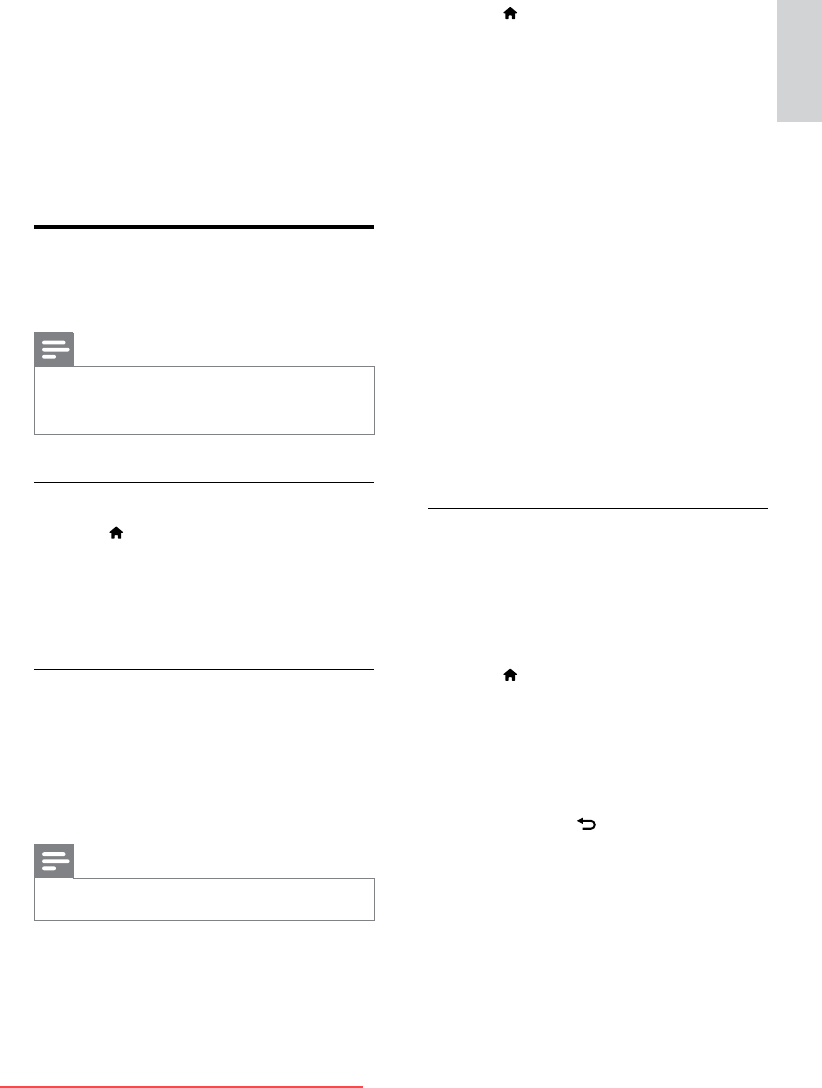
29
English
1 Press .
2 Select [Setup] > [Search for channels],
then press OK.
3 Select [Reinstall channels], then press OK.
» The country menu is displayed.
4 Select your country, then press OK.
» The network menu is displayed.
5 Select the network, then press OK.
• [Antenna]: For free-to-air antenna or
digital DVB-T channels.
• [Cable]: For cable or digital DVB-C
channels.
6 Follow the onscreen instructions to select
other options, if any.
» The start menu for channel search is
displayed.
7 Select [Start], then press OK.
» All available channels are stored.
8 To exit, press OK.
Update the channel list
You can enable automatic update of channels
when your TV is in standby mode. The channels
stored in your TV are updated every morning
according to the channel information in the
broadcast.
1 Press .
2 Select [Setup] > [Channel settings] >
[Channel installation] > [Automatic
channel update].
3 Select [On] to enable the automatic
update or select [Off] to disable it.
4 To return, press .
6 Install channels
The rst time you set up your TV, you are
prompted to select a menu language and to
install TV and digital radio channels (if available).
Afterwards, you can re-install and ne tune
channels.
Automatically install channels
You can search and store channels automatically.
Note
•
If you have not set the child lock code, you may be
prompted to set the code (see ‘Set or change code’ on
page 22).
Step 1: Select your menu language
1 Press .
2 Select [Setup] > [TV settings] >
[Preferences] > [Menu language], then
press OK.
3 Select a language, then press OK.
Step 2: Search for channels
When the TV was switched on for the
rst time, a full installation of channels was
performed. You can run this full installation again
to set your language, country, and install all
available TV channels.
Note
•
For selected models, some options are different.
EN
Downloaded From TV-Manual.com Manuals