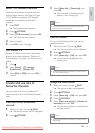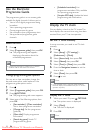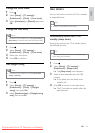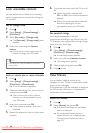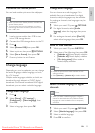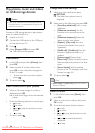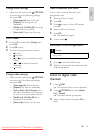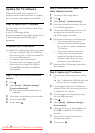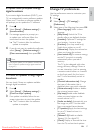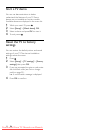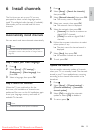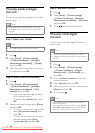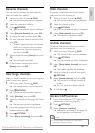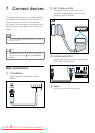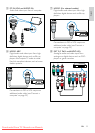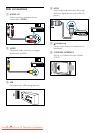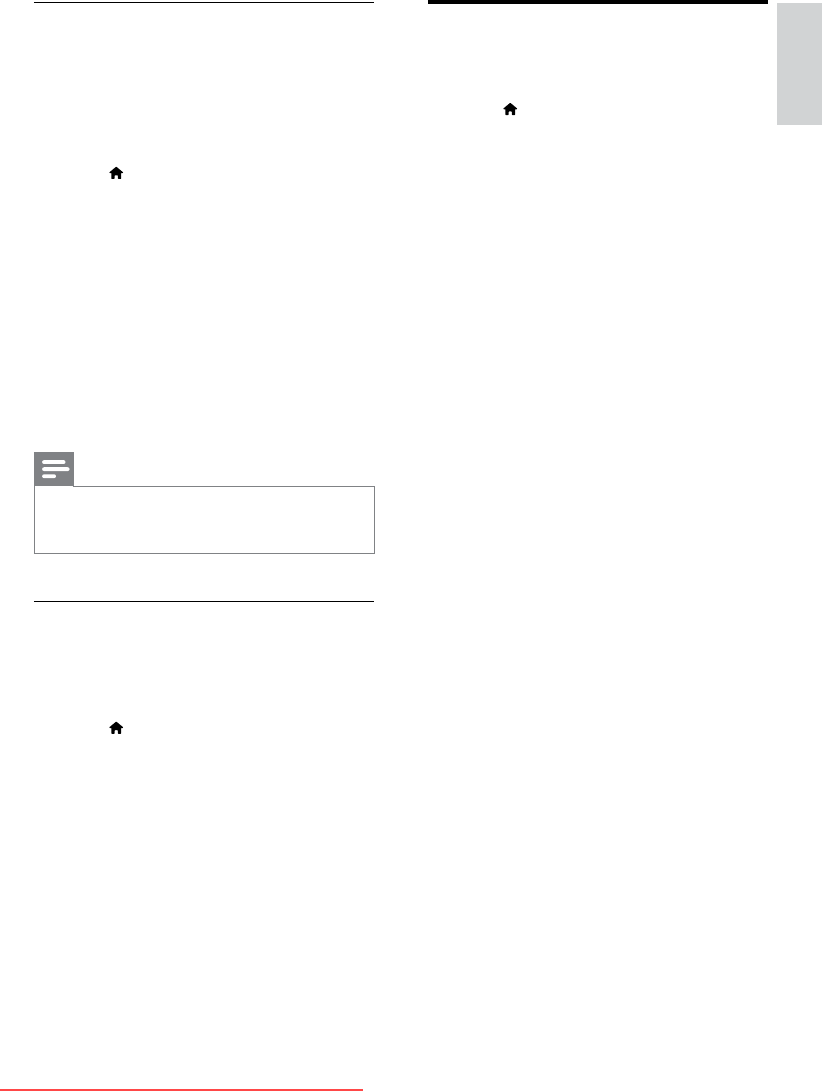
27
English
Change TV preferences
Use the preferences menu to customise your
TV settings.
1 Press .
2 Select [Setup] > [TV settings] >
[Preferences].
3 Select one of the following, then press OK.
• [Menu language]: Select a menu
language.
• [Sleep timer]: Switch the TV to
standby after a pre-dened duration.
• [Location]: Optimise TV settings for
your location - home or shop.
• [E-sticker]: (For shop mode only)
Switch the e-sticker on or off.
• [Volume bar]: Display the volume bar
when you change the volume.
• [Auto switch off]: To conserve energy,
set the TV to switch to standby
automatically after a period of
inactivity.
This TV is also designed with other
energy efciency settings. If there is
no user interaction (such as pressing
a remote control button or a control
on the front panel) for four hours,
the TV will automatically switch to
standby.
• [Channel information size]: Change
the type of information that is
displayed when you switch channels.
• [Universal access]: Enable or disable
the universal access menu.
• [Key beep]: Enable audio feedback
when you press buttons on the
remote control or TV.
• [Audio out delay]: Automatically sync
the image on your TV to the audio
from a connected home theatre.
• [TV position]: Apply the best settings
for your TV based on how it is
mounted.
• [Teletext 2.5]: Enable or disable
Teletext 2.5. (For digital TV)
• [Clock]: Display or remove the time
from the TV, and set clock options.
B: Update when prompted through
digital broadcasts
If you receive digital broadcasts (DVB-T), your
TV can automatically receive software updates.
When your TV receives a software update, it
will prompt you to update the TV software.
1 Press .
2 Select [Setup] > [Software settings] >
[Announcement] .
3 If a message appears to prompt you
to update your software, follow the
instructions to start the update.
» The TV restarts after the software
update is complete.
4 If you do not want to update the software,
select [Setup] > [Software settings] >
[Clear announcement], then press OK.
Note
•
If you skip the update, you can update it manually later
(see ‘C: Check for updates through digital broadcasts’
on page 27).
C: Check for updates through digital
broadcasts
You can check if there are updates available
through digital broadcasts.
1 Press .
2 Select [Setup] > [Software settings] >
[Check on major updates].
3 If an update is available, follow the on-
screen instructions to start the update.
» The TV restarts after the software
update is complete.
EN
Downloaded From TV-Manual.com Manuals