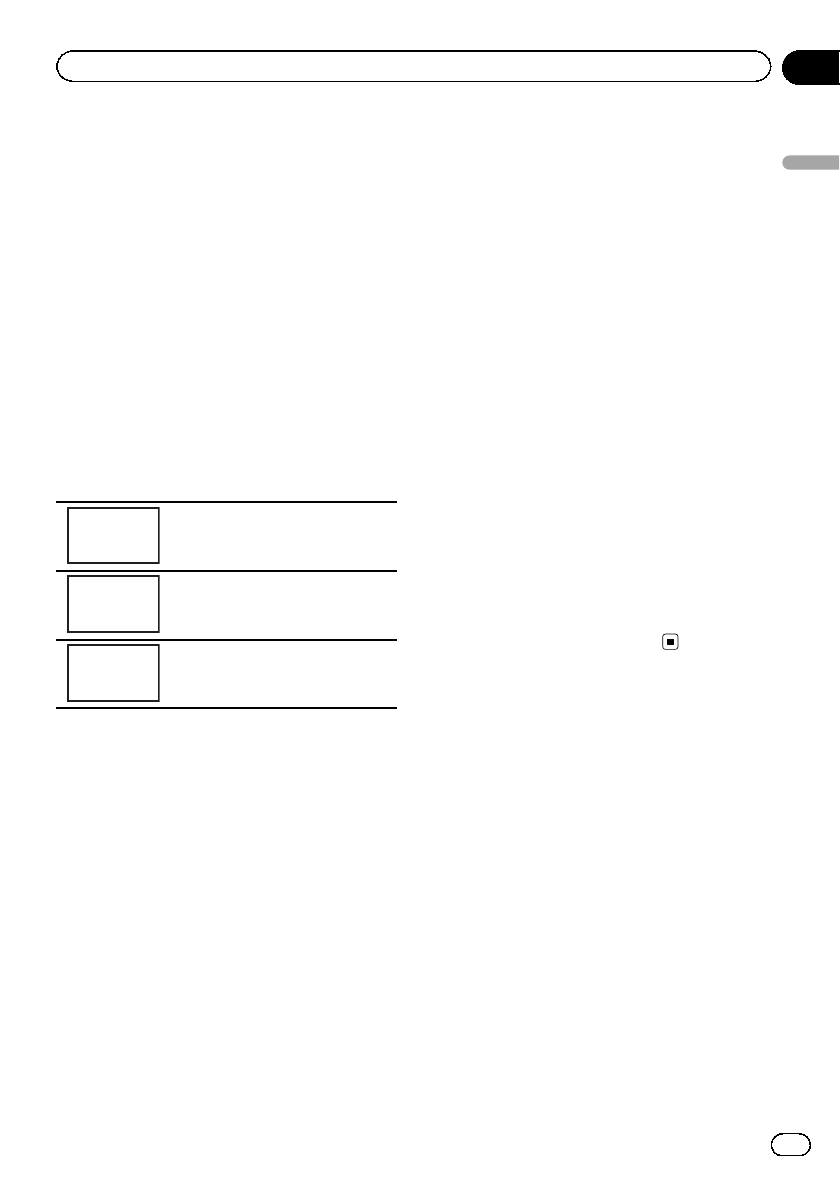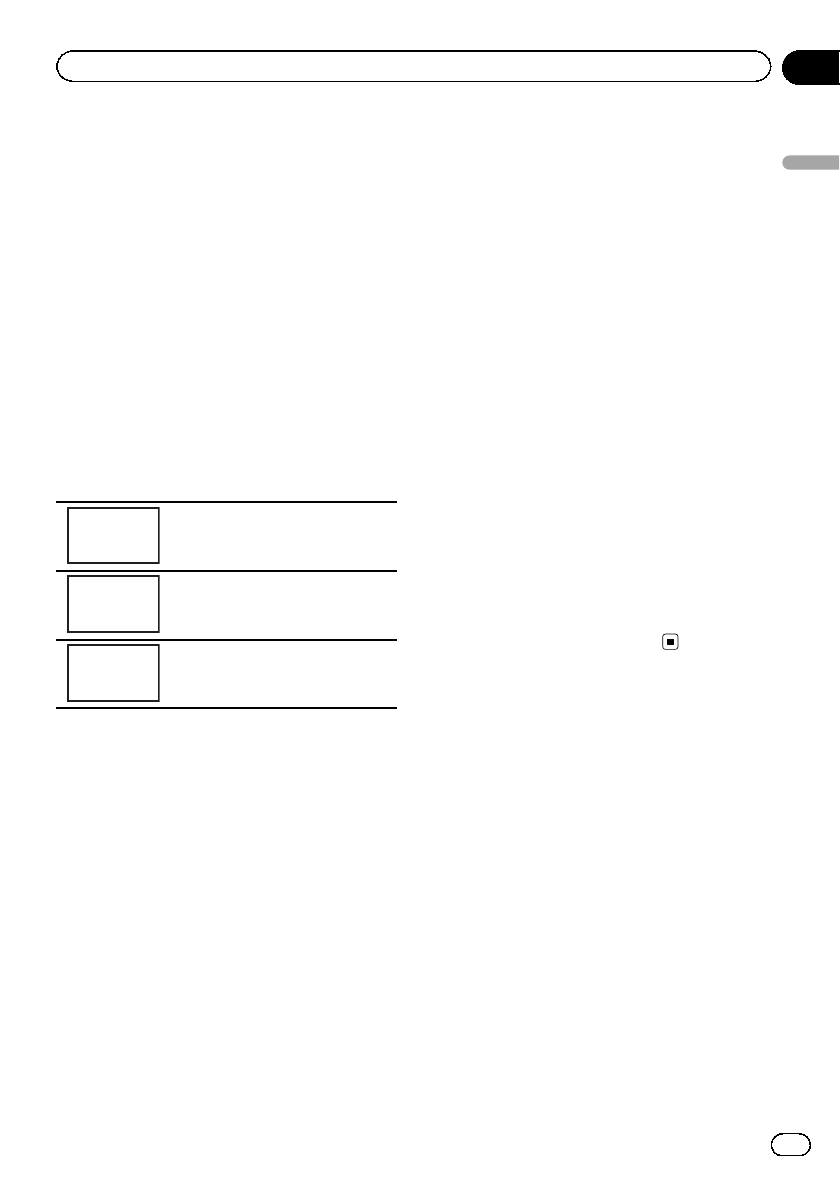
Changing the picture
adjustment
You can adjust the Brightness (brightness),
Contrast (contrast), Color (color) , Hue (hue),
Dimmer (dimmer), Temperature (tempera-
ture), Black Level (black level) and
RGB Dot ADJ (RGB dot clock adjustment) for
each source and rear view camera.
! You cannot adjust Color, Hue, Contrast
and Black Level for the audio source.
1 Press and hold MENU to display
Picture Adjustment.
The adjustment function names are displayed.
2 If you are adjusting the
Picture Adjustment, select the unit.
NAVI
Adjusting thePicture Adjustment
for theNavigation system.
Rear
View
Adjusting thePicture Adjustment
for therear view camera.
Source
Adjusting thePicture Adjustment
for thesource.
3 Touch any of the following touch panel
keys to select the function to be adjusted.
Picture Adjustment items are displayed.
! Brightness – Adjusts the black intensity
! Contrast – Adjusts the contrast
! Color – Adjusts the color saturation
! Hue – Adjusts the tone of color (red or
green is emphasized)
! Dimmer – Adjusts the brightness of the dis-
play
! Temperature – Adjusts the color tempera-
ture, resulting in a better white balance
! Black Level – Emphasizes the dark portions
of images making the difference between
bright and dark more distinct
! RGB Dot ADJ – Adjusts phase shifting by
dot clock when a Navigation system is con-
nected
# You cannot adjust the picture adjustment for
the rear view camera when CameraPolarity is
set to Off. (Refer to Setting the rear view camera
(back up camera) on page 54.)
# If the color system is set to PAL/PAL-N/PAL-M/
SECAM, you cannot adjust Hue.
# With some rear view cameras, picture adjust-
ment may not be possible.
4 Touch c or d to adjust the selected
item.
Each time you touch c or d, the level of the
selected item increases or decreases.
# Dimmer can be adjusted from +1 to +48.
# Temperature can be adjusted from +3 to –3.
5 Touch Black Level and RGB Dot ADJ to
adjust.
# Black Level can be set on or off.
# RGB Dot ADJ can be set to 1 or 2.
Notes
! You cannot operate this function while driving.
! Different Brightness/Contrast/Dimmer set-
tings can be set for when the illumination
switch is on and when it is off.
Adjusting the response
positions of the touch panels
(Touch Panel Calibration)
If you feel that the touch panel keys on the
screen deviate from the actual positions that
respond to your touch, adjust the response po-
sitions of the touch panel. There are two ad-
justment methods: 4-point adjustment, in
which you touch four corners of the screen;
and 16-point adjustment, in which you make
fine-adjustments on the entire screen.
! Touch the screen gently for adjustment.
Forcefully pressing the touch panel may da-
mage the touch panel. Do not use a sharp
pointed tool such as a ballpoint pen or me-
chanical pen. Doing so may damage the
screen.
En
57
Section
14
Other Functions
Other Functions