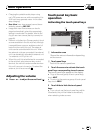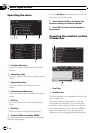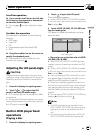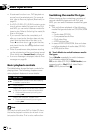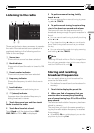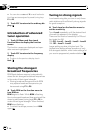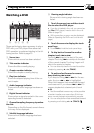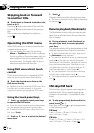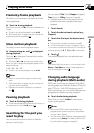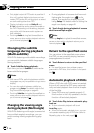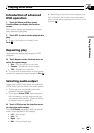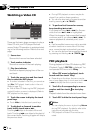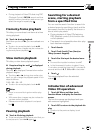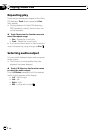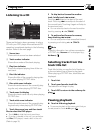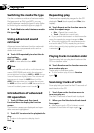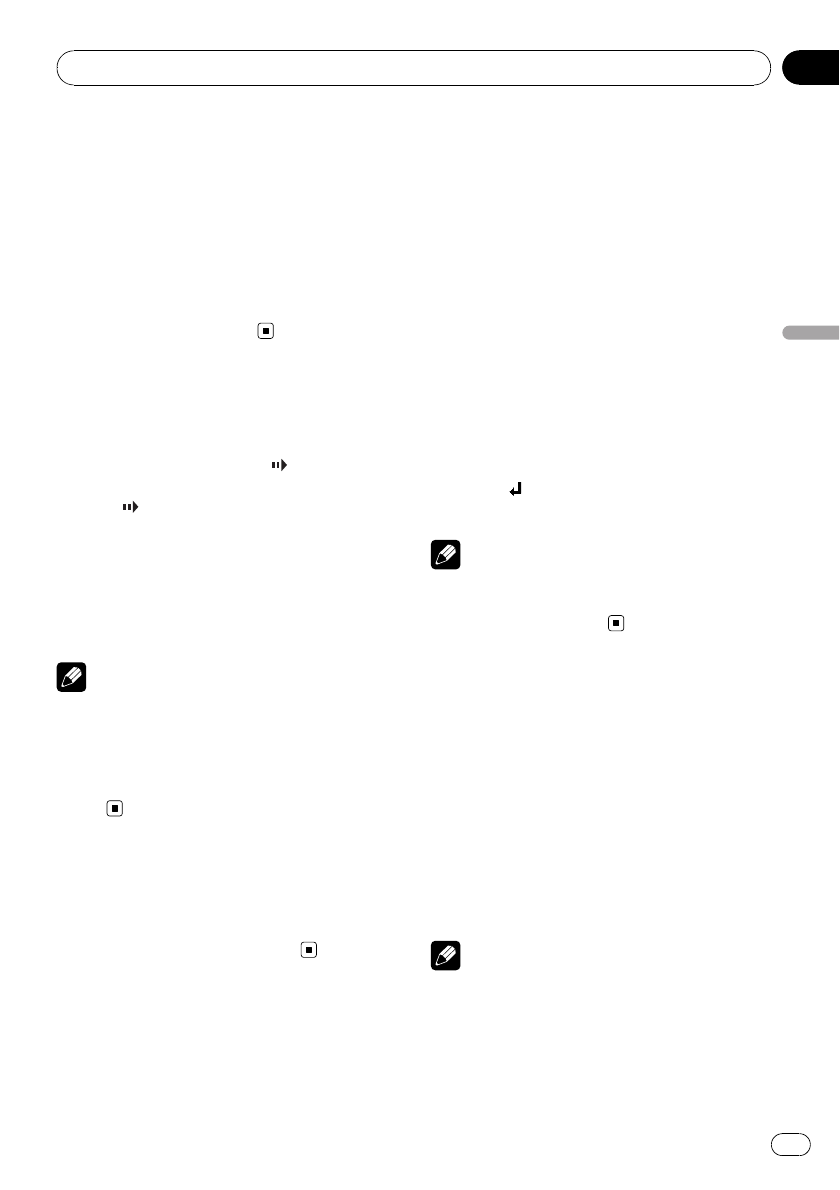
Frame-by-frame playback
This lets you move ahead one frame at a time
during playback.
% Touch r during playback.
Each time you touch r, you move ahead one
frame.
# To return to normalplayback, touch f.
# With some discs, images may be unclear dur-
ing frame-by-frame playback.
Slow motion playback
This lets you slow down playback speed.
% Keep touching r until
is displayed
during playback.
The icon
is displayed, forward slow motion
playback begins.
# Touching q or r duringslow motion play-
back, you can change the playback speed in four
steps as follows:
1/16—1/8—1/4—1/2
# To return to normalplayback, touch f.
Notes
! There is no sound during slow motion play-
back.
! With some discs, images may be unclear dur-
ing slow motion playback.
! Reverse slow motion playback is not possi-
ble.
Pausing playback
% Touch f during playback.
# To resume playback at the same point that you
turned pause on, touch f again.
Searching for the part you
want to play
You can use the search function to find the
part you want to play.
You can select Title (title), Chapter (chapter),
Time (time) or 10key (numeric keypad).
! Chapter search and time search are not
possible when disc playback has been
stopped.
1 Touch Search.
2 Touch the desired search option (e.g.,
Chapter).
3 Touch 0 to 9 to input the desired num-
ber.
# To cancel the inputted numbers, touch C.
# In the time search function, to select 1 hour
11 minutes, convert the time into 071 minutes 00
seconds and touch 0, 7, 1, 0 and 0 inthat order.
4 Touch .
This starts playback from the selected part.
Note
With discs featuring a menu, you can also touch
Menu or Top Menu and then make selections
from the displayed menu.
Changing audio language
during playback (Multi-audio)
DVDs can provide audio playback with differ-
ent languages and different systems (Dolby Di-
gital, DTS etc.). With DVDs featuring multi-
audio recordings, you can switch between lan-
guages/audio systems during playback.
% Touch Audio during playback.
Each time you touch Audio it switches be-
tween audio systems.
Notes
! With some DVDs, switching between lan-
guages/audio systems may only be possible
using a menu display.
! You can also switch between languages/audio
systems using Setup. For details, refer to Set-
ting the audio language on page 45.
Playing DVD discs
En
21
Section
06
Playing DVD discs