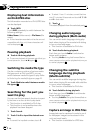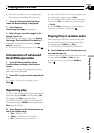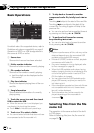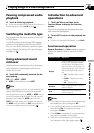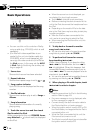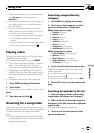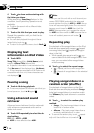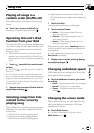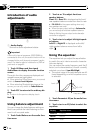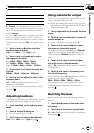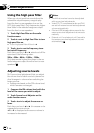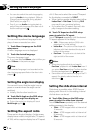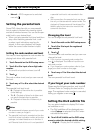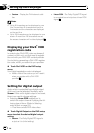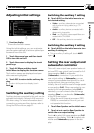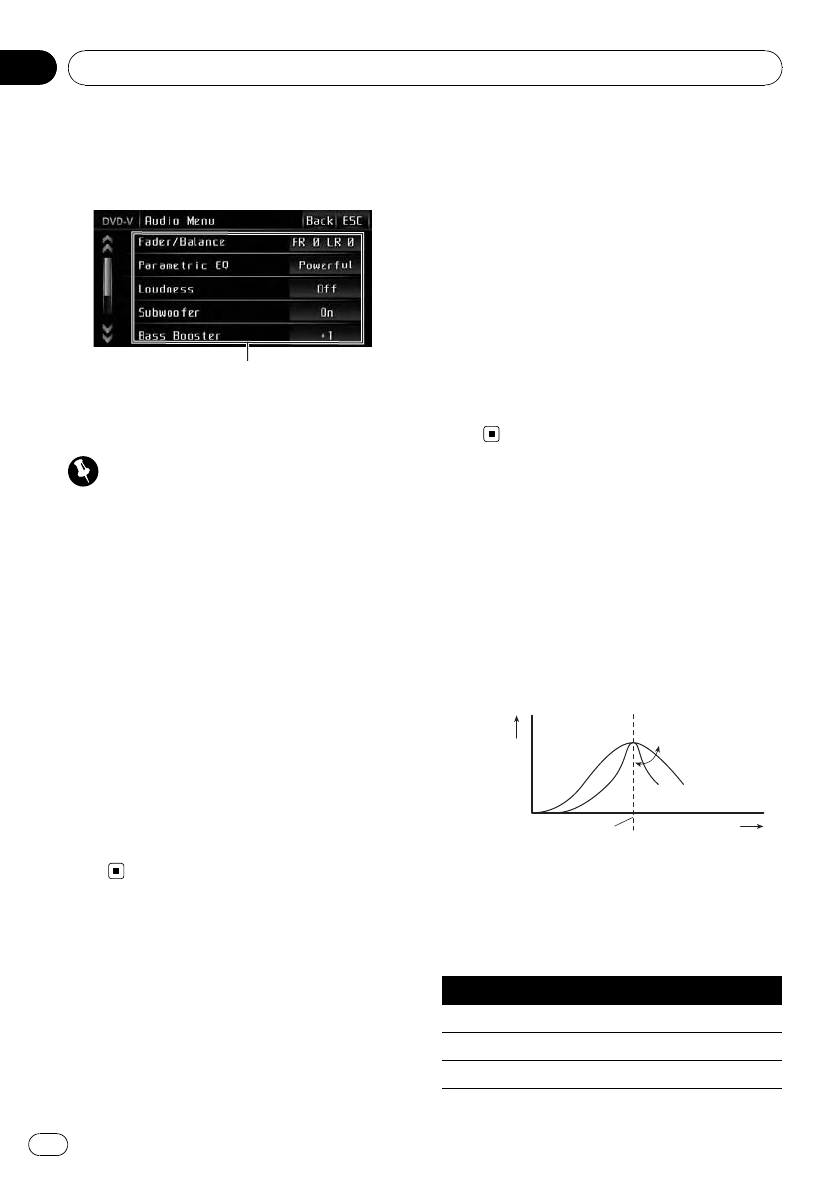
Introduction of audio
adjustments
1 Audiodisplay
Shows the audio adjustment status.
Important
If the multi-channel processor (DEQ-P8000) is
connected to this unit, the audio function will be
changed to the multi-channel processor’s audio
menu. For details, refer to Introduction ofDSP ad-
justments on page 82.
1 Touch AV Menu and then touch
Audio Menu to display the audio function
names.
The audio function names are displayed and
operable ones are highlighted.
# When selecting FM as the source, you cannot
switch to Source Level Adjuster.
# When selecting Bluetooth telephone as the
source, you can only switch to Fader/Balance.
2 Touch ESC to return to the ordinary dis-
play.
# To return to theprevious display, touch
Back.
Using balance adjustment
You can change the fader/balance setting so
that it can provide the ideal listening environ-
ment in all occupied seats.
1 Touch Fader/Balance on the audio func-
tion menu.
2 Touch a or b to adjust front/rear
speaker balance.
Front:15 to Rear:15 is displayed as the front/
rear speaker balance moves from front to rear.
# FR: 0/LR: 0 is the proper setting when only
two speakers are used.
# When the rear output setting is Subwoofer,
you cannot adjust front/rear speaker balance.
Refer to Setting the rear output and subwoofer
controller on page 49.
3 Touch c or d to adjust left/right speak-
er balance.
Left:15 to Right:15 is displayed as the left/
right speaker balance moves from left to
right.
Using the equalizer
The equalizer lets you adjust the equalization
to match the car’s interior acoustic character-
istics as desired.
You can adjust the center frequency and the Q
factor (curve characteristics) of each currently
selected curve band (Low/Mid/High).
! The actual range of the adjustments are dif-
ferent depending on which equalizer curve
is selected.
Level (dB)
Center frequency
Q=2N
Q=2W
Frequency (Hz)
1 Touch Parametric EQ on the audio func-
tion menu.
2 Touch c or d on EQ Select to select the
equalizer.
Display Equalizercurve
Powerful Powerful
Natural Natural
Vocal Vocal
Audio Adjustments
En
42
Section
13