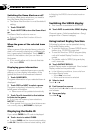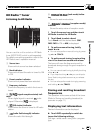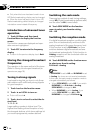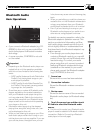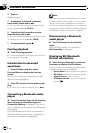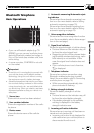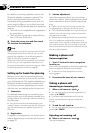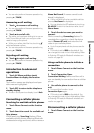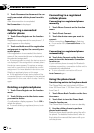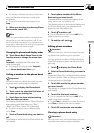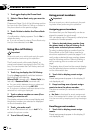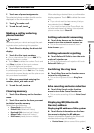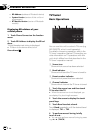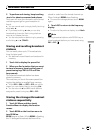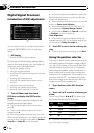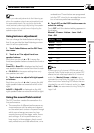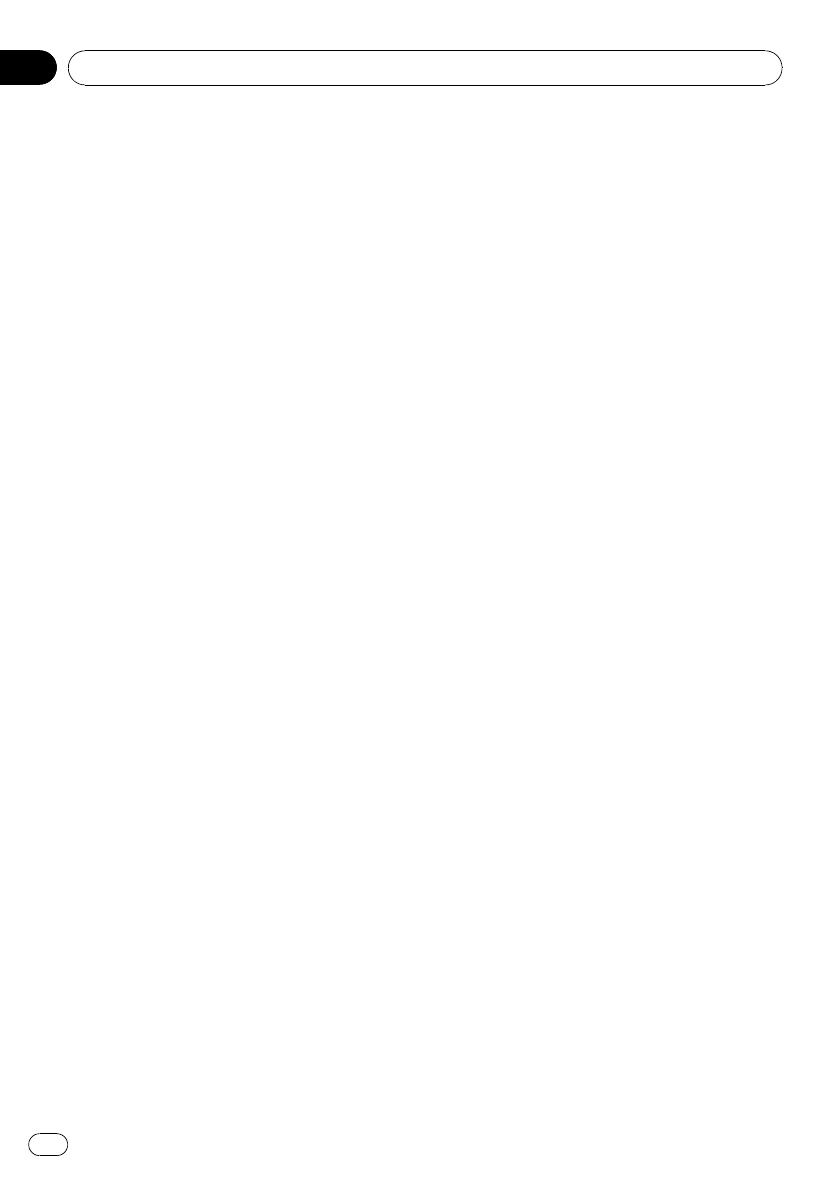
2 Touch Disconnect to disconnect the cur-
rently connected cellular phone from this
unit.
After disconnection is completed,
No Connection is displayed.
Registering a connected
cellular phone
1 Touch Phone Register on the function
menu.
Registration assignments for user phone 1, 2
and 3 appear on the display.
2 Touch and hold one of the registration
assignments to register the currently con-
nected phone.
If the registration is succeeded, the device
name of the connected phone is displayed in
the selected assignment.
# If the assignment is empty, the device name is
not displayed. If the assignment is already taken,
the device name appears. To replace an assign-
ment with a new phone, first delete the current
assignment. For more detailed instructions, see
Deleting a registered phone on this page.
# If the registration failed, device name of the
connected phone is not displayed in the selected
assignment. In this case, return to step 1 and try
again.
Deleting a registered phone
1 Touch Phone Register on the function
menu.
2 Touch Delete next to the device name
you want to delete.
A confirmation display appears. Touch OK to
delete the phone.
# To cancel deleting a registered phone, touch
Cancel.
Connecting to a registered
cellular phone
Connecting to a registered phone
manually
1 Touch Phone Connect on the function
menu.
2 Touch Direct Connect.
3 Touch the device name you want to
connect.
While connecting, Connecting is flashing.
# If connection fails, Connection Error is dis-
played.
Connecting to a registered phone
automatically
% Touch Auto Connect on the function
menu to turn the Automatic Connection
function on.
If your cellular phone is ready for Bluetooth
wireless connection, connection to this unit is
automatically established.
# To turn automatic connection off, touch
Auto Connect again.
Using the phone book
Transferring entries to the phone book
The Phone Book can hold a total of 500 en-
tries. 300 from User 1, 150 from User 2, and 50
from User 3.
1 Touch Phone Book Transfer on the func-
tion menu.
2 Touch Start to turn the Phone Book
Transfer function on.
The Phone Book Transfer is now on standby.
3 Use the cellular phone to perform
phone book transfer.
Perform phone book transfer using the cellu-
lar phone. For detailed instructions, refer to
the instruction manual that came with your
cellular phone.
Available accessories
En
76
Section
19