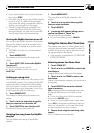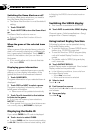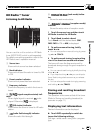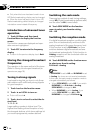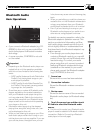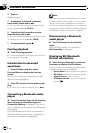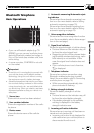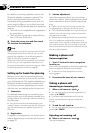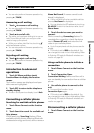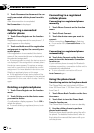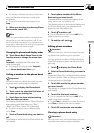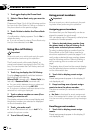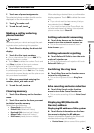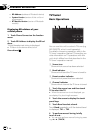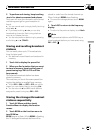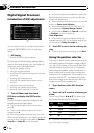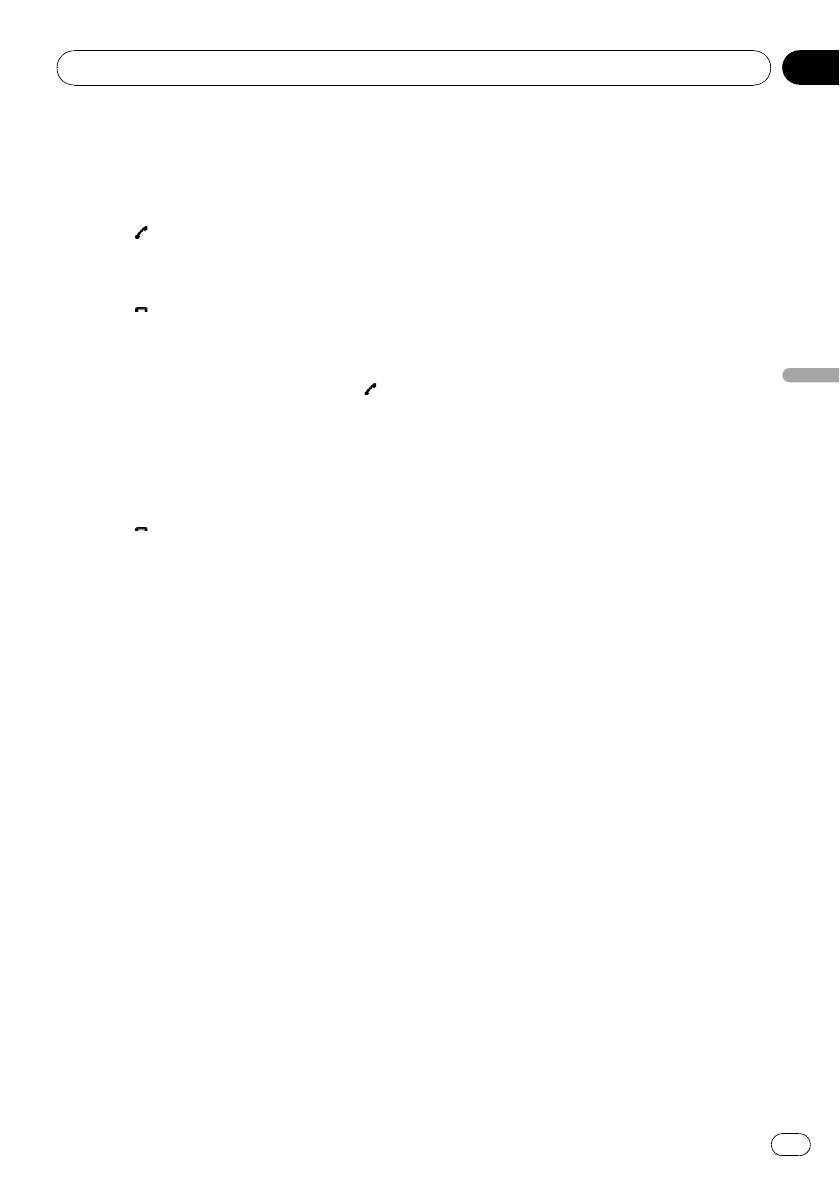
# You can also perform the same operation by
pressing d (TRACK).
Answering a call waiting
1 Touch to answer a call waiting.
# You can also perform the same operation by
pressing c (TRACK).
2 Touch to end all calls.
# The caller youhave been talking to is now on
hold. To end thecall, both you and your caller
need to hang up the phone.
# While your callers hold the line, touching
switches between callers.
# You can also perform the same operation by
pressing d (TRACK).
Rejecting call waiting
% Touch to reject a call waiting.
# You can also perform the same operation by
pressing d (TRACK).
Introduction to advanced
operations
1 Touch AV Menu and then touch
Function Menu to display the function
names.
The function names are displayed and oper-
able ones are highlighted.
2 Touch ESC to return to the telephone
standby display.
# To return to theprevious display, touch Back.
Connecting a cellular phone
Searching for available cellular phones
1 Touch Phone Connect on the function
menu.
2 Touch Search to search for available cel-
lular phones.
While searching, Searching flashes. When
available cellular phones featuring Bluetooth
wireless technology are found, device name or
Name Not Found (if names cannot be ob-
tained) is displayed.
# If this unit fails to find any available cellular
phones, Not Found is displayed.
# You can display the BD address by touching
BD ADDR. To return to the device name, touch
Phone Name.
3 Touch the device name you want to
connect.
While connecting, Connecting flashes. To
complete the connection, check the device
name (Pioneer BTunit) and enter the link
code on your cellular phone.
# Up to five peripheral cellular phones are dis-
played.
# PIN code is set to 0000 as the default. You
can change this code in the initial setting. Refer
to Entering PIN code for Bluetooth wireless con-
nection on page 50.
Using a cellular phone to initiate a
connection
1 Touch Phone Connect on the function
menu.
2 Touch Connection Open.
Connection Waiting flashes and the unit is
now on standby for connection from a cellular
phone.
3 Use cellular phone to connect to this
unit.
# To cancel this function, touch
Connection Open again.
# PIN code is set to 0000 as the default. You
can change this code in the initial setting. Refer
to Entering PIN code for Bluetooth wireless con-
nection on page 50.
Disconnecting a cellular phone
1 Touch Phone Connect on the function
menu.
Available accessories
En
75
Section
19
Available accessories