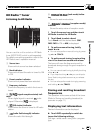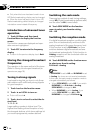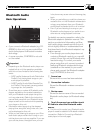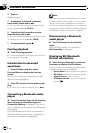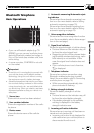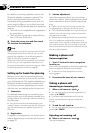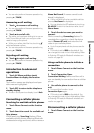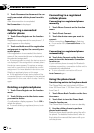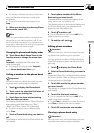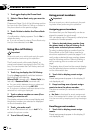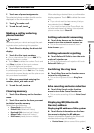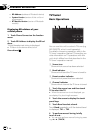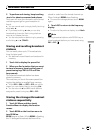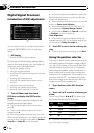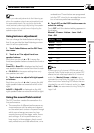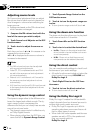# The display indicates how many entries have
been transferred and the total number to be
transferred.
# To cancel the transferring process, touch
Stop.
4 When you are done transferring Phone
Book entries, touch ESC.
Note
When the phone book transfer is complete, the
connection to your cellular phone is off. To use
the Phone Book, connect to your cellular phone
once again, referring to Connecting to a registered
cellular phone on the previous page.
Changing the phone book display order
% Touch Phone Book Name View on the
function menu to change the name view
order.
Inverted is displayed and the name view
order is changed.
# To change to the originalorder (Original),
touch Phone Book Name View again.
Calling a number in the phone book
Important
Be sure to park your vehicleand applythe park-
ing brake when performing this operation.
1 Touch to display the Phone Book.
2 Touch c or d to select the first letter of
the name you are looking for.
3 Touch Enter to show entries starting
with the letter you chose.
The display shows the first six Phone Book en-
tries starting with that letter (e.g. “Ben”,
“Brian” and “Burt” when “B” is selected).
# To refine the searchwith a different letter,
touch Clear.
4 Touch a Phone Book entry you want to
call.
The display is switched to the Phone Book de-
tail display.
5 Touch phone number of the Phone
Book entry you want to call.
If several phone numbers are entered to an
entr y, touch one you want to call.
The display returns to the normal display and
the Phone Book entry you selected is dis-
played on the information bar.
6 Touch
to make a call.
# For an international call, touch Add “+” to
add + to the phone number.
7 To end the call, touch .
Editing phone numbers
Important
Be sure to park your vehicleand applythe park-
ing brake when performing this operation.
You can edit the numbers of Phone Book en-
tries. Each phone number can be up to 24 di-
gits long.
1 Touch
to display the Phone Book.
2 Select a Phone Book entry you want to
edit.
Please see Steps 2 to 4 of the following section
for how to do this. Refer to Calling a number in
the phone book on this page.
3 Touch Edit next to the phone number
you want to edit.
The display is changed to the Phone Book dial
edit display.
4 Touch 0 to 9 to input numbers.
# For an international call, touch Add “+” to
add + to the phone number.
# Touch Clear to delete the number. Touch and
hold Clear to delete all the input numbers.
5 Touch OK to store the new number.
Clearing a phone book entry
Important
Be sure to park your vehicleand applythe park-
ing brake when performing this operation.
Available accessories
En
77
Section
19
Available accessories