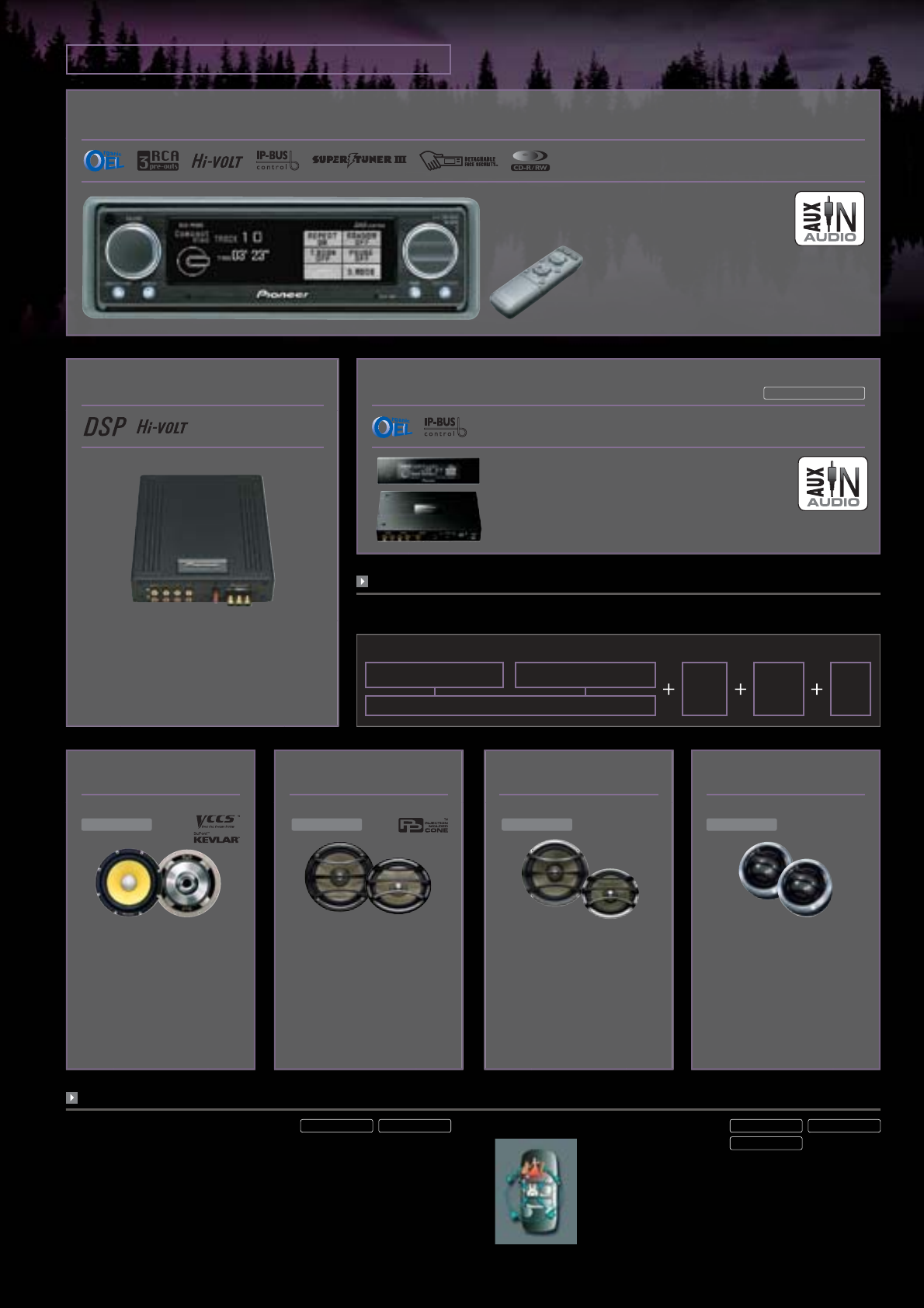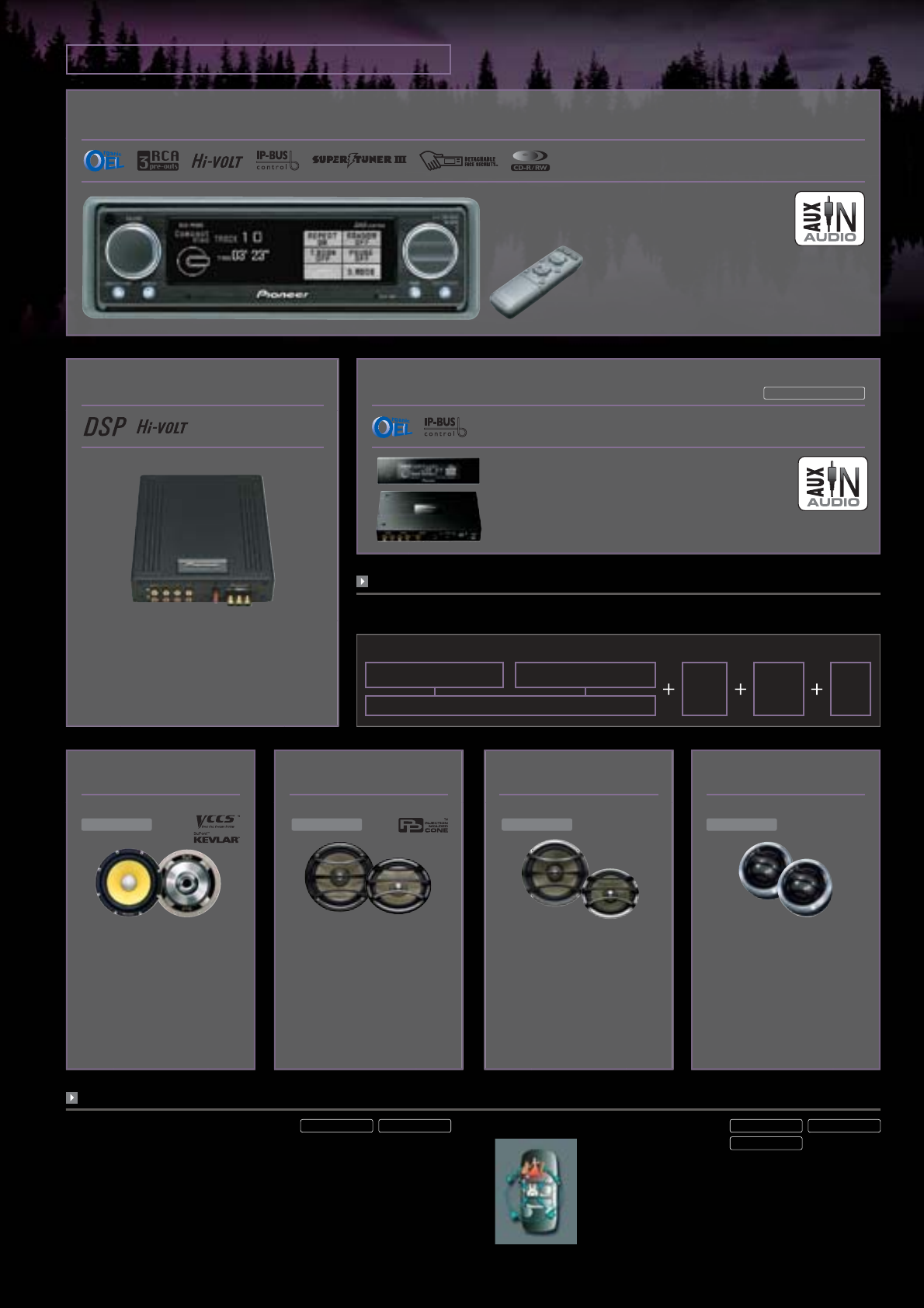
36
ODR & Pure Component Systems
HQ Active Component Systems
•
White full dot OEL (Organic EL) display
•
Source DVD control
•
Multi 24-bit D/A Converters with
8× oversampling digital filter
•
Rotary volume
•
Auto-slide face
•
3 gold-plated RCA pre-outs (front + rear + non-fading)
•
Optical input/output
•
External unit control via IP-Bus (2 units)
•
AUX-In (with optional CD-RB20)
•
High-quality hairline aluminum front panel
•
Display off mode
DEX-P90RS Component CD Receiver
•
Built-in DSP
•
31-band L/R independent digital equalizer
•
4-way independent L/R crossover network
(high/mid/low/subwoofer)
•
Optical input (with DEX-P90RS)
•
Gold-plated 8-channel RCA output
(high/mid/low/subwoofer)
•
Gold-plated screw-type power/ground terminals
•
High precision sound master clock circuitry
•
Hi-bit conversion
•
Frequency change: 96 kHz to 44.1kHz
•
Adapter ready for iPod
•
Source DVD control
•
2 optical inputs & 1 optical output
•
IP-Bus input/output
•
2 RCA audio inputs
•
AUX-in for digital audio
(TOS/Coaxial)
•
External unit control via
IP-Bus (2 units)
•
White full dot OEL
(Organic EL) display
•
Display off mode
•
Audio unit control (with DEQ-P90)
AXM-P90RS
Sources can include DVD, iPod,
portable digital player, etc.
Factory Equipped Audio System
DEQ-P90
Power
Amplifier
Speaker
DEQ-P90
Component Digital
Signal Processor
AXM-P90RS Audio Master Unit
AXM-P90RS Connection Example
•
30 cm (12") enclosure use subwoofer
•
KEVLAR® Brand Fiber/pulp composite
cone with integrated VCCS (Voice Coil
Cooling System)
•
Dual-layer rolled urethane surround
•
Dual Voice Coil (DVC) design (2 × 4 Ω)
•
4-spoke aluminum die-cast basket
•
Gold-plated binding posts
•
Small enclosure capability
•
Spoke grille compatible (UD-G308)
•
Maximum input: 1,200 W
•
Nominal input: 300 W
•
3-layer aramid fiber with IMPP
composite cone
•
Heat-resistant ribbon voice coil
•
High density micro fiber surround for
smoother response
•
Aluminum die-cast basket
•
Gold-plated screw-type terminals
•
Spoke grille included
•
Maximum input: 200 W
•
Nominal input: 50 W
•
Dual layer cone with aramid and pulp
•
High density micro fiber surround for
smoother response
•
Heat-resistant ribbon voice coil with
neodymium magnet
•
Glass cloth voice coil bobbin
•
Aluminum die-cast basket
•
Gold-plated screw-type terminals
•
Spoke grille included (removable
magnet cover for flexible mounting)
•
Maximum input: 60 W
•
Nominal input: 15 W
•
28mm polyester soft-dome tweeter
with dual neodymium magnet
•
Heat-resistant voice coil
•
Aluminum die-cast cabinet
•
Gold-plated screw-type terminals
•
Surface, flush or invisible tweeter
mounting kit
•
Maximum input: 200 W
•
Nominal input: 50 W
TS-W12PRS
30 cm (12") Component PRS Subwoofer
TS-M171PRS
17cm Component PRS Mid-Bass Speaker
TS-S101PRS
10 cm Component PRS Midrange Speaker
TS-T031PRS
28 mm Component PRS Soft-Dome Tweeter
1,200 W Max. 200 W Max. 60 W Max. 200 W Max.
The Ultimate in Audio Tech
For Component Single-CD Player
Hi-Bit Conversion
The RS-D7RII and DEX-P90RS upgrade the original CD audio signals from 16-bit
to 24-bit, and increase CD data resolution by a factor of 256. The result: lower
quantization noise, expanded dynamic range, minimal processing error, and
superior linearity, delivering sound as it was meant to be reproduced and heard.
For Digital Signal Processor
Time Alignment
Signal output of each speaker can be calibrated in 1/20,000-
second* increments, for optimal phasing of sound from the
system, according to listener position. Precise equalization and
suppression of frequency response disturbance makes for a clearer,
more focused soundstage.
*RS-A9: 1/40,000-second
Digital delay processing makes all speakers sound as if they are virtually equidistant from the listener,
for a clearer, front-focused soundstage.
RS-D7RII DEX-P90RS
DEQ-P90
RS-A9 RS-P90
Limited distribution
Upgrade from Factory-Equipped to Pioneer Pure Audio Components
With a AXM-P90RS, a car’s factory-equipped audio system can be upgraded for superior sound from various external
devices. Use it with a DEQ-P90 for control and balance that Pioneer’s advanced digital signal processing (DSP) provides.