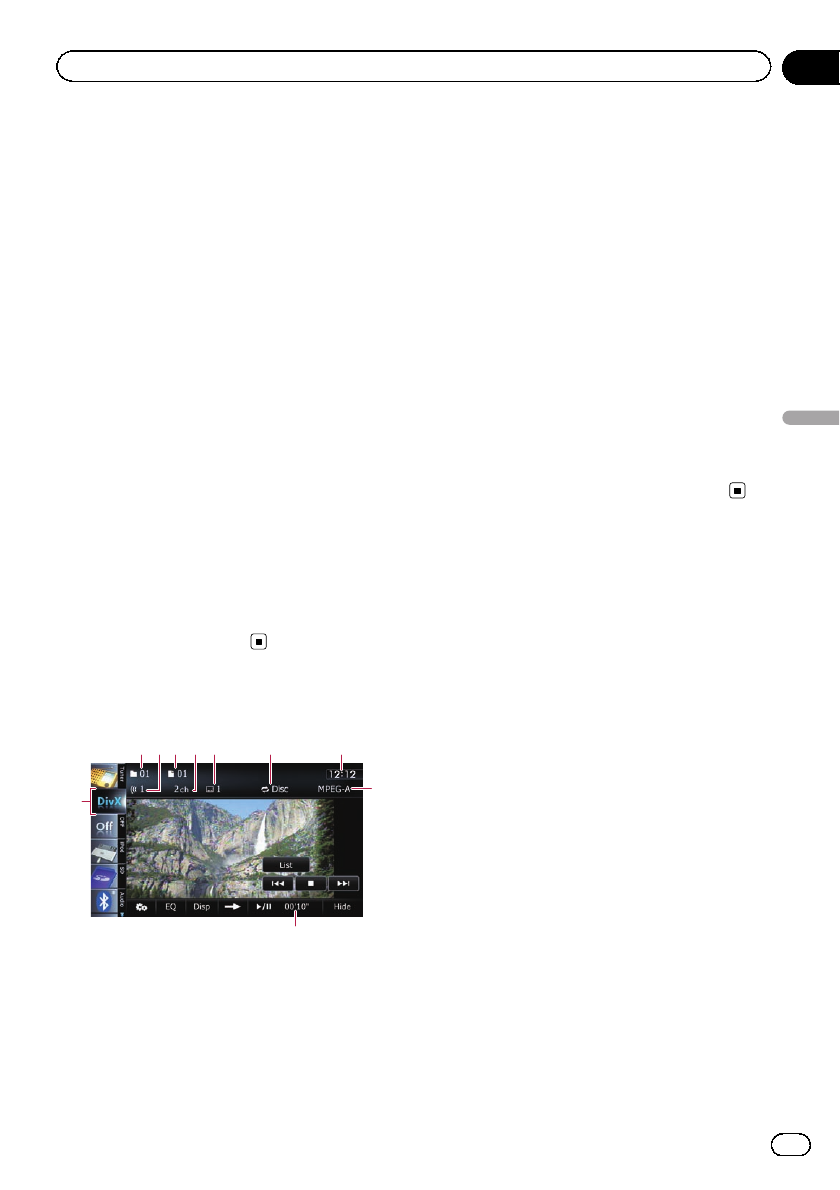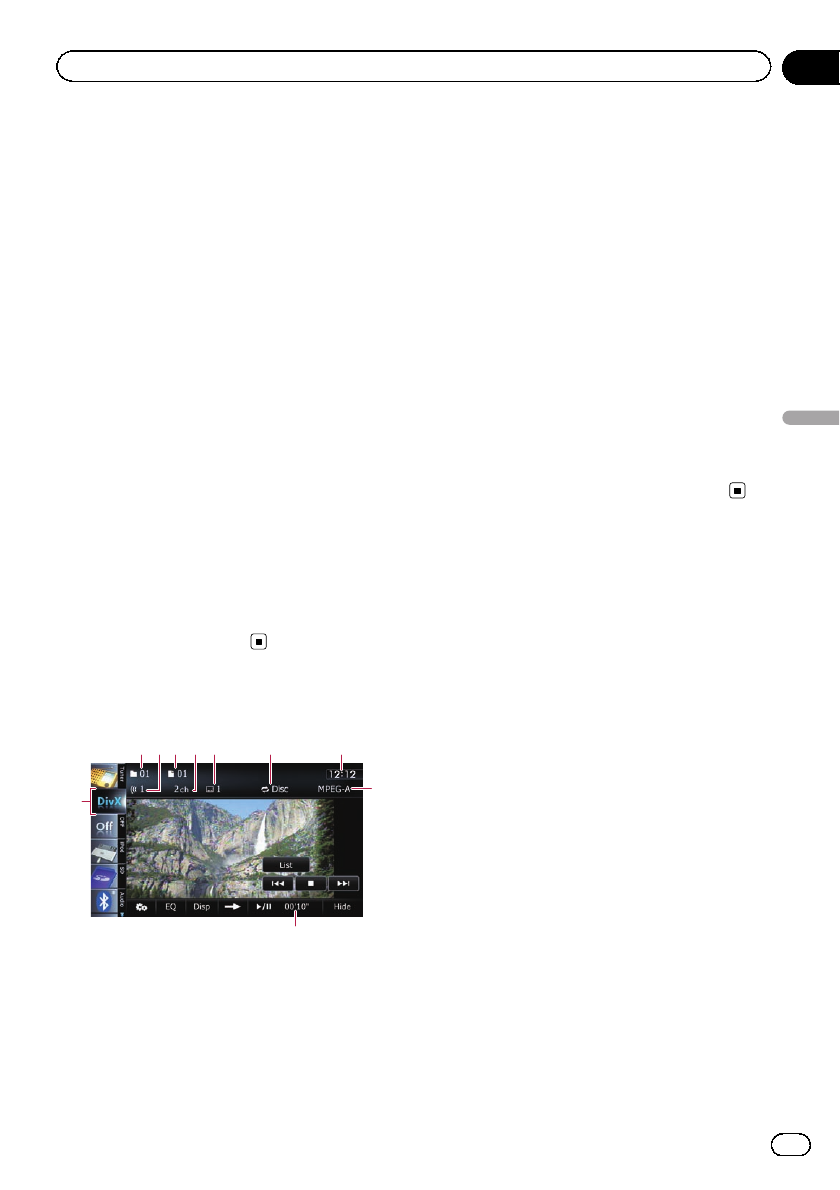
You can play a DivX disc using the built-in
drive of the navigation system. This section de-
scribes those operations.
Starting procedure
1 Display the AVoperation screen.
= For detailsof theoperations, refer to Dis-
playing the AVoperation screen on page 74.
2 Insert the disc you want to play into
disc-loading slot.
The source changes and then playback will
start.
= For details,refer to Inserting andejecting a
disc on page 17.
p If the disc is alreadyset, tap [Disc] onthe
left edge of thescreen.
= For details,refer to Selecting a sourceon
page 74.
3 Use the touch panel keys on the screen
to control the disc.
= For details,refer to Using the touchpanel
keys on the next page.
Reading the screen
a
15623 4 7
9
8
1 Folder number indicator
Shows the folder number currently playing.
2 Audio track indicator
Shows the audio track number currently se-
lected.
3 File number indicator
Shows the file number currently playing.
4 Audio channel indicator
Shows the current audio channel type, such
as “Mch” (Multi-channel).
5 Subtitle number indicator
Shows the subtitle number currently selected.
6 Repeat range indicator
Shows which repeat range has been selected.
= For details, refer to Changes the repeat
range on page 108.
7 Current time
8 Digital sound format indicator
Shows the digital sound format (surround
sound format) currently selected.
9 Play time indicator
Shows the elapsed playing time within the
current file.
a Source icon
Shows which source has been selected.
En
105
Chapter
20
Playing a DivX video
Playing a DivX video