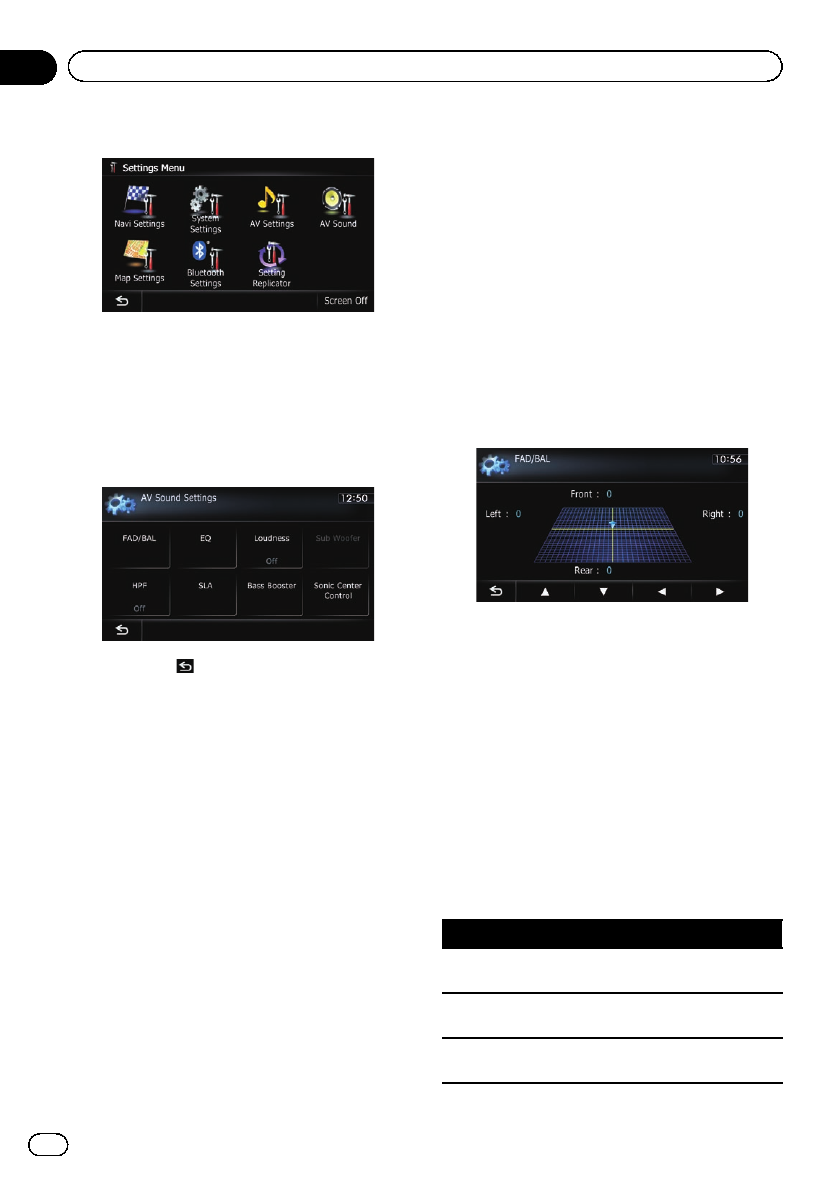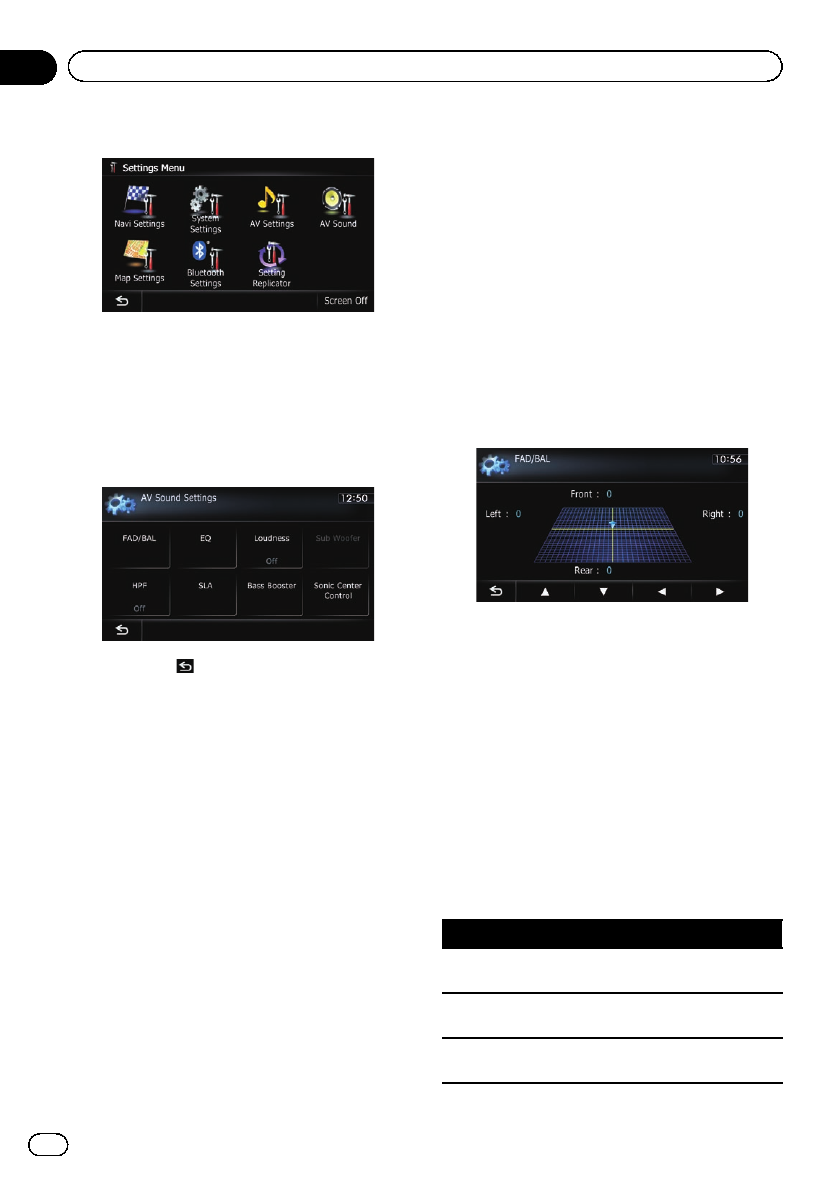
3 Touch [AV Sound].
The “AV Sound Settings” screen appears.
p You cannot make adjustments in the follow-
ing situations:
! AV source is “Off”.
! During muting/attenuation
4 Touch the item that you want to
change the setting.
# If you touch , the previous screen returns.
Using balance adjustment
You can select a fader/balance setting that
provides an ideal listening environment in all
occupied seats.
1 Display the “AV Sound Settings”
screen.
= For details,refer to Displaying the screen for
AV sound settings on the previous page.
2 Touch [FAD/BAL].
When “Sub. W” is selected in “Rear SP”,
[Balance] will be displayed instead of
[FAD/BAL] and front/rear speaker balance
cannot be adjusted.
= For details,refer to Setting therear output
on page 179.
3 Touch [a]or[b] to adjust front/rear
speaker balance.
Each time you touch [a]or[b], the front/rear
speaker balance moves towards the front or
the rear.
“Front: 15” to “Rear: 15” is displayed as the
front/rear speaker balance moves from front to
rear.
Set “Front:” and “Rear:” to “0” when using a
two-speaker system.
4 Touch [c]or[d] to adjust left/right
speaker balance.
Each time you touch [c]or[d], the left/right
speaker balance moves towards the left or the
right.
“Left: 15 ” to “Right: 15” is displayed as the
left/right speaker balance moves from left to
right.
Using the equalizer
The equalizer lets you adjust equalization to
match vehicle interior acoustic characteristics
as desired.
Recalling equalizer curves
There are seven stored equalizer curves that
you can easily recall at any time. Here is a list
of the equalizer curves:
Equalizer curve
S.Bass (Super Bass)is a curve inwhich only low-
pitched sound isboosted.
Powerful is acurve inwhich low-pitched and high-
pitched sounds areboosted.
Natural is acurve inwhich low-pitched and high-
pitched sounds areslightly boosted.
En
182
Chapter
31
Customizing preferences