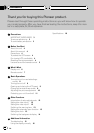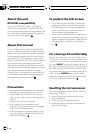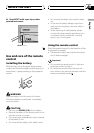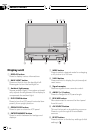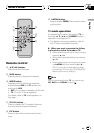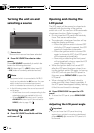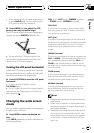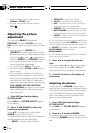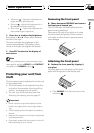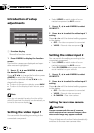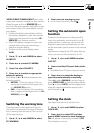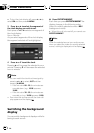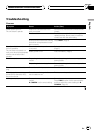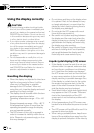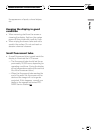! Video will appear grainy when viewed in
CINEMA or ZOOM mode.
! The rear view camera picture is always
FULL.
Adjusting the picture
adjustment
You can adjust BRIGHT (brightness),
CONTRAST (contrast), COLOR (color) and
HUE (hue) for each source and rear view cam-
era.
! The adjustments of BRIGHT and
CONTRAST are stored separately for light
ambient (daytime) and dark ambient (night-
time). A sun
or moon is displayed to
the left of BRIGHT and CONTRAST, respec-
tively, as the ambient light sensor deter-
mines brightness or darkness.
! You cannot adjust HUE for PAL video.
! You cannot adjust COLOR or HUE for the
audio source.
! This unit detects whether your vehicles
parking brake is engaged or not, and pre-
vents you from adjusting the picture adjust-
ment while driving. When you attempt to
adjust the picture adjustment, the warning
YOU CANNOT USE THIS FUNCTION
WHILE DRIVING will appear on the display
and indicate that the picture adjustment
cannot be used.
1 Press V.ADJ and hold to display
PICTURE ADJUST.
Press V.ADJ until PICTURE ADJUST appears
in the display.
2 Use a, b and A.MENU to select the
function to be adjusted.
Press a/b to change the function; press
A.MENU to select the function.
The adjustment function names are displayed
and adjustable ones are highlighted.
! BRIGHT Adjust the black intensity
! CONTRAST Adjust the contrast
! COLOR Adjust the color saturation
! HUE Adjust the tone of color (red is em-
phasized or green is emphasized)
! DIMMER Adjust the brightness of display
! BACK-CAMERA Switch to the picture ad-
justment display for the rear view camera
! SOURCE Return to the picture adjustment
display for each source
# You can adjust the picture adjustment for rear
view camera only when B. CAMERA is turned on.
(Refer to Setting for rear view camera on page 12.)
# SOURCE will appear in the display instead of
BACK-CAMERA when you select
BACK-CAMERA.
# With some rear view cameras, picture adjust-
ment may not be possible.
3 Press c or d to adjust the selected
item.
Each press of c or d increases or decreases
the level of selected item. +24 24 is dis-
played as the level is increased or decreased.
4 Press ESC to return to the display of
each source.
Adjusting the dimmer
The adjustment of DIMMER is stored sepa-
rately for each ambient light; daytime, evening
and nighttime. The brightness of LCD screen
will be adjusted to optimum level automati-
cally in accordance with the ambient light
based on the setting values.
1 Press V.ADJ and hold to display
PICTURE ADJUST.
Press V.ADJ until PICTURE ADJUST appears
in the display.
2 Press a or b to select DIMMER.
The ambient light level used as the standard
for adjusting DIMMER appears above the level
bar.
Basic Operations
En
10
Section
04