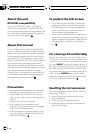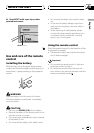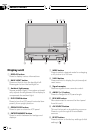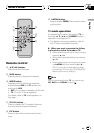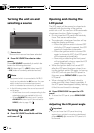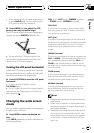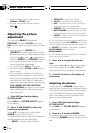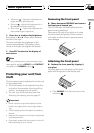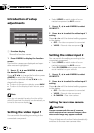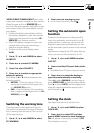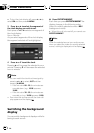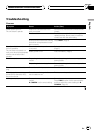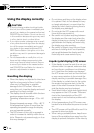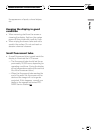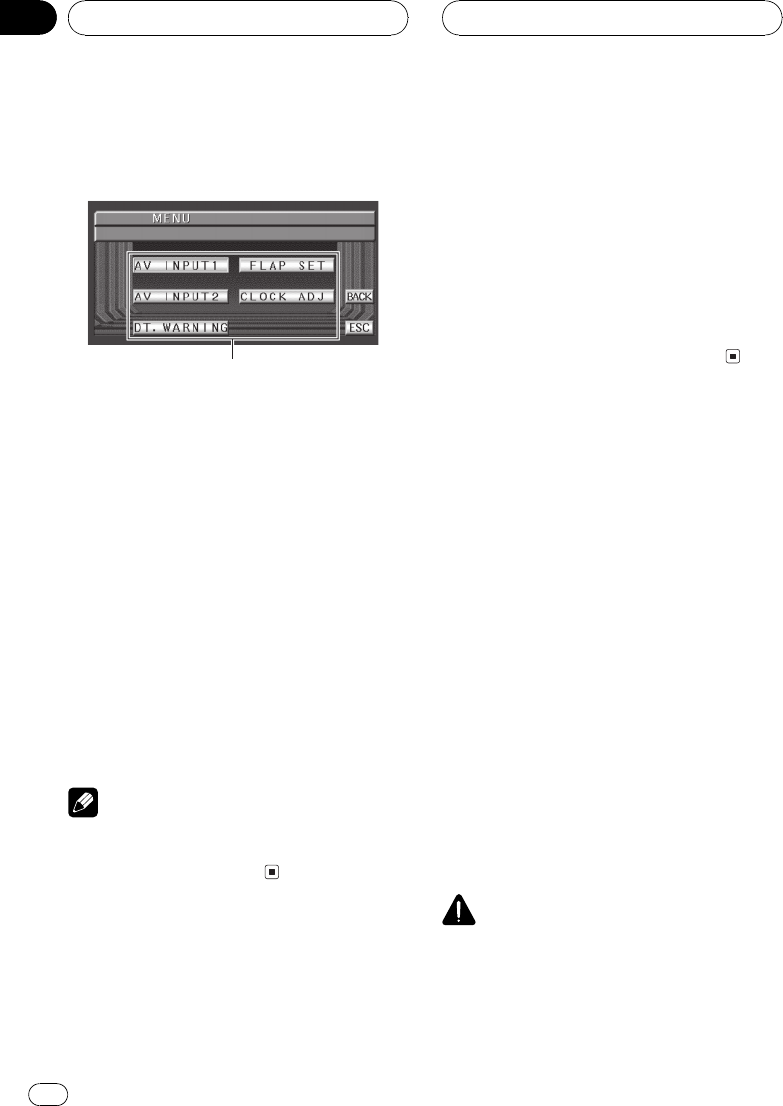
Introduction of setup
adjustments
1
1 Function display
Shows the function names.
1 Press A.MENU to display the function
names.
The function names are displayed and oper-
able ones are highlighted.
2 Use a, b, c, d and A.MENU to select
the desired function.
Press a/b/c/d to change the function; press
A.MENU to select the function.
The function selected with a/b/c/d is dis-
played with a frame.
# To return to the previous display, press BACK.
# To return to the display of each source, press
ESC.
Note
If you do not operate the setup function within
about 30 seconds, the display is automatically re-
turned to the source display.
Setting the video input 1
You can switch the setting according to the
connected component.
! Select VIDEO to watch video of a con-
nected component as AV-1 source.
1 Use a, b, c, d and A.MENU to select
AV INPUT1.
2 Press c or d to select the video input 1
setting.
Press c or d until the desired setting appears
in the display.
! OFF No video component is connected
! VIDEO External video component
Setting the video input 2
You can switch the setting according to the
connected component.
! Select VIDEO to watch video of a con-
nected component as AV-2 source.
! Select B. CAMERA when a rear view cam-
era is installed on your vehicle.
1 Use a, b, c, d and A.MENU to select
AV INPUT2.
2 Press c or d to select the video input 2
setting.
Press c or d until the desired setting appears
in the display.
! OFF No video component is connected
! VIDEO External video component
! B. CAMERA Rear view camera
Setting for rear view camera
CAUTION
Pioneer recommends the use of a camera
which outputs mirror reversed images, other-
wise screen image may appear reversed.
This unit features a function that automatically
switches to the rear view camera video
Other Functions
En
12
Section
05