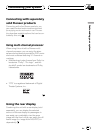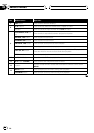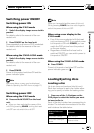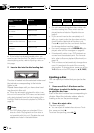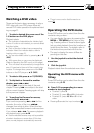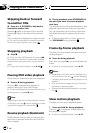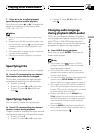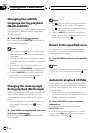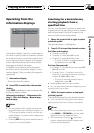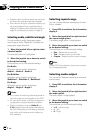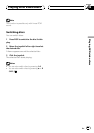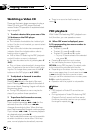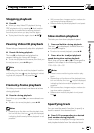2 Press q or r to adjust playback
speed during slow motion playback.
Each time you press q or r it changes the
speed in four steps in the following order:
1/16—1/8—1/4—1/2
Notes
! There is no sound during slow motion play-
back.
! Depending on the disc and the playback loca-
tion on the disc, the icon
may be displayed,
indicating that slow motion playback is not
possible.
! With some discs, images may be unclear dur-
ing slow motion playback.
! Reverse slow motion playback is not possi-
ble.
Specifying title
You can specify title when the disc is stopped.
% Press 0–10 corresponding to a desired
title number when the disc is stopped.
Title number is displayed for eight seconds
and playback starts from the selected title.
! To select 3, press 3.
! To select 10, press 10 and 0 in that order.
! To select 23, press 10, 10 and 3 in that
order.
Specifying chapter
You can specify chapter during playback.
% Press 0–10 corresponding to a desired
chapter number during playback.
Chapter number is displayed for eight seconds
and playback starts from the selected chapter.
! To select 3, press 3.
! To select 10, press 10 and 0 in that order.
! To select 23, press 10, 10 and 3 in that
order.
Changing audio language
during playback (Multi-audio)
DVDs can provide audio playback with differ-
ent languages and different systems (Dolby Di-
gital, DTS etc.). With DVDs featuring multi-
audio recordings, you can switch between lan-
guages/audio systems during playback.
% Press AUDIO during playback.
Each time you press AUDIO it switches be-
tween audio systems.
Notes
! The number in the
2
mark on a DVD’s
package indicates the number of recorded
languages/audio systems.
! With some DVDs, switching between lan-
guages/audio systems may only be possible
using a menu display.
! You can also switch between languages/audio
systems using SET-UP MENU. For details,
refer to Setting the audio language on page 37.
! Only digital output of DTS audio is possible. If
this unit’s optical digital outputs are not con-
nected, DTS audio will not be output, so select
an audio setting other than DTS.
! Display indications such as Dolby D and
5.1ch indicate the audio system recorded on
the DVD. Depending on the setting, playback
may not be with the same audio system as
that indicated.
! Pressing AUDIO during fast forward/fast re-
verse, pause or slow motion playback returns
you to normal playback.
Playing DVD video discs
En
19
Section
06
Playing DVD video discs