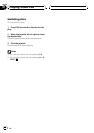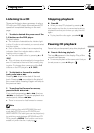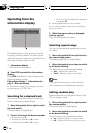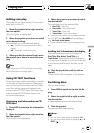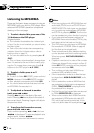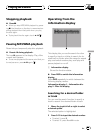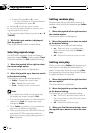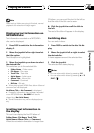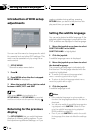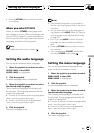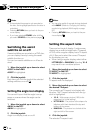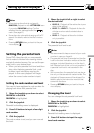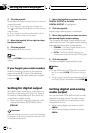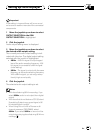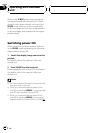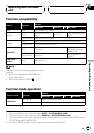Introduction of DVD setup
adjustments
1
You can use this menu to change audio, subti-
tle, parental lock and other DVD settings. This
menu can be operated only by using the re-
mote control.
1 SET-UP MENU
Shows the setup menu status.
1 Press g.
2 Press MENU when the disc is stopped.
SET-UP MENU is displayed.
3 Move the joystick left or right to switch
between LANG., PICT. and GEN.
Note
If you press MENU during display of a
SET-UP MENU, the SET-UP MENU is canceled
and the unit returns to the previous display.
Returning to the previous
display
The SET-UP MENU lets you switch between
displays of different setting options. To con-
tinue performing different settings, or if you
make a mistake during setting, pressing
RETURN takes you back to the previous dis-
play each time you press it.
Setting the subtitle language
You can set a desired subtitle language. If the
selected subtitle language is recorded on the
DVD, subtitles are displayed in that language.
1 Move the joystick up or down to select
SUB TITLE LANG. in the LANG.
SUB TITLE LANG. is highlighted.
2 Click the joystick.
A subtitle language menu is displayed.
3 Move the joystick up or down to select
the desired language.
The currently set language is indicated with
the blue box. The language selected with the
joystick is highlighted.
# To switch to the second language select
menu, move the joystick left or right.
# To return to the first language select menu,
move the joystick left or right.
4 Click the joystick.
A subtitle language is set.
Notes
! If the selected language is not recorded on
the disc, the language specified on the disc is
displayed.
! You can also switch the subtitle language dur-
ing playback with SUBTITLE. (Refer to Chan-
ging the subtitle language during playback
(Multi-subtitle) on page 20.)
! Even if you use SUBTITLE to switch the subti-
tle language, this does not affect the settings
here.
Setting up the DVD player
En
36
Section
10