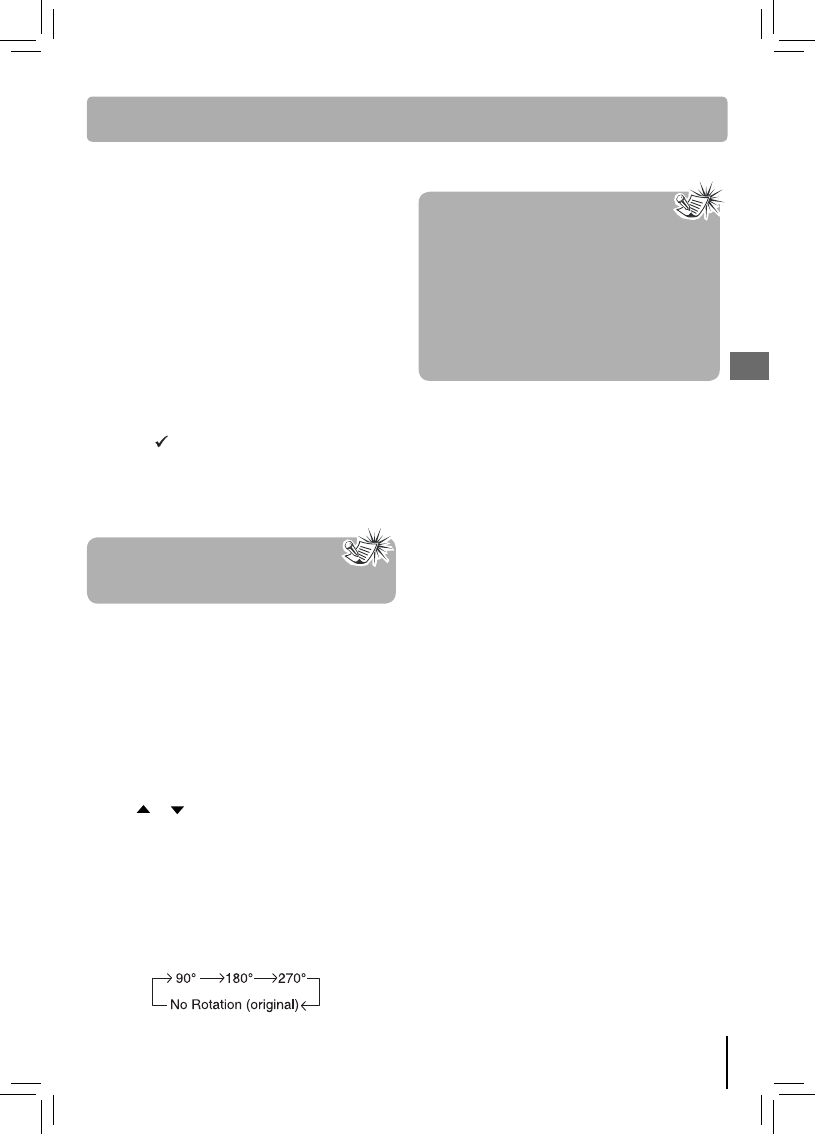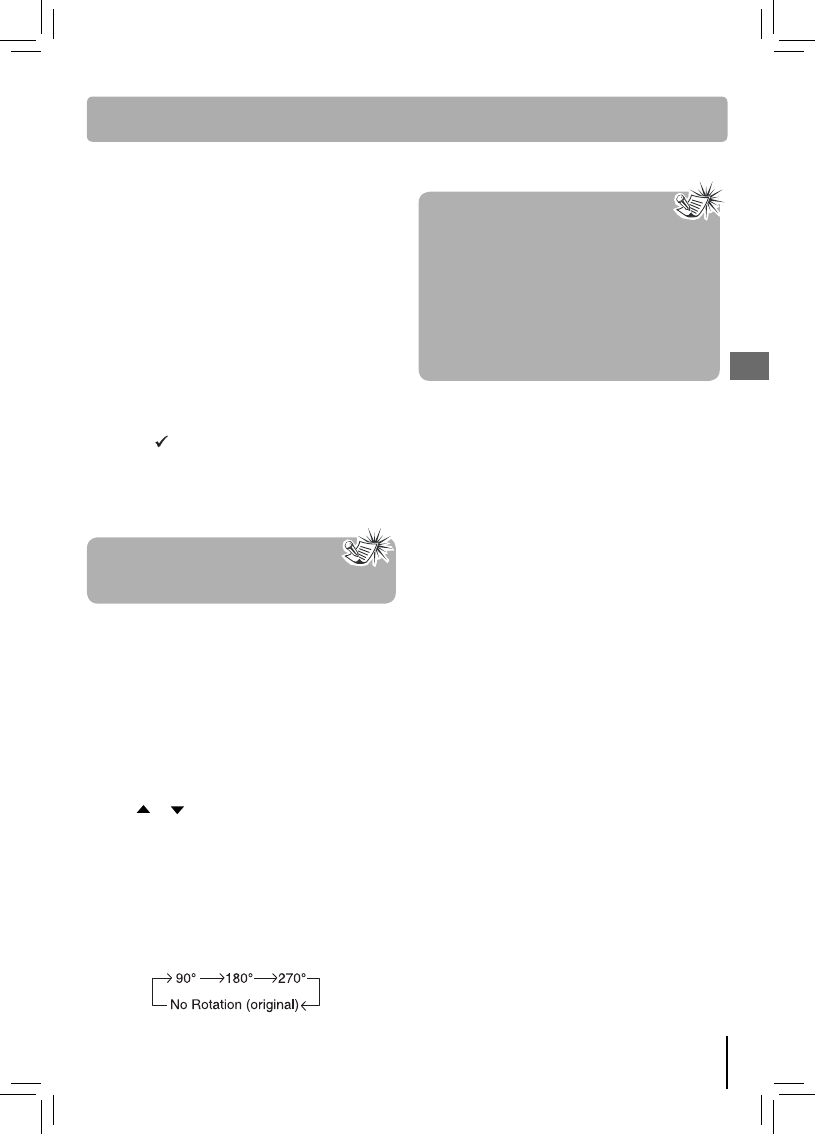
19
EN
Play modes for CD (continued)
Note
The program will be deleted if disc
tray is opened.
Notes
• The time taken for the contents of the
disc to be displayed varies according to the
size and number of jpeg les on the disc. If
nothing is displayed after a few minutes, the
le sizes may be too large. Reduce the les’
resolution and write another disc.
• Before inserting a disc, make sure it is
compatible with the unit.
Rotate an image
Press the ANGLE button repeatedly. The image
will rotate in the clockwise direction as follows:
Jpeg les are image les. Make sure that they have
a resolution of less than 2 megapixels.
1. Press the OPEN/CLOSE button to open the disc
tray.
2. Place a disc that contains JPEG les and close
the disc tray.
A list of folders/ les will appear on the screen.
Press
or button to select your desired le,
and then press ENTER or PLAY button to start
playback.
Press the STOP button to display a folder list.
Playing jpeg les
• Edit mode: Program operation works only when
"Edit mode" is selected.
• Program view: To view tracks/ les in the
"Program view" list. It is disabled when the
"Program view" list is empty.
• Add to program: Add les/tracks to the "Program
view" list. It is disabled if the "Edit mode" item is
not selected.
• Browser view: To view les/tracks in the original
view list.
• Clear program: Delete the les/tracks in the
Program view list. Select a le/track or more you
want to delete in full stop mode (press STOP
twice). "
" will appear besides the deleted
le/track. Select Clear program and then press
ENTER. It is disabled if the Edit mode is not
selected.
You can connect Audio or Audio-Video devices
such as a TV, VCR or Set Top Box to this unit using
the AUDIO IN jacks at the back of the unit or AUX
IN jack on the front panel of the unit. This unit will
take the audio from the connected device and
play the audio through the speakers.
Connecting Auxiliary Components
Refer to “Getting sound from external sources
such as a Cable Set Top Box or a TV” for details on
connecting the auxiliary components to the unit.
Selecting AV IN / AUX IN mode
Press the SOUND button on the remote control to
select AV IN/AUX IN mode.
Sound output in AV IN or AUX IN mode
• You may change the Surround Sound setting to
select between 6 (5.1) Channel and 2 Channel
(Stereo) mode (see instructions under AUDIO
SETUP).
• If the AV IN or AUX IN audio signal is mono, you
may not receive audio on all speakers.
AV IN / AUX IN
Playing a Disc -
Special Function