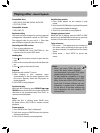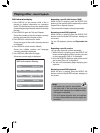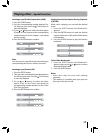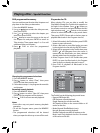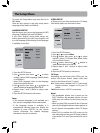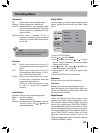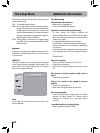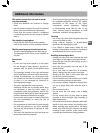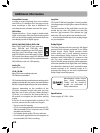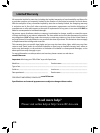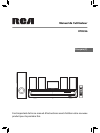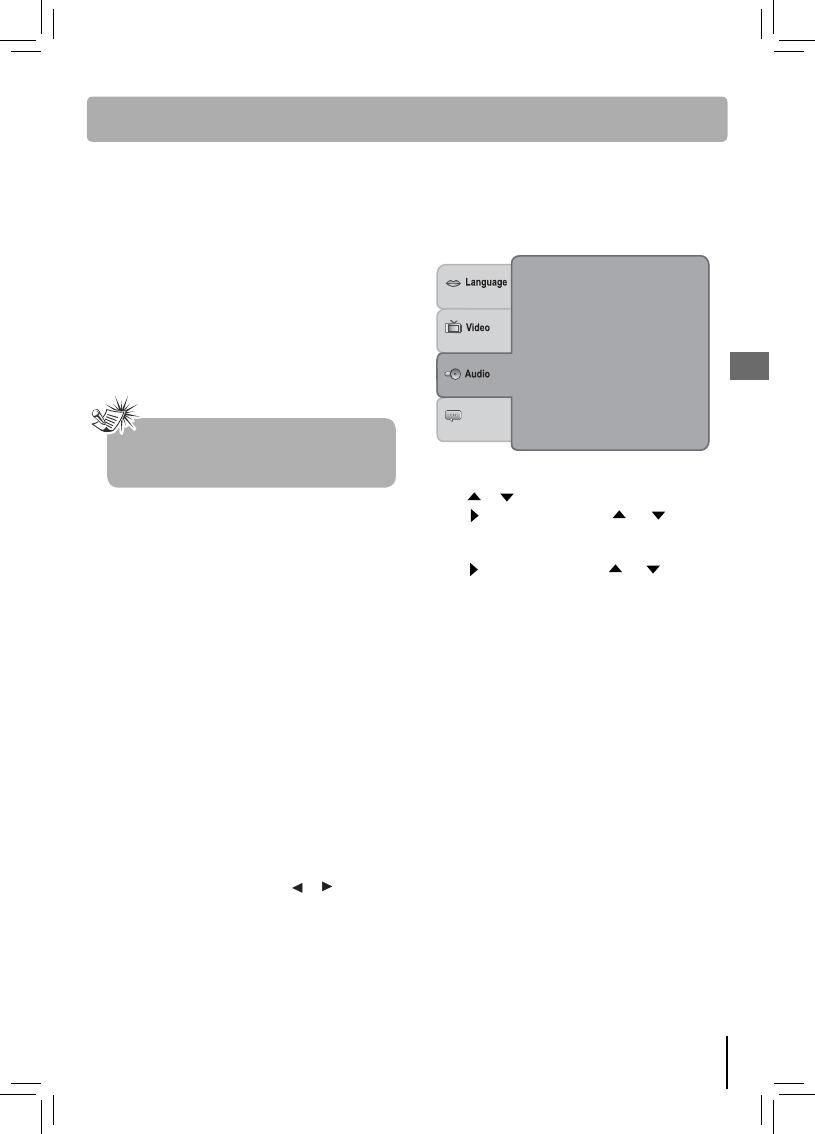
21
EN
Note
Depending on the DVDs, you may not be
able to view the mode as selected.
Video out
CVBS: Select if you connect the unit to a TV
via composite video input (yellow RCA
jacks).
YUV: Select if you connect the unit to a TV
via component video inputs (Y, Pb, Pr
jacks - Red-Green-Blue jacks).
P-Scan: Select if you connect the unit to your
TV which has a component video that
supports progressive scan.
If there is a distorted picture on the
TV, wait 15 seconds for automatic
recovery.
Smart Picture
Standard: Picture is set to normal brightness.
Bright: Picture is brighter.
Soft: Softer image e ect.
Dynamic: It includes 4 items (Brightness, Contrast,
Tint and Color). Use
/ button to
make adjustments.
Video Mode
Fill: Fill the screen with decoded image.
Original: Display image as it’s original size.
Auto Fit: Automatically t the decoded image
on screen without distortion. Black bars
will be present on top/bottom or left/
right of screen.
Pan Scan: Select when a standard 4:3 TV is
connected. Displays pictures cropped
to ll your TV screen. Sides of the picture
are cut o .
Digital Output
Subwoofer
Default
Test tones
: 6 channel
:On
: Off
Channels
: Raw
1. Press the SETUP button.
2. Press or to select Audio.
3. Press button, then press or to select
desired option (Subwoofer, Test tones, Digital
Output and Channels).
4. Press button, then press or button to
make adjustments, press ENTER.
5. Repeat steps 2 and 3 above to adjust other
options.
6. Press the SETUP button to exit menu.
AUDIO SETUP
You can adapt your unit to other equipment and
access speci c functions with the Audio Setup
menu.
Test Tones
Enables you to test and adjust Speaker levels.
Select the Speaker (Left, Center, Right, Right surr.,
Left surr. or Subwoofer) you wish to test. A tone will
be output to that Speaker.
Subwoofer
It allows you to turn on/o the subwoofer.
The Setup Menu
Digital Output
Select the Digital Audio Output format that
matches your audio system’s capabilities. If your
audio system supports Dolby Digital (surround
sound), you should select “RAW DVD FORMAT”
setting (displayed as “Raw” in menu option). If your
system only supports Stereo (or if you’re using your
TV’s stereo speakers for audio playback), then you
select “PCM (STEREO)” setting. Note, you’ll only
experience full surround sound if you use the
COAXIAL Digital Audio output, and have selected
“RAW DVD FORMAT” setting.