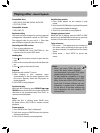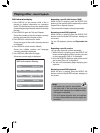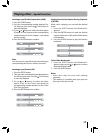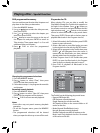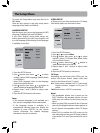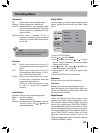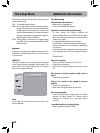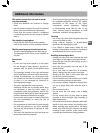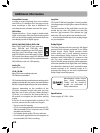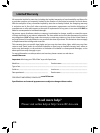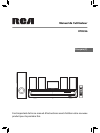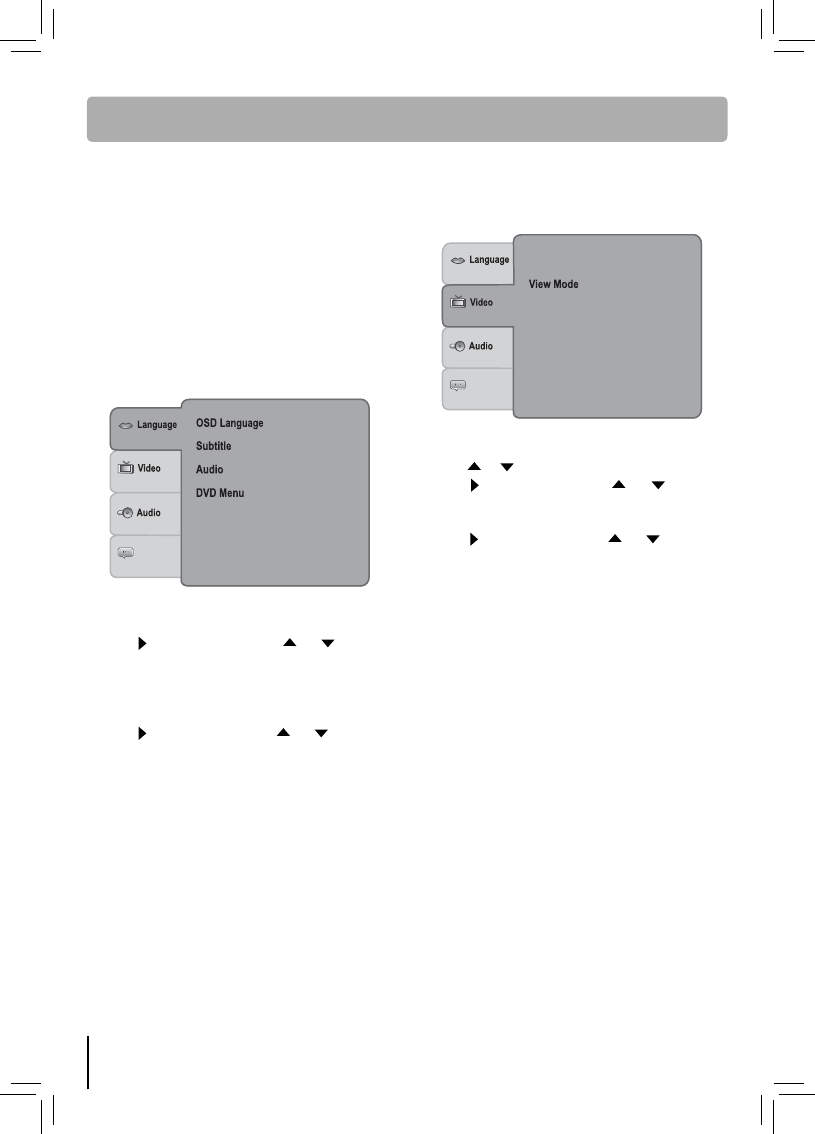
20
Default
: English
: English
: English
: English
To access the Setup Menu you must fi rst be in
DVD Mode.
There are four options in the main setup menu:
Language, Video, Audio and Default.
1. Press the SETUP button.
2. Press
button, then press or to select
desired option (OSD Language, Subtitle, Audio
or DVD Menu).
Note: “OSD Language” refers to the language
used for the device menus.
3. Press button, then press or button to
select a preferred language, press ENTER.
4. Repeat steps 2 and 3 above to adjust other
options.
5. Press the SETUP button to exit menu.
Notes
• If the selected language is not available on a
disc, the disc’s language will be used instead.
• If the language chosen is available, it is
automatically selected when you display the
subtitles or press SUBTITLE on the remote
control. Otherwise, the subtitle language
indicated on the disc is selected.
LANGUAGE SETUP
With this menu, you can set the language for OSD
Language, Subtitle, Audio and DVD Menu.
If you chose “English” during initial set-up, any
menus generated by the disc are in English, and
so is the language of the dialogs (if this language
is available on the disc).
Default
TV Shape
Video out
Smart Picture
: Auto Fit
: CVBS
: Standard
: 4:3
1. Press the SETUP button.
2. Press or to select Video.
3. Press button, then press or to select
desired option (TV Shape, View Mode, Video
out and Smart Picture).
4. Press button, then press or button to
make adjustments, press ENTER.
5. Repeat steps 2 and 3 above to adjust other
options.
6. Press the SETUP button to exit menu.
VIDEO SETUP
It allows you to set video mode for the TV Shape,
View Mode, Video out and Smart Picture.
TV Shape
Depending on the format of the DVDs, you can
choose the picture format (aspect ratio) best
suited to the format of your TV screen:
4:3 : Select when a standard 4:3 TV is connected.
Displays pictures cropped to ll your TV
screen.
16:9 : Select when a 16:9 TV is connected.
Notes
• The displayable picture size is preset on the
DVD. Therefore, the playback picture of some
DVDs may not conform to the picture size you
select.
• When you play DVDs recorded in the 4:3 picture
size only, the playback picture always appears in
the 4:3 picture size regardless of the TV Shape
setting.
• Select 16:9 to conform the LCD screen on the
unit. Always be sure that your TV Shape conforms
to the actual TV in use if you connect the unit to
a TV.
The Setup Menu