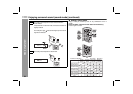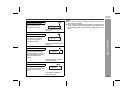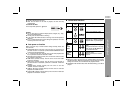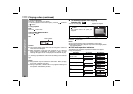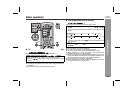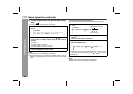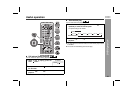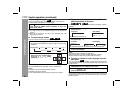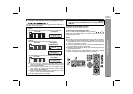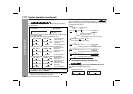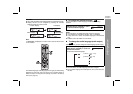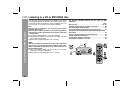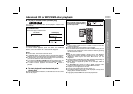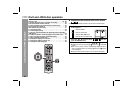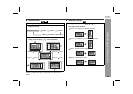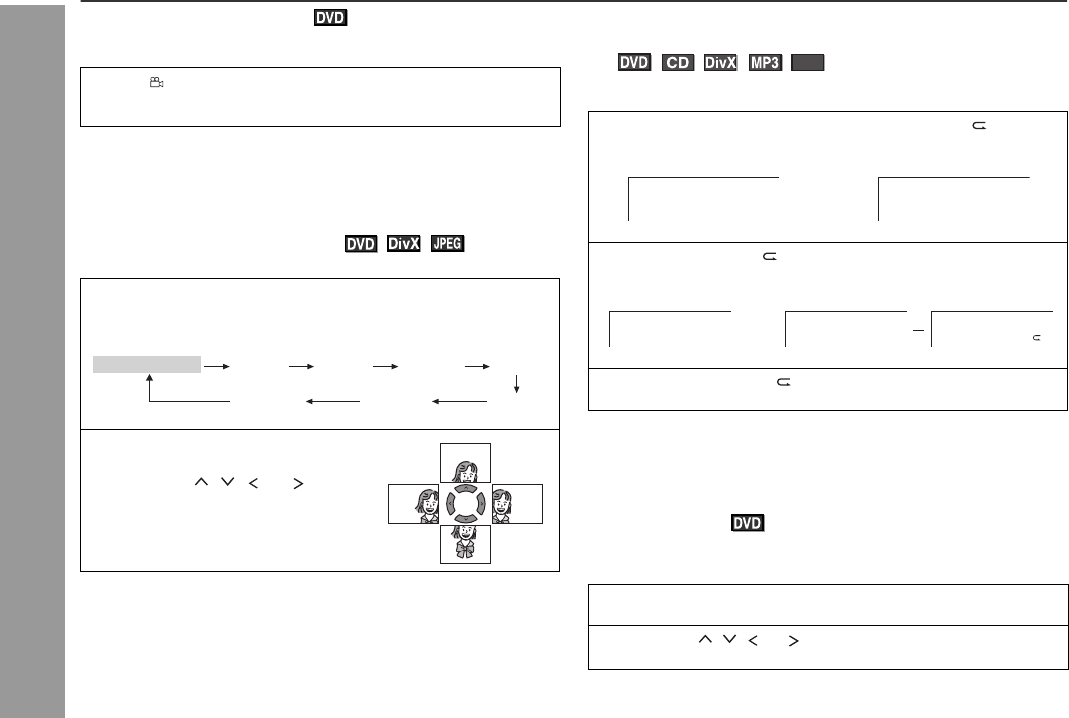
42
HT-DV40H
HT-DV50H
DVD Operation
Useful operation (continued)
To change the angle
You can change the angle of view when playing a DVD disc that
contains scenes recorded from multiple angle.
Notes:
The angle number is not displayed if angles are not recorded on
the disc.
Refer to the manual of the disc as the operation may vary
depending on the disc.
To zoom images (zoom)
You can zoom in and zoom out the image during playback.
To return to normal view:
Press the ZOOM button repeatedly to select “ZOOM:OFF”.
Notes:
Images may become distorted when zoomed.
Subtitles cannot be zoomed.
For JPEG ZOOM function, please refer page 49 for details.
To play the contents between the specified
points repeatedly (A-B repeat)
You can play the desired portion repeatedly by specifying it during
playback.
Notes:
A-B repeat play is disabled on some discs.
A-B repeat play for DVD is possible only within a chapter.
Some scenes on DVD may not allow A-B repeat play.
To select a subtitle or audio language from the
disc menu
You can select the desired subtitle or audio language and sound
system [Dolby Digital (5.1ch) or Dolby Digital (2ch)] on your DVD if it
has disc menu.
Note:
The procedure shown here provides only general steps. The actual
procedure for using the disc menu depends on the disc. See the disc
jacket for details.
When “ ” is displayed in the upper left corner of the TV
screen, press the ANGLE button repeatedly to select the
desired angle number.
1 Whilst a disc is playing, press the ZOOM button.
Each press of the ZOOM button cycles through the zoom setting
as belows:
2 To shift the view and display the
desired part of a zoomed image,
press the , , or button
repeatedly.
2
ZOOM 2 ZOOM 3
ZOOM:OFF
ZOOM 1/4
ZOOM 1/2ZOOM 4
ZOOM 1/3
PLAY (Normal play)
1
Whilst a disc is playing, press
SHIFT and
A
B
button
simultaneously
.
This registers the start point (A).
2
Press
SHIFT and
A
B
button simultaneously again to enter
the end point (B).
This starts A-B repeat from the start point (A) to the end point (B).
3
Press SHIFT and
A
B
button simultaneously to return
to the normal playback.
1 Whilst in the stop or playback mode, press the TOP
MENU/MENU button to display the disc menu.
2 Press the , , or button to change the setting and
press the ENTER button.
WMA
REPEAT A -
POINT A 4A
TV screen
Unit display
REPEAT A - B
4A BPOINT B 4B
TV screen
Unit display