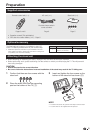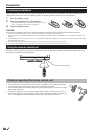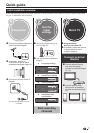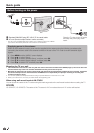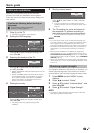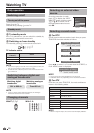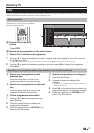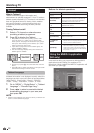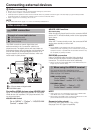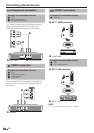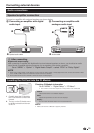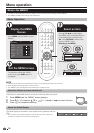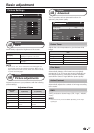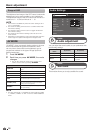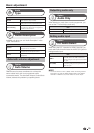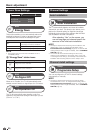13
Connecting external devices
Before connecting ...
Be sure to turn off the TV and any devices before making any connections.
Firmly connect a cable to a terminal or terminals.
Carefully read the operation manual of each external device for possible connection types. This also helps you get the best possible
audiovisual quality to maximise the potential of the TV and the connected device.
Refer to page 25 for connecting a PC to the TV.
NOTE
The cables illustrated in pages 13_15 are commercially available items.
Video connections
HDMI connection
Example of connectable devices
DVD player/recorder
Blu-ray player/recorder
Game console
E
E
E
The HDMI connections permit digital video and
audio transmission via a connection cable from a
player/recorder. The digital picture and sound data are
transmitted without data compression and therefore lose
none of their quality. Analogue/digital conversion is no
longer necessary in the connected devices, which also
would result in quality losses.
HDMI-certified cable
ø 3.5 mm stereo minijack cable
DVI/HDMI cable
n
o
p
Controlling HDMI devices using AQUOS LINK
Set to “On” to enable interactive operation of compatible
HDMI devices (AV amplifiers, DVD player/recorders, Blu-
ray player/recorders).
AQUOS LINK Control
Go to “MENU” > “Option” > “AQUOS LINK
Control” > select “On”.
AQUOS LINK functions
One touch play
When images are played back from the connected HDMI
device, the TV will automatically switch to the appropriate
input source.
Standby
When the TV enters standby mode, the connected HDMI
device enters standby mode as well.
NOTE
The availability of the AQUOS LINK function depends on the
HDMI device used. Depending on the manufacturer and type of
equipment used, it is possible that the described functions may
be completely or partially unusable.
DVI/HDMI conversion
Using a DVI/HDMI cable, the digital video signals of
a DVD can also be played via the compatible HDMI
connection. The sound must be fed in additionally.
When connecting a DVI/HDMI cable to the HDMI terminal, the
image may not come in clearly.
When using the HDMI 2 terminal
You must set the audio signal input source
depending on the type of HDMI cable connected
(Refer to page 19 for details).
HDMI-certified cable
Go to “MENU” > “Option” > “PC
Audio Select” > select “EXT 4 (RGB)”.
DVI/HDMI cable
Go to “MENU” > “Option” > “PC
Audio Select” > select “HDMI 2”.
E
NOTE
Video noise may occur depending on the type of HDMI cable
used. Make sure to use a certified HDMI cable.
When playing the HDMI image, the best possible format for the
picture will be detected and set automatically.
Supported video signal:
576i, 576p, 480i, 480p, 1080i, 720p, 1080p
See page 28 for PC signal compatibility.
•
•
•
•
E
•
•
•
•
•