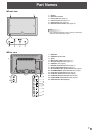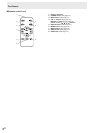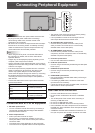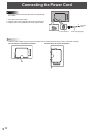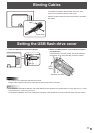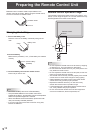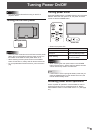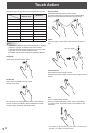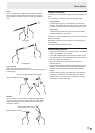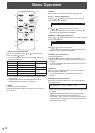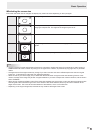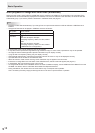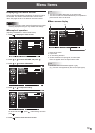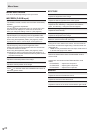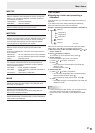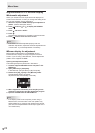15
E
Zoom
Use in a screen that is capable of enlargement/reduction.
Touch the screen with two ngers and move your ngers
closer together to reduce the view, or apart to enlarge the
view.
Reduction
Enlargement
Press-and-tap
Same action as right-clicking a mouse.
With one nger touching the screen, tap once (single tap) with
another nger.
With one nger touching
Tap once (single tap) with another nger
Rotation
Use this action in a screen that is capable of image rotation.
Touch the center point of the rotation with one nger. While
holding that nger still, move another nger in the desired
direction of rotation.
With one nger touching
Move another nger in the
desired direction of rotation
Other functions
In Windows 7, touch pointer and input panel functions can be
used.
For information on these functions, see Windows Help.
Touch pointer :
A translucent image of a mouse appears near the point
touched. The left/right buttons of the image can be clicked
to perform the same actions as left/right clicking a mouse.
Input panel :
A software keyboard and an input panel with handwriting
recognition appear on the screen.
In Windows 7 (excluding Starter), the ink function of Microsoft
Ofce can be used.
Handwritten comments can be written, and handwriting can
be recognized.
For details, see Microsoft Ofce Help.
Cautionary points
• Operation will not take place correctly if there is an obstacle
between the sensor and your nger.
• If the USB cable becomes disconnected, the touch panel
may not operate correctly after the cable is reconnected. In
this case, restart your computer.
• When operating, do not touch the sensor surface or
reective surface.
• When creating content, take touch position accuracy and
parallax into consideration. Make touchable objects such
as buttons large and maintain sufcient space between
objects.
• If there is lighting nearby, and especially if light shines on
the sensor or reective surface, operation may not take
place correctly. In that case, move the display or lighting
further away, or adjust the angle.
Touch Action