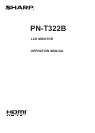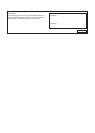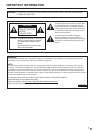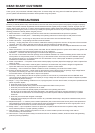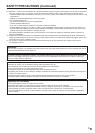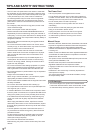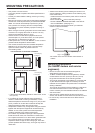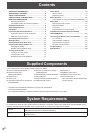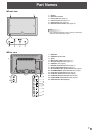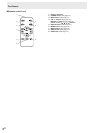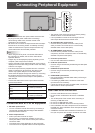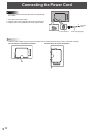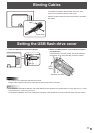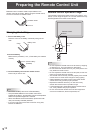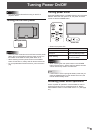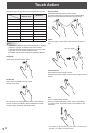6
E
Supplied Components
If any component should be missing, please contact your dealer.
Liquid Crystal Display Monitor: 1
Remote control unit: 1
(Battery preinstalled)
Cable clamp: 1
Power cord: 1
Conversion cable (for AV component): 1
(green/blue/red)
* The utility in the CD-ROM is protected by copyright. Do not reproduce.
* For environmental protection!
Do not dispose of batteries in household waste. Follow the disposal instructions for your area.
Conversion cable (for AV video): 1
(red/white/yellow)
CD-ROM (Utility Disk for Windows): 1
Setup Manual: 1
Vertical sticker (Operation panel): 1
Vertical sticker (Logo): 1
Contents
IMPORTANT INFORMATION ............................................1
DEAR SHARP CUSTOMER ..............................................2
SAFETY PRECAUTIONS ..................................................2
TIPS AND SAFETY INSTRUCTIONS ...............................4
MOUNTING PRECAUTIONS ............................................5
Mounting precautions
(for SHARP dealers and service engineers) ................5
Supplied Components .....................................................6
System Requirements .....................................................6
Part Names .......................................................................7
Connecting Peripheral Equipment .................................9
Connection with a PC or AV equipment .......................9
USB ash drive connection .........................................9
Connecting the Power Cord .........................................10
Binding Cables ...............................................................11
Setting the USB ash drive cover ................................11
Preparing the Remote Control Unit ..............................12
Changing the battery ..................................................12
Remote control operation range .................................12
Turning Power On/Off ....................................................13
Turning on the main power.........................................13
Turning power on/off ..................................................13
Disabling power on/off operations ..............................13
Touch Action ..................................................................14
Other functions ...........................................................15
Cautionary points .......................................................15
Basic Operation .............................................................16
Auto playback of image and audio les (Slideshow) ..18
Menu Items .....................................................................19
Displaying the menu screen .......................................19
Menu item details .......................................................20
List screen ..................................................................21
Adjustments for PC screen display ............................22
Initialization/Functional Restriction Setting
(FUNCTION Menu) .........................................................23
Controlling the Monitor with a PC (RS-232C) ..............24
PC connection ............................................................24
Communication conditions .........................................24
Communication procedure .........................................24
RS-232C command table ...........................................26
Troubleshooting .............................................................28
Specications ...............................................................29
Air blower: 1
USB ash drive cover: 1
USB ash drive cover screw: 1
Cover Sharp logo: 1
Place this sticker onto the SHARP logo
to cover the logo.
System Requirements
To use the touch panel, the touch panel must be connected to a computer, and the touch panel driver must be installed on the
computer from the supplied CD-ROM. System requirements for the software program are as follows.
Computer
PC/AT compatible computer with a USB 1.1 port and able to output a resolution of 1366 x 768.
(CD-ROM drive required for software installation.)
OS
Windows XP (32-bit or 64-bit version), Windows Vista (32-bit or 64-bit version), Windows 7 (32-bit
or 64-bit version)
To connect the touch panel and install the touch panel driver, see the Touch Panel Driver Operation Manual.