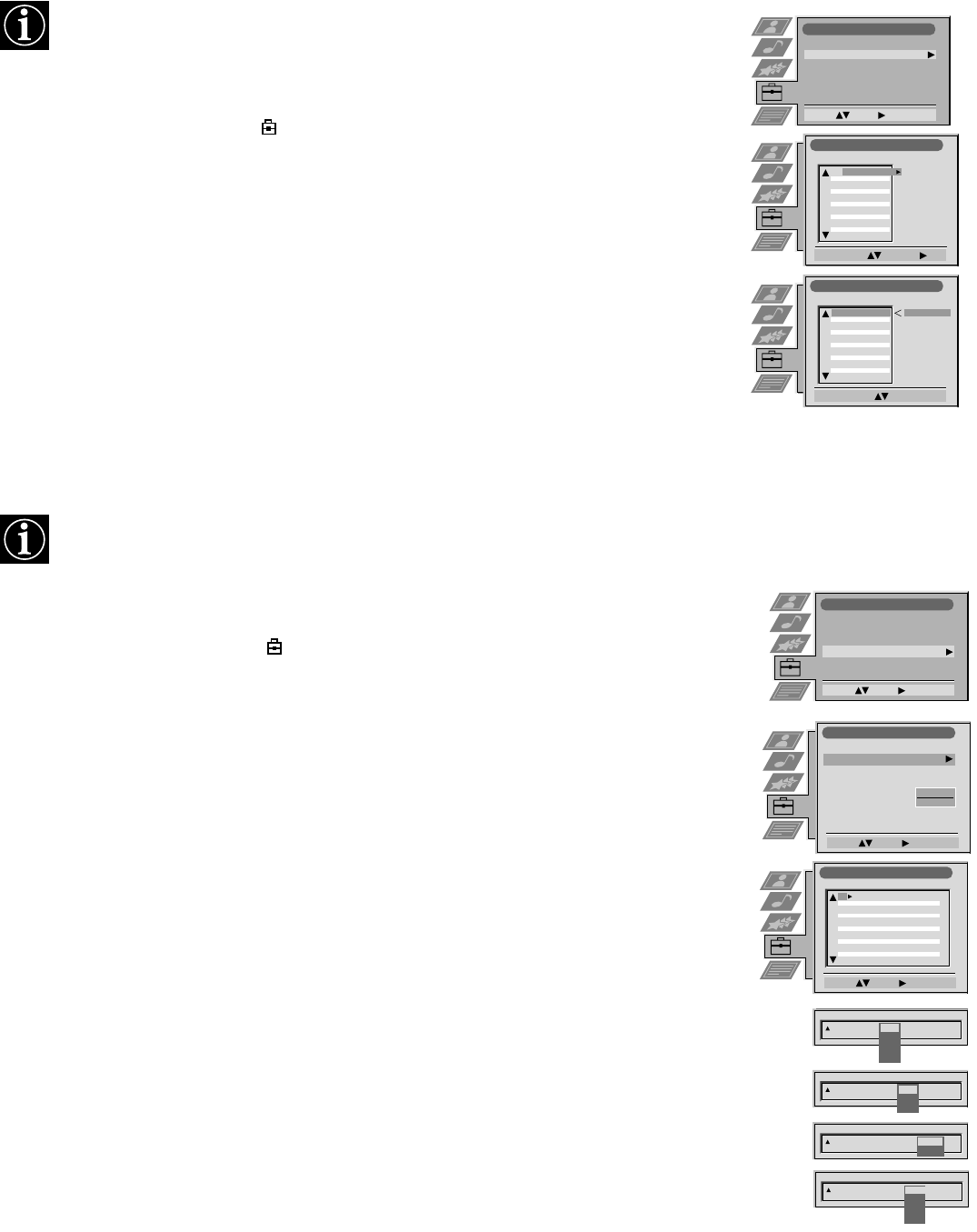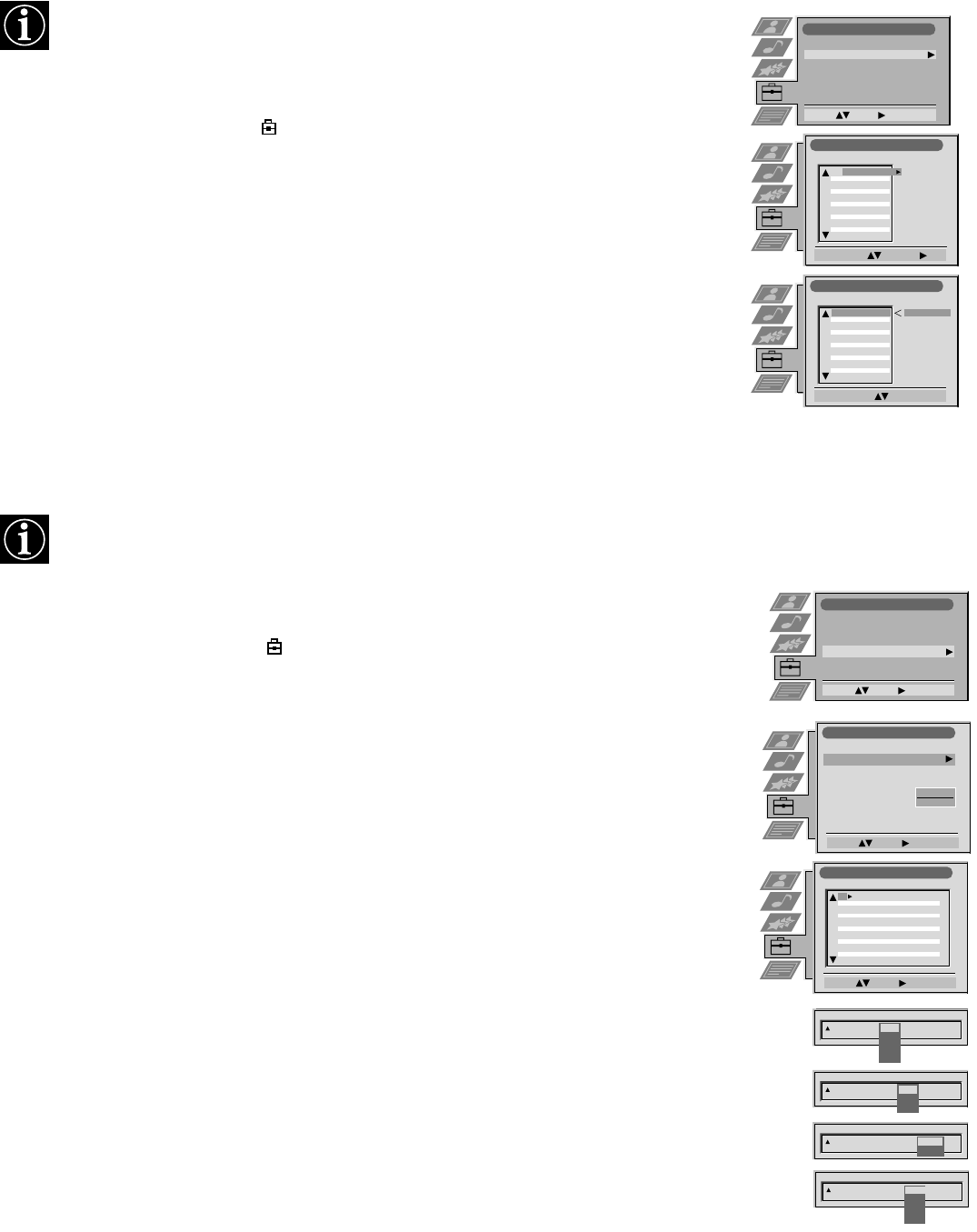
17
Using the TV menu system:
Re-arranging the TV channels
After tuning the TV, you can use this feature to change the order of the channels on the TV.
1. Press the MENU button on the remote control to display the menu on the TV screen.
2. Press the V button to select the symbol on the menu screen then press B to enter the ‘Set Up’
menu.
3. Press the V button to select ‘Programme Sorting’ then press B to enter the ‘Programme Sorting’
menu.
4. Press the v or V buttons to select the channel you want to move then press B to confirm.
5. Press the v or V buttons to select the new programme position (eg PROG 4) for your selected
channel then press the OK button to confirm. The selected channel now moves to its new
programme position and the other channels move accordingly.
6. Repeat steps 4 and 5 if you wish to sort the other channels.
7. Press the MENU button to remove the menu from the TV screen.
Programme Sorting
Select Prog: Confirm:
Set Up
Auto Tuning
Programme Sorting
AV Preset
Manual Set Up
Select: Enter:
PROG CH LABEL
Programme Sorting
Select Position:
Move: OK
C03 TV 5
PROG CH LABEL
1
2
3
4
5
6
7
8
9
10
11
C03
C05
C07
C08
C09
C11
C12
C13
C14
C15
C16
TV 5
PRO 7
EU-SP
SWF
RTL
SAT
MDR
DDI
DSF
RTL 2
KAB 1
C03
C05
C07
C08
C09
C11
C12
C13
C14
C15
C16
TV 5
PRO 7
EU-SP
SWF
RTL
SAT
MDR
DDI
DSF
RTL 2
KAB 1
1
2
3
4
5
6
7
8
9
10
11
Manually tuning the TV
You have already tuned the TV automatically using the instructions at the start of this manual. You can however carry
out this operation manually, adding channels to the TV, one at a time.
1. Press the MENU button on the remote control to display the menu on the TV screen.
2. Press the V button to select the symbol on the menu screen then press B to enter the ‘Set Up’
menu.
3. Press the V button to select ‘Manual Set Up’ on the menu screen then press B to enter the ‘Manual
Set Up’ menu.
4. Press the V button to select ‘Manual Programme Preset’ on the menu screen then press B to enter
the ‘Manual Programme Preset’ menu.
5. Press the v or V buttons to select a programme number for your channel (eg PROGR 1 for BBC1)
then press B to highlight the ‘SKIP’ column.
6. Press v to select ‘OFF’ then press B to highlight the ‘SYS’ column.
7. Press the v or V buttons to select the TV broadcast system or ‘EXT’ for a video input source
(AV1, AV2, ...) then press B to confirm.
8. Press the v or V buttons to select ‘C’ for terrestrial channels, ‘S’ for cable channels, or ‘F’ for
direct frequency inputs then press B to confirm.
9. Select the first number digit of ‘CH’ (channel) then the second number digit of ‘CH’ with the
number buttons on the remote control or Press the V button to search for the next available
channel.
10. If you do not wish to store this channel on the programme number you selected, press the v or V
buttons to continue searching for the desired channel.
11. If this is the channel you wish to store, press the OK button.
12. Repeat steps 5-11 if you wish to store more channels then press the MENU button to remove the
menu from the TV screen.
PROG SYS
Off
SKIP LABEL
1 B/G
Manual Set Up
Select: Enter:
Language/Country
Manual Programme Preset
Further Programme Preset
RGB Set Up
Picture Rotation
Personal ID
Manual Programme Preset
Select: Enter:
PROG CHSYSSKIP LABEL
TV5
TV
Off
Off
Off
Off
Off
Off
Off
Off
Off
Off
Off
1
2
3
4
5
6
7
8
9
10
11
PROG CHSYS
Off
SKIP LABEL
1
B/G
D/K
IRL
EXT
CH
C
S
F
PROG SYS
Off
SKIP LABEL
1 B/G
CH
03
SEARCH
PROG CHSYS
Off
SKIP LABEL
0 EXT
AV1
C09
C10
B/G
B/G
B/G
B/G
B/G
B/G
B/G
B/G
B/G
B/G
B/G
C21
C33
CXX
CXX
CXX
CXX
CXX
CXX
CXX
AV1
AV2
AV3
AV4
O
- - - - - - -
Set Up
Auto Tuning
Programme Sorting
AV Preset
Manual Set Up
Select: Enter: