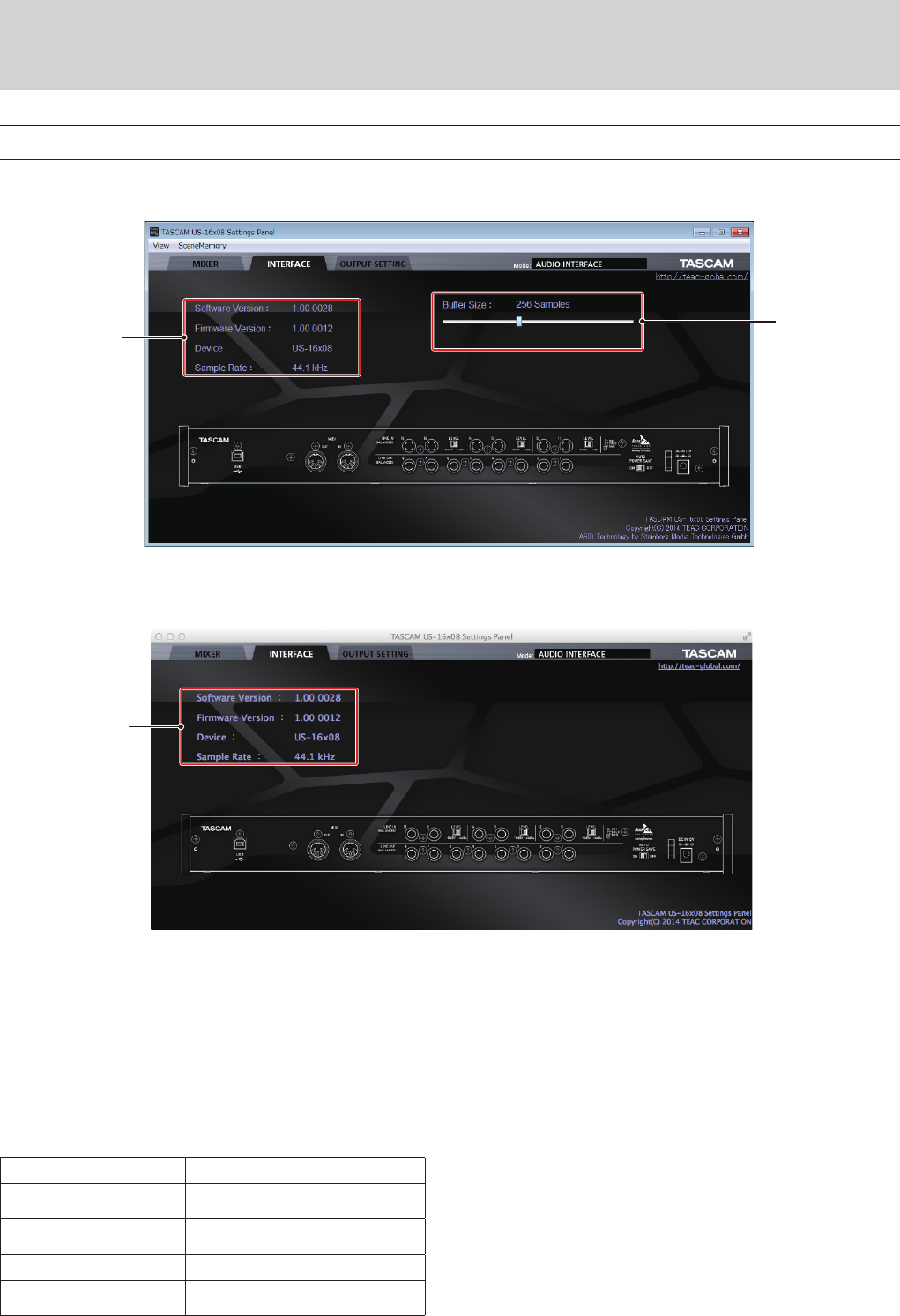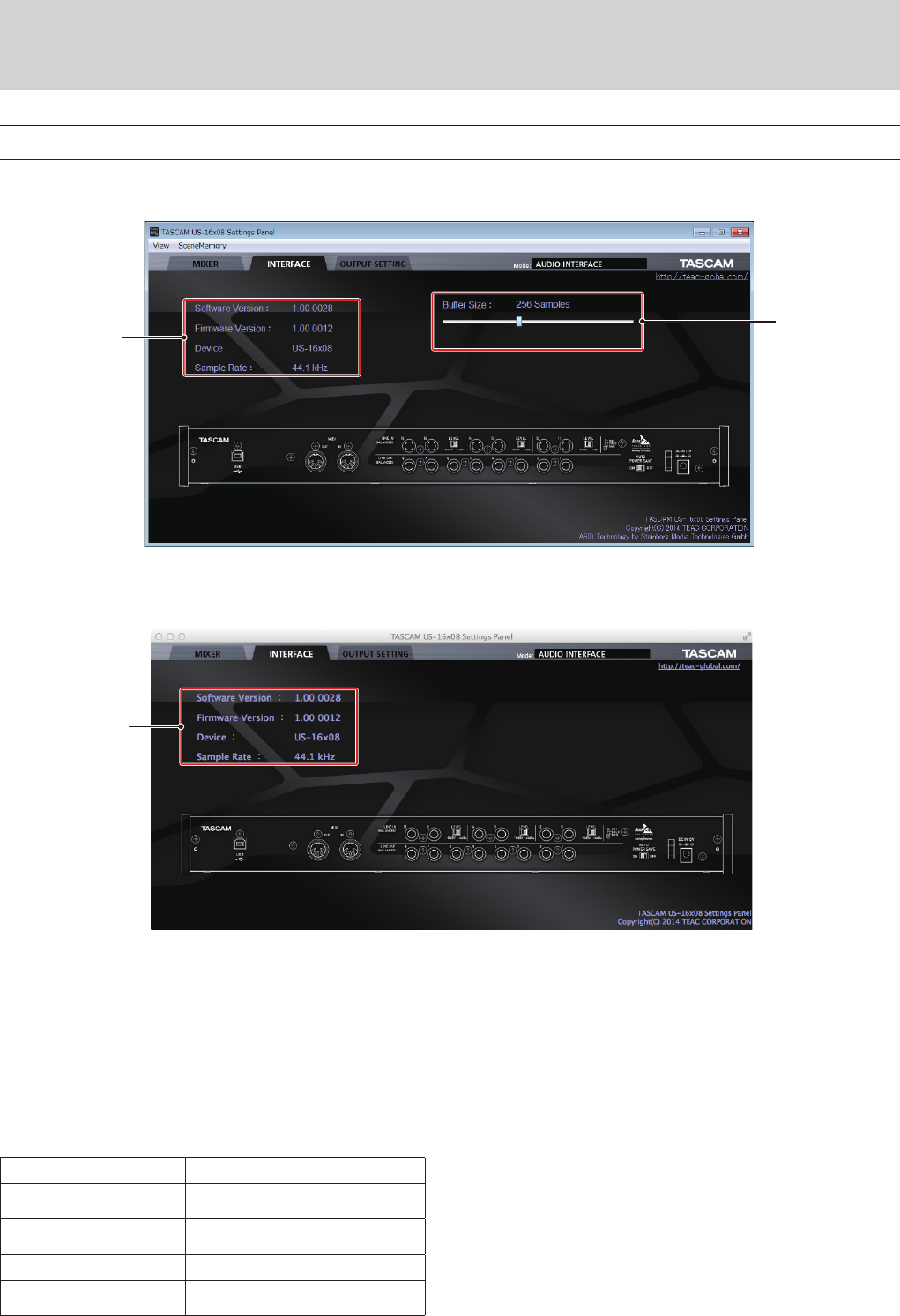
TASCAM US-16x08
17
6 – Using the Settings Panel
INTERFACE page
8
Windows
1
2
Windows Settings Panel screen
8
Mac OS X
Mac Settings Panel screen
The “INTERFACE” page has a unit status area and, on Windows
only, a “Buffer Size” area.
Beneath these areas is an image of the rear panel of the unit that
you can use to check the layout of the jacks, for example. No
settings can be changed on this page.
1 Status display area
This shows the current status of the unit.
Item displayed Meaning
Software Version
This is the software version used
by unit.
Firmware Version
This is the firmware version used
by the unit.
1
Device This is the name of the unit.
1
Sample Rate
This is the current sampling
frequency.
2
1 “No Device” is shown when no device is connected.
2 “No ASIO Driver” is shown when an ASIO driver has not been
installed.
2 Buffer Size (Windows only)
The driver for the unit stores the audio input and output
signals transferred to and from the computer temporarily in
a buffer. This buffer size can be adjusted.
Smaller buffer sizes result in less audio signal delay (latency),
but require high-speed processing by the computer.
If the processing cannot keep up, for example, due to other
system operations, clicking and popping noises might occur
and the audio signal might even drop out.
Increasing the buffer size will stabilize operation and
suppress negative effects on audio signals, but the delay in
audio signals sent to the computer will increase.
You can use the slider on the panel to adjust the buffer size,
according to the use conditions.
Use the slider to select fixed values that increase from left to
right (64, 128, 256, 512, 1024 and 2048 samples).