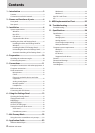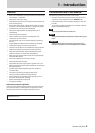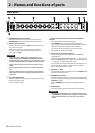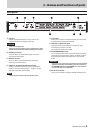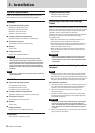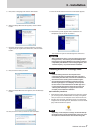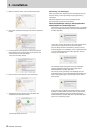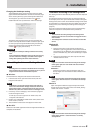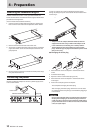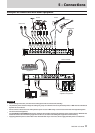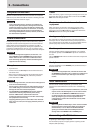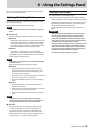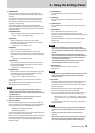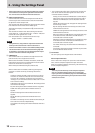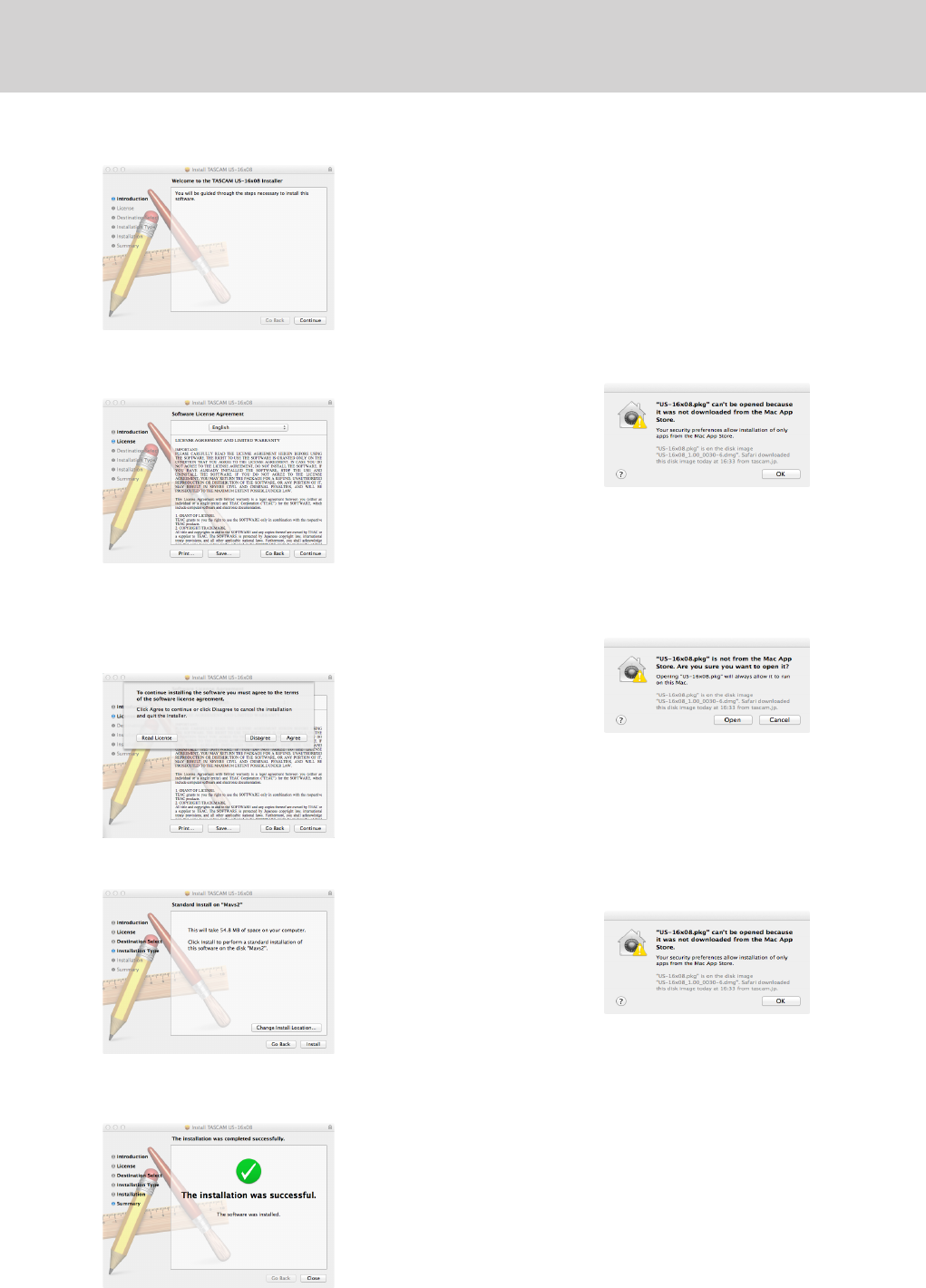
8
TASCAM US-16x08
3 – Installation
3. When the installer starts, click the “Continue” button.
4. Next, select the desired language and click the “Continue”
button.
5. Click the “Read License” button and check the contents
of the Software License Agreement. If you agree to the
contents of the license, click “Agree”.
Then, click the “Next” button.
6. Next, click the “Install” button to start installation.
7. The following screen appears when installation has
completed. Click the “Close” button.
The Settings Panel will launch.
8
Working with Gatekeeper
When using Mac OS X, depending on the Gatekeeper security
function setting, a warning message might appear during
installation.
Resolution depends on the warning message shown.
See the following explanations for details.
When the Gatekeeper setting is “Allow applications
downloaded from: the Mac App Store"
The following security warning might be shown: “'US-16x08.
pkg' can't be opened because it was not downloaded from
the Mac App Store."
In this case, click the OK button to close the message. Then,
control-click (or right-click) the file and click “Open”.
Click the “Open” button if the following security warning
message appears: “'US-16x08.pkg' can't be opened because
it was not downloaded from the Mac App Store. Are you
sure you want to open it?"
This message might also appear when the Gatekeeper
setting is something other than “Allow applications
downloaded from: the Mac App Store"
The security warning message “'US-16x08.pkg' can't be
opened because it was not downloaded from the Mac App
Store.” could appear again, and you might not be able to
open the file.
In this case, copy the file from the folder where it is to the
desktop or another folder, and then open it. Alternatively,
change the Gatekeeper settings to “Allow applications
downloaded from: the Mac App Store and identified devel-
opers” and try opening it again.