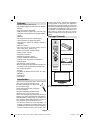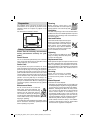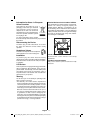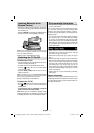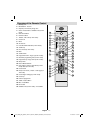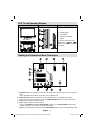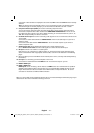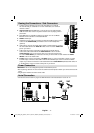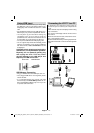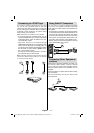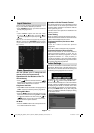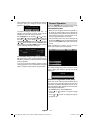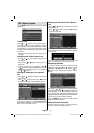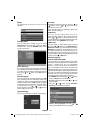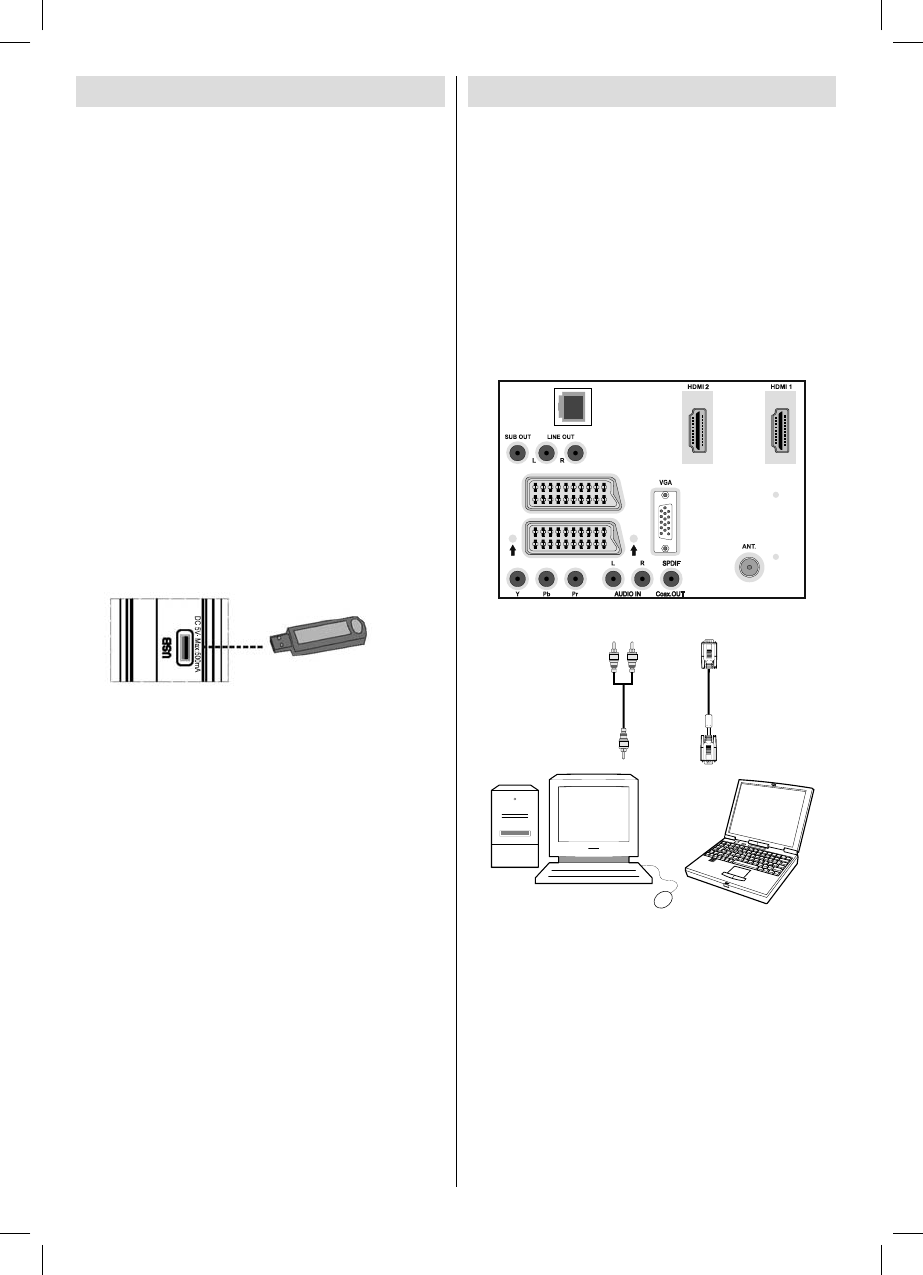
English - 12 -
Using USB Input
•You can connect USB devices to your TV by using
the USB input of the TV. This feature allows you to
display/play JPG and MP3 fi les stored in a USB
stick.
• It is possible that certain types of USB devices (e.g.
MP3 Players) may not be compatible with this TV.
• You may back up your fi les before making any
connections to the TV set in order to avoid any
possible data loss. Note that manufacturer will not
be responsible for any fi le damage or data loss.
• Do not pull out USB module while playing a fi le.
• The TV supports only FAT32 disk formatting. NTFS
format is not supported. If you connect a USB disk
with NTFS format, “usb is unformatted” osd will
be displayed.
CAUTION: Quickly plugging and unplugging
USB devices, is a very hazardous operation.
Especially, do not repeatedly quickly plug
and unplug the drive. This may cause
physical damage to the USB player and
especially the USB device itself .
SIDE VIEW USB MEMORY
USB Memory Connection
• Plug your USB device to the USB input of the TV.
• If the plugged USB disk is not recognised, please
reinsert the disk.
• It is recommended that you connect your USB
device directly to the Side USB input 2 of the TV.
Some compatibility problems may occur if you use
a separate cable connection.
Connecting the LCD TV to a PC
For displaying your computer’s screen image on
your LCD TV, you can connect your computer to the
TV set.
• Power off both computer and display before making
any connections.
• Use 15-pin D-sub display cable to connect a PC to
the LCD TV.
• When the connection is made, switch to PC source.
See “Input selection” section.
• Set the resolution that suits your viewing requirements.
Resolution information can be found in the appendix
parts.
LAN
EXT 2
EXT 1
PC audio cable
(not supplied)
to AUDIO INPUTS
on the TV
PC RGB cable
(not supplied)
to PC input
Audio
Inputs
PC Input
A01_MB38_[GB]_3902UK_IDTV-T2_GOLD7_42884W_10068537_50167165.indd 12A01_MB38_[GB]_3902UK_IDTV-T2_GOLD7_42884W_10068537_50167165.indd 12 17.06.2010 13:10:0517.06.2010 13:10:05