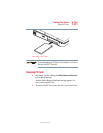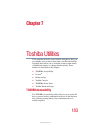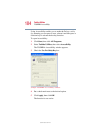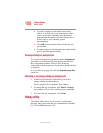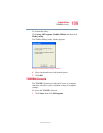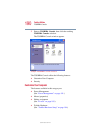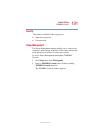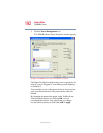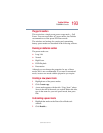188
Toshiba Utilities
Hotkey utility
5.375 x 8.375 ver 2.4.1
❖ To create a popup list with items from various
folders, or to pick only a few items from a folder,
create a new folder containing only the desired
programs and documents. If you are unsure how to
do this, refer to your operating system
documentation.
❖ Click OK to associate the folder with the key you
just selected.
❖ To open a popup list showing the items in that folder,
press
Fn plus the appropriate key.
Viewing existing key assignments
To view the existing key assignments, choose Assignments
from the Fn-esse keyboard. Fn-esse displays the Function
Key Assignments window. This box lists all the key
assignments and the program or document to which each key
is assigned.
To view items in a popup list, click the Expand popup lists
check box.
Changing or removing existing key assignments
1 In the Fn-esse keyboard, click the key you wish to
change with the secondary button.
Fn-esse displays the Assignment Type window.
2 To change the key assignment, click Direct or Popup
and continue as if you were creating a new assignment.
3 To remove the key assignment, click Clear.
Hotkey utility
The hotkey utility allows you to receive a confirmation
message when you use the hot key combination for Standby
[
Fn + F3] and Hibernation [Fn + F4].