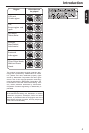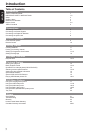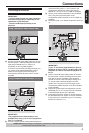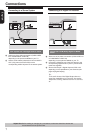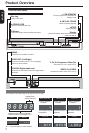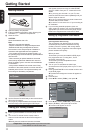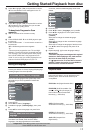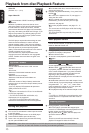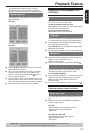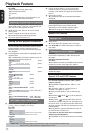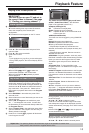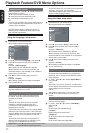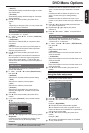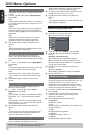12
English
on the disc, the disc’s default language will be used
instead.
OSD language
: English
Subtitle
: Off
Language
Video
Audio
Misc
Rating
DVD Menu
Audio
English
French
Spanish
A Press SETUP.
B Press / to select { Language }, then press .
C Press / to highlight one of the options below,
then press .
{ Subtitle }
Select this to change the subtitle language.
{ Audio }
Select this to change the disc soundtrack language.
{ DVD Menu }
Select this to change the language of the disc menu.
D Use / to select a language and press OK to
conrm.
E Repeat steps C - D for other language settings.
IMPORTANT!
-
DVD discs and players are designed with regional
restrictions. Before playing a disc, make sure the
disc is for the same zone as your player.
- If ' 'appears on the TV screen when a button is
pressed, it means the function is not available on
the current disc or at the current time.
Playable discs
Using this DVD player, you can playback on the
following discs. Some of these discs may be
incompatible.
DVD Video disc(Digital Versatile Disc)
DVD
+
R/RW (DVD Recordable / Re-
writable), DVD
+
R DL (Dual layer) of
DVD Video format or Audio/Video
formats (e.g., JPEG les).
CD-R (CD-Recordable)
Audio/Video formats (e.g., JPEG les).
CD-RW (CD-Rewritable)
Audio/Video formats (e.g., JPEG les).
Audio CD (Compact Disc
Digital Audio)
G Press to highlight { Yes } and press OK to conrm.
The reconrmation menu will appear on the TV.
Confirm again to use new setting
14 Seconds
NoYes
Video Out
H Press to highlight { Yes } and press OK to conrm.
The setup is now completed and you can start
enjoying the high quality picture.
To deactivate Progressive Scan
manually:
A Wait for 15 seconds for the auto recovery.
OR
A Press OPEN/CLOSE ç on the DVD player to open
the disc tray.
B Press number button ' 1 ' on the remote control for a
few seconds.
The DVD background screen appears.
Tip:
-There are some progressive scan TVs and High-
Denition TVs that are not fully compatible with this
unit, resulting in the unnatural picture when playing
back a DVD VIDEO disc in the progressive scan
mode. In such a case, turn off the progressive scan
feature on both the DVD player and your TV.
Setting the language
Choose your desired On-Screen Display(OSD)language
including English, French and Spanish.
On-Screen Display (OSD) Language
The On-screen language for the system setup menu
will remain as you set it, regardless of various disc
languages.
Audio : English
DVD Menu
: English
OSD language English
Subtitle Français
Español
Language
Video
Audio
Misc
Rating
A Press SETUP.
B Press / to select { Language }.
C Press to highlight { OSD language }, then press
.
D Press / to select a language and press OK to
conrm.
Subtitle, Audio and DVD Menu
language
You can choose your own preferred language or
soundtrack from Subtitle, Audio and DVD Menu
languages. If the language selected is not available
Getting Started/Playback from disc
Helpful hint: Press to go back to previous menu item.
Press SETUP to exit the menu item.