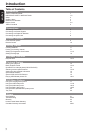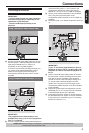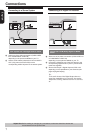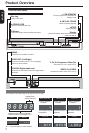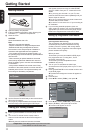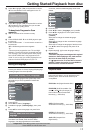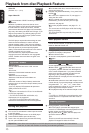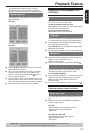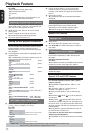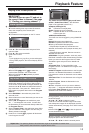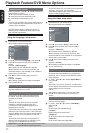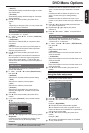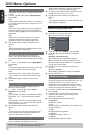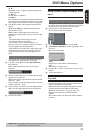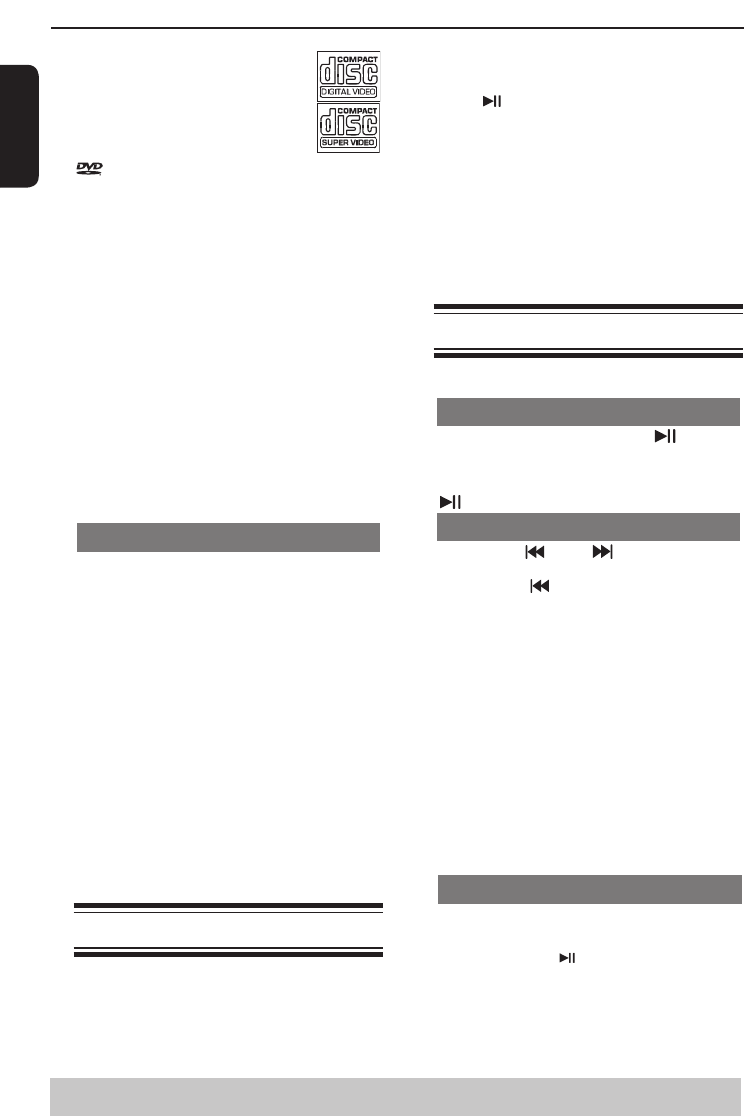
13
English
Video CD
(Formats 1.0, 1.1, 2.0)
Super Video CD
is a trademark of DVD Format/Logo Licensing
Corporation.
Because of problems and errors that can occur
during the creation of DVD and CD software and/or
the manufacture of DVD and CD discs, Toshiba
cannot assure that this DVD player will successfully
play every disc bearing the DVD and CD logos. If you
happen to experience any difculty playing a DVD
and/or CD disc on this DVD player, please contact
Toshiba Customer Service.
This DVD player requires discs/recordings to meet
certain technical standards in order to achieve
optimal playback quality. There are many different
types of recordable disc formats. Not all recordable
discs will operate or produce optimal playback
quality. The technical criteria set forth in this owner's
manual are meant only as a guide.
You must obtain any required permission from
copyright owners to download or use copyrighted
content. Toshiba cannot and does not grant such
permission.
Supported Formats
JPEG/Pictures
-The le extensions have to be '.JPG ' and not
'.JPEG' .
-ISO format.
-Maximum of 5760×3840 resolution can be
supported.
-Maximum le size: 5 Mbytes.
-Maximum of 500 les and 200 folders are
supported.
-When the number of les(or folders) reaches the
maximum limit, the rest of the les(or folders) cannot
be displayed.
-It can only display DCF-standard still pictures or
JPEG pictures such as TIFF.
Tips:
– Maximum 100 sessions for CD and 10 multi border
for DVD are supported.
– For DVD-R and DVD-RW multi border, only
nalized disc can be supported.
– For DVD+R and DVD+RW multi border, both
nalized and unnalized disc cannot be supported.
Starting disc playback
A Turn on the TV and select the video input connected
to the DVD player.
B Press 2ON/STANDBY to turn on the DVD player.
C Press OPEN/CLOSE to open the disc tray.
D Place a disc onto the disc tray with the label facing
up, then press OPEN/CLOSE.
For double-sided discs, load the side which you
want to play facing up.
E Playback may start automatically. If not, press PLAY/
PAUSE .
If a disc menu appears on the TV, see page 14
'Using the disc menu'.
If the parental control was activated for the
inserted disc, you have to enter your four-digit
password, see page 20.
For more playback features, see pages 13 - 17.
Tips:
-Do not overturn the DVD player while disc loading,
playing or ejecting.
-Do not close the disc tray manually if the power is
switched off.
Basic playback control
Unless otherwise stated, all operations described are
based on Remote Control use.
Pausing playback
A During playback, press PLAY/PAUSE to pause
playback and display a still picture.
Sound will be muted.
B To resume normal playback, press PLAY/PAUSE
again.
Skipping chapter/track
Press PREV / NEXT to go to the previous
or next chapter/track during playback.
When PREV is pressed after the 5 seconds
of playback, playback will start from the beginning
of the current chapter/track. If you press the button
within the 5 seconds, playback will start from the
beginning of the preceding chapter/track.
Press DISPLAY to display the disc information for
title/chapter/track.
Use Number buttons to enter valid chapter / track
number directly. For the track/chapter numbers which
are greater than "9", use "+10" button. Each
press increases the number by 10. Then press the
second digit of track/Chapter number.
The playback skips to the selected chapter / track.
Tip:
- For VCD 2.0 / SVCD discs, accessing tracks using
number buttons is not possible if the PBC mode is
turned on.
ybac
Stopping playback
A
During playback, press STOP
.
The DVD player memorises the stopped point.
Press PLAY/ PAUSE
to resume playback from the
location where you stopped playback.
If you press STOP
again, the DVD player will
cancel the resume function.
Tips:
-Screen saver will start automatically if the disc
playback is stopped for about 2 minutes.
Playback from disc/Playback Feature
Helpful hint: Some discs cannot be played on this DVD player due to the conguration and characteristics
of the disc, or due to the condition of recording and authorizing software.