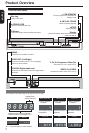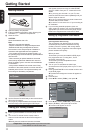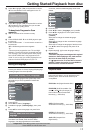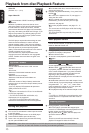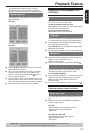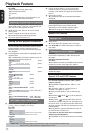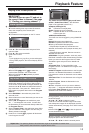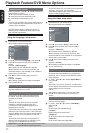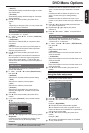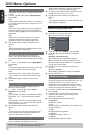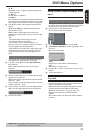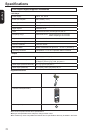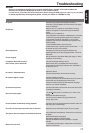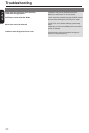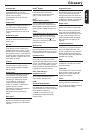17
English
Playback Feature/DVD Menu Options
-Some DVD discs may not include your pre-selected
language . In this case, the DVD player
automatically displays discs menus consistent with
the disc’s initial language setting.
Using the Video setup menu
A Press SETUP on the remote control.
The system setup menu appears.
Aspect Ratio :
View Mode :
4:3
Auto Fit
Aspect Ratio :
View Mode :
4:3
Auto Fit
Aspect Ratio :
View Mode :
4:3
Auto Fit
Video Out
Smart Picture :
:Component
Standard
JPEG Interval :
5 Seconds
Language
Video
Audio
Misc
Rating
B Press / to select { Video }, then press
C Press / to select an item, then press to
access.
Example: { Video Out }
The options for the selected item appears.
If the selection in the menu is greyed out, that
means the feature is not available or not possible to
change at the current state.
D Use / to select a setting and press OK to
conrm.
Example: { P-Scan }
The setting is selected and setup is completed.
E To exit, press SETUP.
Aspect Ratio
The picture shape can be adjusted to t your TV and
the format must be available on the playback disc.
Otherwise, the TV display will not affect the picture
during playback.
A In ' Video ', press / to select {Aspect Ratio },
then press .
{ 4:3 }
Select this if you have a normal TV. A 'wide-screen'
source display with black bars on the top and bottom
will be displayed on the TV screen.
{ 16:9 }
Select this for wide-screen TV (frame ratio 16:9).
B Use / to select a setting and press OK to
conrm.
View Mode
Use view mode to scale an image that ts to the TV
screen's width and height.
A In ' Video ', press / to select { View Mode },
then press .
{ Fill }
Fill the screen with decoded image.
{ Original }
Display image as its original size.
{ Height Fit }
Fit the screen height with image height.
{ Width Fit }
Fit the screen width with image width.
Rotate picture (JPEG)
During playback, press / / / to rotate the
picture on the TV screen.
/ : ip the picture vertically by 180º
: rotate the picture anti-clockwise by 90º
: rotate the picture clockwise by 90º
Tip:
-It may not be possible to play certain JPEG disc due
to the conguration and characteristics of the disc or
condition of the recording.
This DVD Player setup is carried out via the TV,
enabling you to customise the DVD player to suit
your particular requirement.
Using the Language setup menu
A Press SETUP on the remote control.
The system setup menu appears.
OSD language :
Subtitle :
English
Off
:
Audio
:
DVD Menu
English
English
Language
Video
Audio
Misc
Rating
B Press / to select {Language }, then press .
C Press / to select an item, then press to
access.
Example: { OSD language }
The options for the selected item appears.
If the selection in the menu is greyed out, that
means the feature is not available or not possible to
change at the current state.
D Use / to select a setting and press OK to
conrm.
Example: { English }
The setting is selected and setup is completed.
E To exit, press SETUP.
OSD Language
This menu contains various language options for the
language displayed on the screen.
Subtitle/Audio/DVD Menu
These menus contain various language options
for subtitle, audio and DVD menu which may be
recorded on the DVD.
Tips:
-Some DVD video discs may be set to display
subtitles in a different language other than
you selected. A prior subtitle language may be
programmed on the disc.
-Some DVD video discs allow you to change subtitle
selections only via the disc menu. If this is the case,
press the MENU button and choose the appropriate
subtitle language from the selection on the disc
menu.
-Some DVD video discs may not be played in a
different audio language that you selected. A prior
language may be programmed on the disc.
Helpful hint: Press to go back to previous menu item.
Press SETUP to exit the menu item.