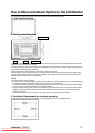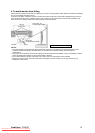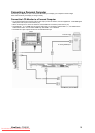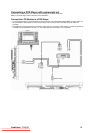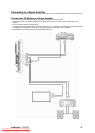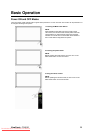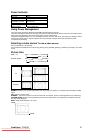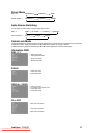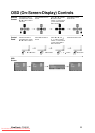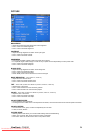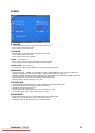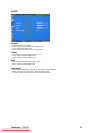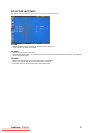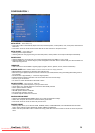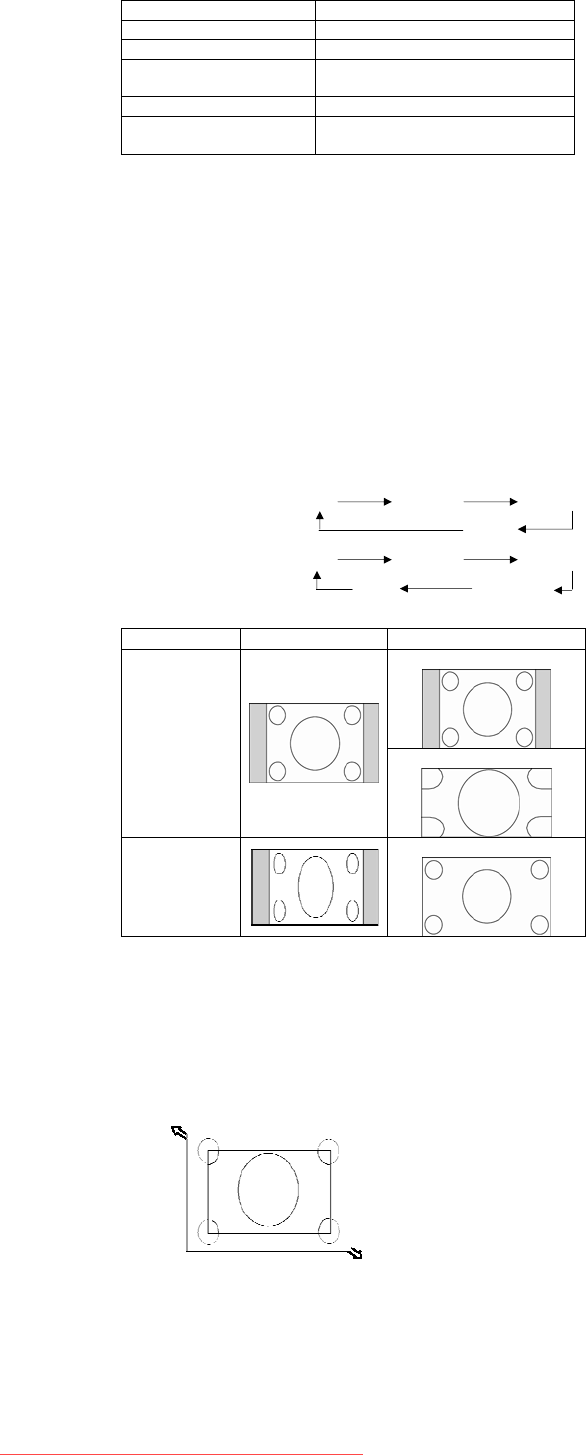
ViewSonic CD4620 21
Power Indicator
Status
Power ON Green
Power OFF Red
Power Standby when
“SCHEDULE” is enable
Red On
Green Blinking
Power Standby Red, Green
Diagnosis
(Detecting failure)
Red Blinking
* See troubleshooting
Using Power Management
The LCD monitor follows the VESA approved DPM Power Management function.
The power management function is an energy saving function that automatically reduces the power consumption of the
display when the keyboard or the mouse has not been used for a fixed period.
The power management feature on your new display has been set to the “ON” mode. This allows your display to enter a
Power Saving Mode when no signal is applied. This could potentially increase the life and decrease the power
consumption of the display.
Selecting a video source To view a video source:
Use the input button to set [VIDEO].
Use the COLOR SYSTEM menu to set [AUTO], [NTSC], [PAL], [SECAM], [PAL60], [4.43NTSC], according to your video
format.
Picture Size
RGB 1, 2, 3 FULL NORMAL CUSTOM
REAL
DVD/HD, VIDEO FULL NORMAL DYNAMIC
REAL CUSTOM
Signal Type NORMAL SIZE Recommended Size
NORMAL
4:3
DYNAMIC
Squeeze
FULL
NORMAL: Display by the inputted signal aspect ratio by PC signal, or display in 4:3 aspect ratio at DVD/HD or VIDEO
signal.
FULL: Display in entire screen.
DYNAMIC: Expand 4:3 pictures to the entire screen with non-linearity. (Some round image will be cut by expansion.)
CUSTOM (ZOOM): Image can be expanded beyond the active display area. The image which is outside of active dia-
play area is not displayed.
REAL: Image will be displayed 1 by 1 pixel.
ZOOM
ZOOM
Downloaded From TV-Manual.com Manuals